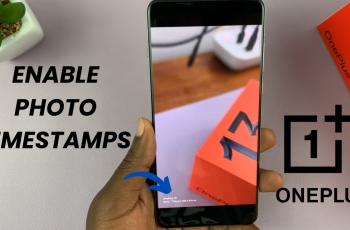Connecting your JBL Flip 7 speaker to your phone using a wired connection can be a lifesaver when Bluetooth isn’t available, your battery is low, or you simply want the lowest possible latency. In this guide, we’ll walk through how to connect your JBL Flip 7 to a phone with a cable.
Here’s everything you need to know—from selecting the right cable to troubleshooting common issues—so you can get crisp, reliable audio in no time. A wired connection offers zero latency and lossless audio. Wired connections eliminate the audio delay that sometimes occurs over Bluetooth, making them ideal for gaming, video calls, or watching movies.
You also get to save battery when you plug in a cable, neither your phone nor your speaker needs to expend extra energy on wireless transmission—helping preserve battery life. Enjoy interference-free audio
in crowded places (concerts, conferences, cafés),as a cable guarantees a stable, uninterrupted signal.
Read: How To Use Equalizer On JBL Flip 7
Connect JBL Flip 7 To Phone via Cable
First, make sure you have a USB-C to USB-C cable. Also, turn off Bluetooth on your phone to cut the Bluetooth connection between the JBL Flip 7 and your phone. The Bluetooth LED on your speaker should turn off as well.
With your JBL Flip 7 fully charged, plug one end of your USB-C to USB-C cable into the phone’s USB-C charging port.

Before you insert the cable into the speaker’s USB-C port, firmly press and hold the Play/Pause button on the JBL Flip 7, without releasing. While still holding the Play/Pause button, insert the other end of the cable into the speaker’s USB-C port.

You should hear a notification sound on your JBL Flip 7, as well as see a volume slider notification appear on the phone’s screen. This indicates a successful connection.

Go to your music app, which should indicate using an icon, that you’re connected to a listening device. Start playing music or video on your phone.
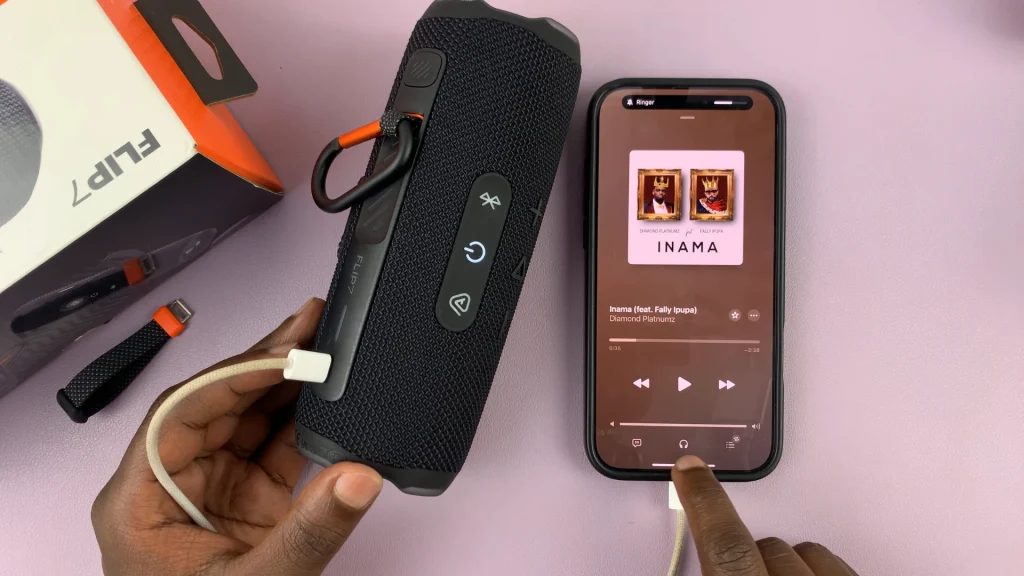
Begin with a low volume on both the phone and speaker, then increase gradually to your preferred listening level. If your phone has separate media volume controls, ensure they’re turned up.
Troubleshooting Tips
No Sound or Loose connection: Re-seat both ends of the cable firmly.
Faulty cable or adapter: Test with another cable/adapter.
Speaker on standby/muted: Ensure speaker is powered on and volume up.
Static or Crackling Noise: Cable interference/damage. Replace cable.
Audio Too Quiet or Incorrect volume settings: Adjust both phone and speaker volumes. You can also reset the EQ or sound settings on your phone to default audio profile.
Pro Tips for the Best Audio Experience
Use a high-quality USB-C to USB-C cable.
Avoid Long Runs: Cable lengths over 3 meters can introduce signal degradation. Keep it as short as practical.
Keep Connectors Clean: Dust or lint in the USB-C port can cause loose connection; periodically inspect and clean the ports.
Watch: Use Equalizer On JBL Flip 7