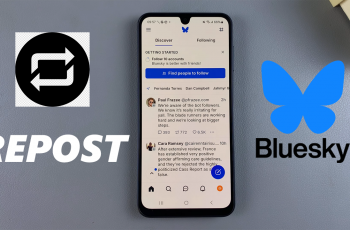As smartphones become more powerful, users are looking for ways to expand their storage without relying on cloud services.
Connecting an external SSD (Solid State Drive) to an iPhone is an excellent way to store large files, edit high-resolution videos, and transfer data efficiently.
This guide will walk you through how to connect an external SSD to your iPhone. Before connecting your SSD, ensure you have the following:
Compatible External SSD: Most modern SSDs with USB-C or USB-A connectors work, such as the Samsung T7 or SanDisk Extreme Portable SSD.
Appropriate Adapter: The required adapter depends on your iPhone model.
File Format Compatibility: iPhones support exFAT, FAT32, and APFS but not NTFS. If your SSD is NTFS-formatted, reformat it using a Mac or PC.
Watch: FIX iPhone Stuck On ‘Home Would Like To Send You Critical Alerts’
Connect External SSD To iPhone
Begin by connecting your external SSD to the iPhone. This is if your iPhone has a USB-C port. Most SSDs come with a USB-C cable.
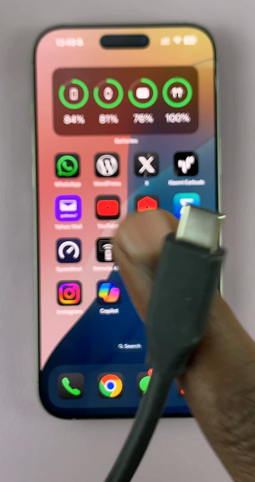


If you have an iPhone that still uses a lightning port, you can use a lightning adapter. You will need to get one that has a USB-C female port, since most SSDs have a USB-C cable.

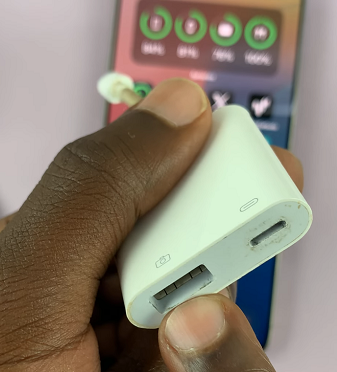
If you can’t find one with the USB-C female port, you can use a normal one, alongside a USB-C female to USB-A adapter. This will allow you to connect the lightning adapter to the lightning port on your iPhone and the USB-C end of the adapter to the SSD.

For an iPhone with a lightning port, connect your external SSD to the USB-C female to USB-A adapter. Then, insert the USB-A end of the adapter to the lightning to USB adapter. Finally, plug the lightning cable end of the lightning adapter into your iPhone’s lightning charging port.

On your iPhone, navigate to the Files app. This is where you’ll be able to manage your files. You can find the Files app on the home screen or simply swipe up and use the search function to find it.
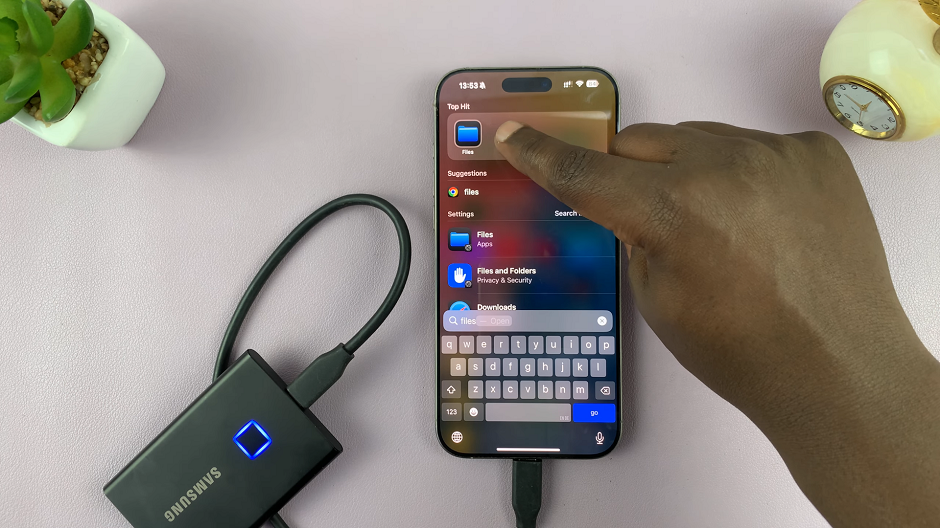
In the Files app, find the connected external SSD, under the Locations section. Tap on it to open the contents. You can now copy files from iPhone to SSD or from the SSD to the iPhone.
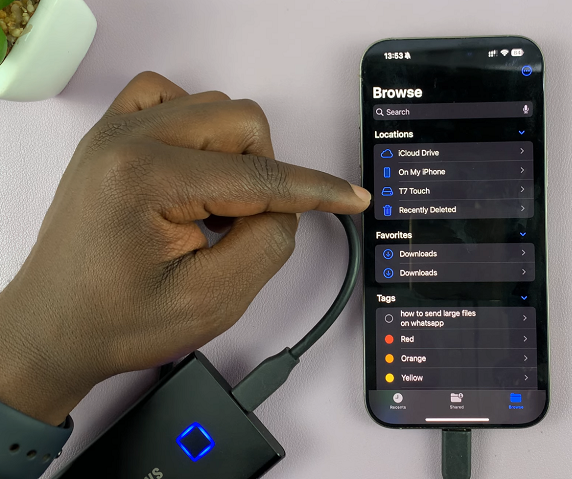
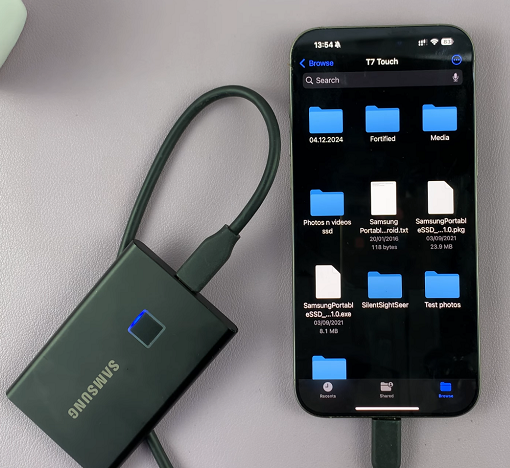
Best SSDs for iPhone Users
If you’re looking for a reliable external SSD, consider:
Samsung T7 Touch: Fast and compact with USB-C compatibility.
SanDisk Extreme Portable SSD: Rugged and lightweight.
WD My Passport SSD: High-speed performance and encryption support.
Read: How To FIX iPhone Stuck On ‘Home Would Like To Send You Critical Alerts’