In this guide, we’ll walk you through how to connect an external hard drive to your iPhone 16, iPhone 16+, iPhone 16 Pro & iPhone 16 Pro Max. We’ll cover everything from choosing the right hardware to managing files efficiently.
You may want to temporarily expand your storage, transfer files, backup data, or access large media files on the go. Connecting an external hard drive can help you do just that.
Luckily, Apple has made it easier than ever to connect external drives, thanks to the iOS Files app and USB-C support in the iPhone 16 & 15 models as well.
Read: How To Exit Guided Access Without Passcode On iPhone 16
Connect External Hard Drive To iPhone 16
Obviously, you will need an iPhone 16 / iPhone 16 Pro and a compatible external hard drive. USB-C external drives, such as SSDs will work best, but you can also use older drives with a USB-C to USB-A adapter.
If you use an older drive, then you’ll need the necessary cables & adapters. If your hard drive uses a different connection type (such as USB-A), you’ll need an adapter to convert it to USB-C. In that case a USB OTG adapter is sufficient.
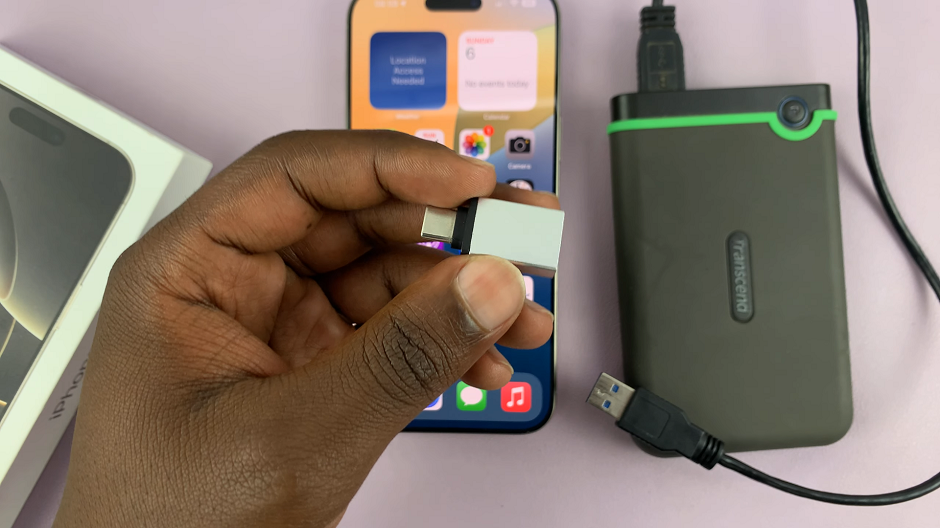
You can also use other adapters, like this one from Anker to connect your external drive to your iPhone 16.

Once you have the right items, first connect your external drive to the adapter. Then, connect the adapter to your iPhone 16, making sure to plug it into your iPhone’s type-C charging port.
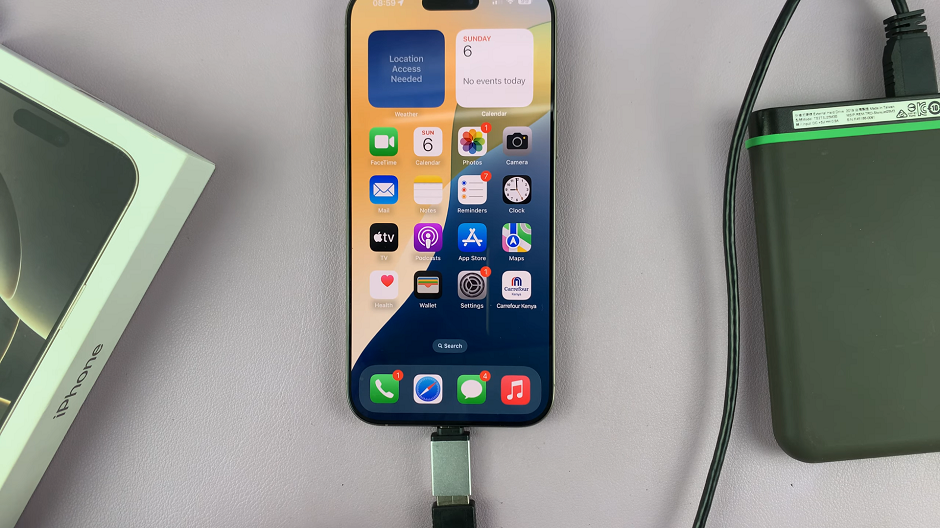
You will not see any prompt to notify you that the hard drive has been connected successfully. However, the LED indicator on the hard drive should blink rapidly then become steady.
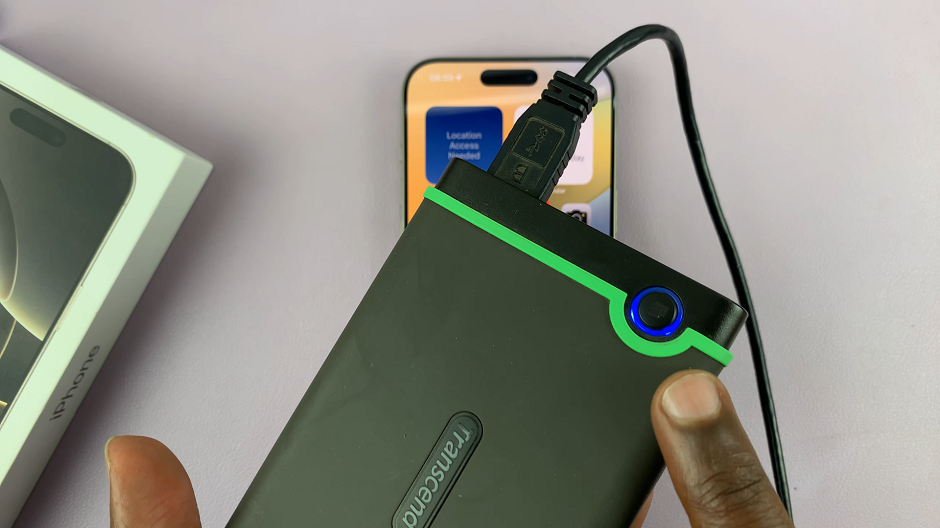
On your iPhone, navigate to the Files app. This is where you’ll be able to manage your files. You can find the Files app on the home screen or simply swipe up and use the search function to find it.
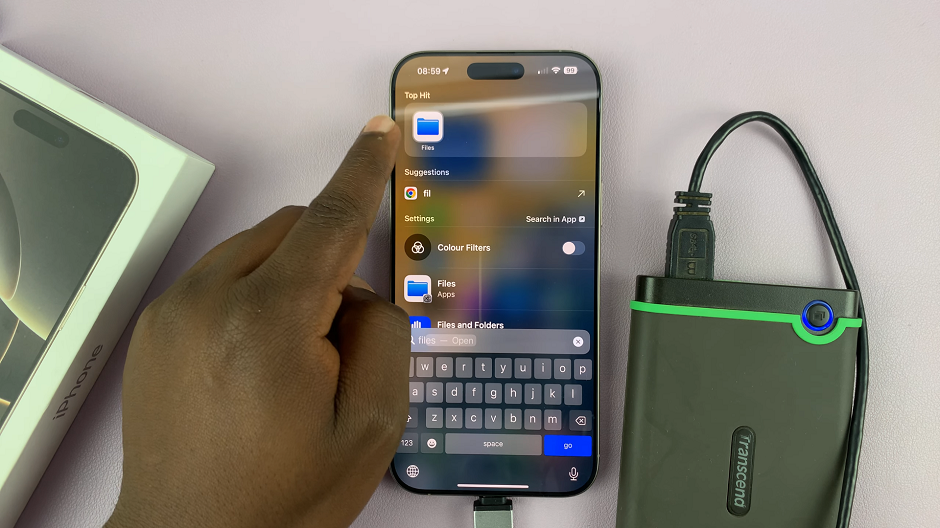
In the Files app, find the connected external drive, under the Locations section. Tap on it to open the contents.
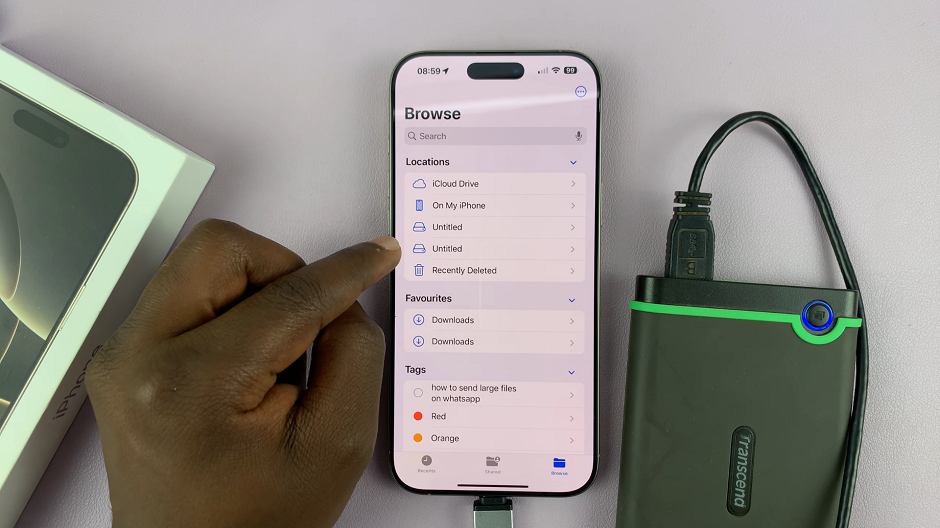
You can now copy files and folders to and from the hard drive if the hard drive is in FAT32 format.
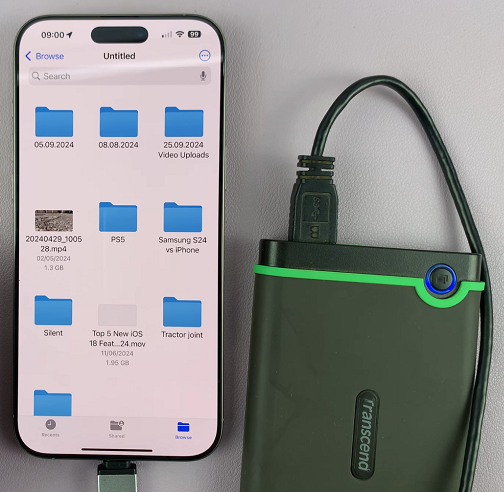
If the drive is in NTFS format, then you can only copy files and folders from the hard drive to the iPhone. However, you cannot copy anything at all from the iPhone to an NTFS hard drive.
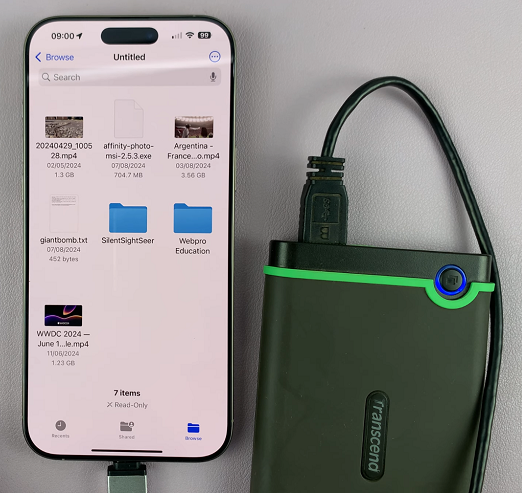
After you’re done using the hard drive, you can now eject the external drive from your iPhone. Simply pull it out of the adapter, or pull the adapter out of the iPhone’s port.
If the drive isn’t showing up in the Files app, ensure your external drive is formatted correctly (exFAT, FAT32, or APFS). You may need to reformat the drive on a computer if it’s using a different format like NTFS.
Watch: Edit Photos On iPhone 16

