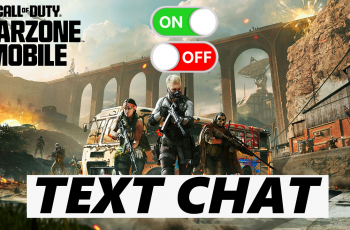Learn How To Connect Email Address To Wuthering Waves
Connecting your email address to Wuthering Waves is an essential step to secure your account, enable easy recovery, and protect your game progress. By linking your email, you can prevent data loss, recover your account if you forget your login details, and enhance overall security.
In this guide, we’ll walk you through the step-by-step process of linking your email to Wuthering Waves to ensure a smooth and safe gaming experience. Follow along to keep your account protected and accessible at all times!
READ: How To Delete Wuthering Waves Account
How To Connect Email Address To Wuthering Waves
Begin by pausing the game to access the main menu.
Tap on the Settings icon in the bottom right corner of the screen.
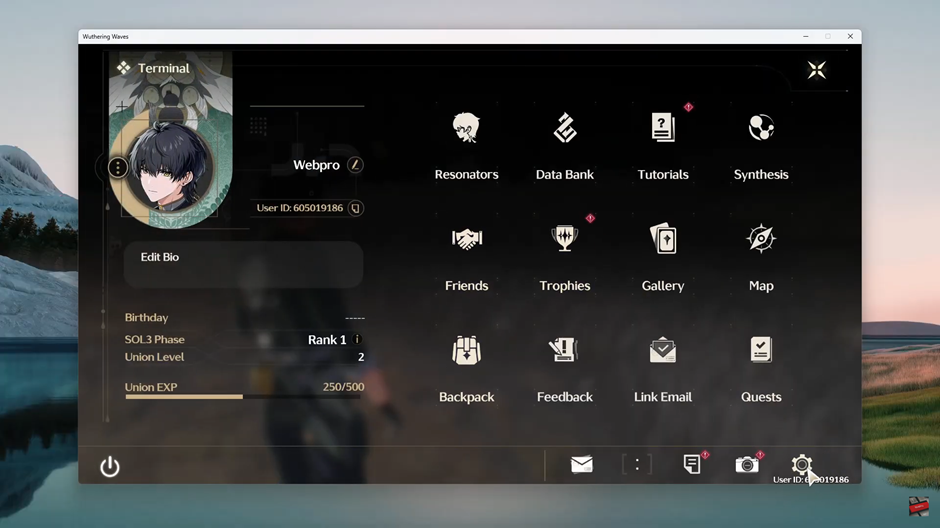
Navigate through the settings menu and select Account Settings.
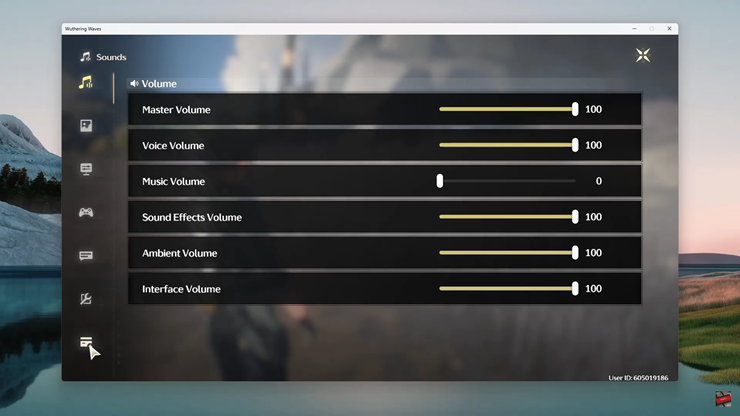
Find and tap on the User Center to manage account-related options.
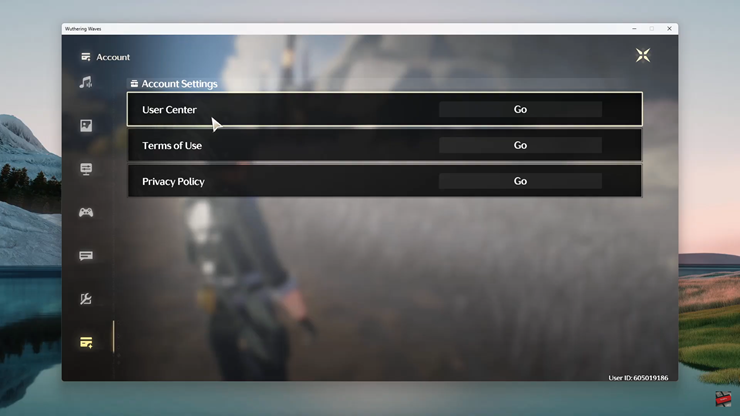
Locate the Connect Email option and tap Link to start the process.
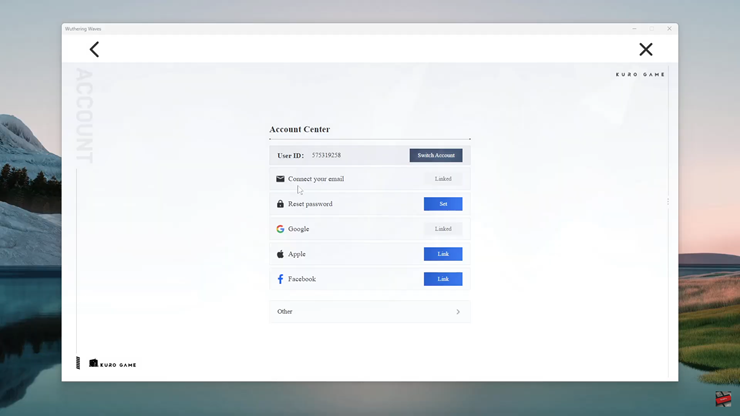
Enter your email address and follow the verification steps as prompted to complete the linking process.
Once completed, go back to the Pause Menu page. Tap on the Link Email option again to confirm that your email is now connected.
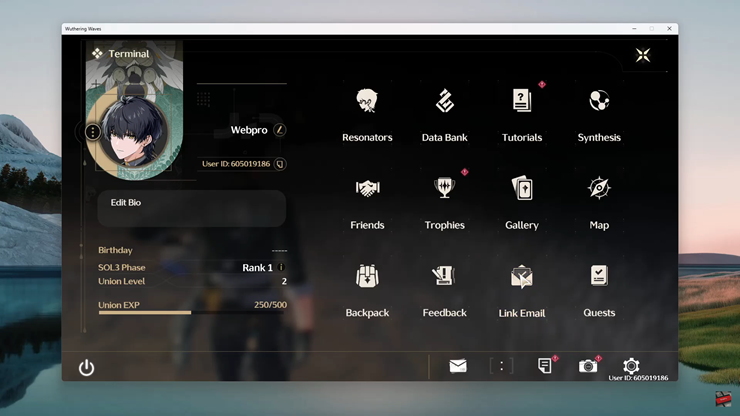
After successfully linking your email, you’ll see the rewards you receive for securing your account.
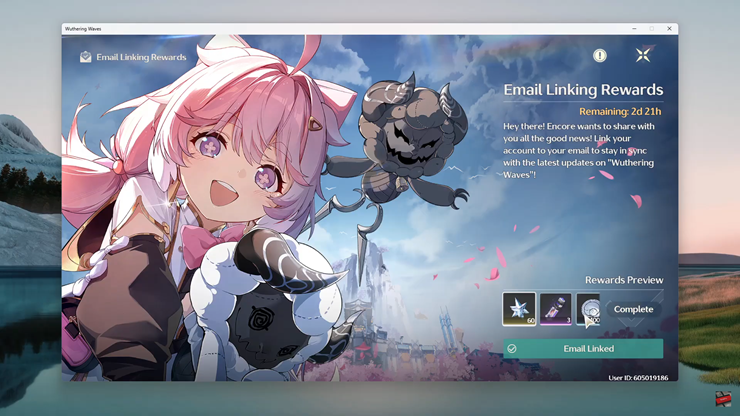
By following these steps, your Wuthering Waves account will be more secure, and you’ll get bonus rewards for taking this important step. Enjoy your game with peace of mind!