In today’s wireless technology era, using a Bluetooth mouse is a convenient method for keeping the workspace tidy while increasing mobility and comfort when using a computer. Whether the computer is a Windows laptop or a MacBook, connecting to a Bluetooth mouse is a simple process that takes only a few minutes.
However, people unaware of Bluetooth technology or having problems connecting might find the act of enabling their mouse complicated. The following guide offers a complete, step-by-step explanation on how to connect Bluetooth mouse to your laptop.
After reading this article, you will have the ability to set up a hassle-free wireless connection using their Bluetooth-equipped mouse along with Dell, HP, Lenovo, ASUS, Acer, and Apple-manufactured laptops.
Watch: How To Connect Wireless Mouse To Laptop
Connect Bluetooth Mouse To Laptop
Beforehand, ensure that you have enough power on your Bluetooth mouse. If it’s low on power, simply plug in your mouse into a power source.
Following this, you need to place the Bluetooth mouse into pairing mode. This might vary depending on the brand you have. After placing the Bluetooth mouse into pairing mode, you’ll need to access the Bluetooth settings on your laptop.

Simply, click on the Start button on your taskbar and from the menu that appears, click on ‘Settings.’ Alternatively, type in Settings in the search bar in case you don’t see the settings option. Within the settings, click on ‘Bluetooth & Devices.’
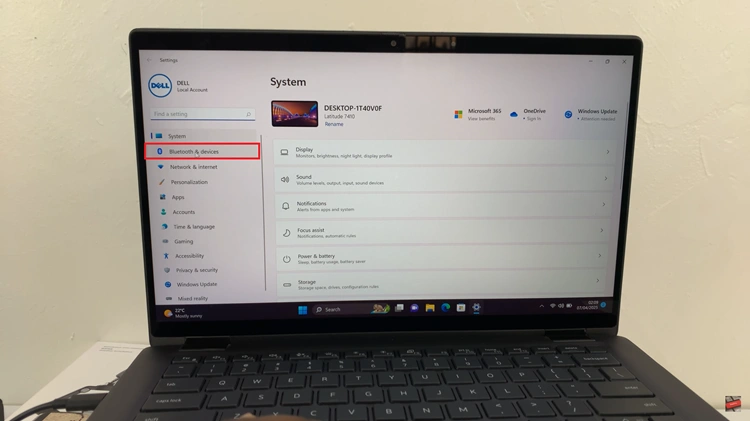
At this point, click on ‘Add Device‘ and from the window that appears, select ‘Bluetooth.’

Now, your laptop will start scanning for available Bluetooth devices. Once your mouse is discovered, click on it and this will begin the pairing process. You’ll see a notification informing you that the mouse has been successfully connected. Now your mouse is ready to use on your laptop.
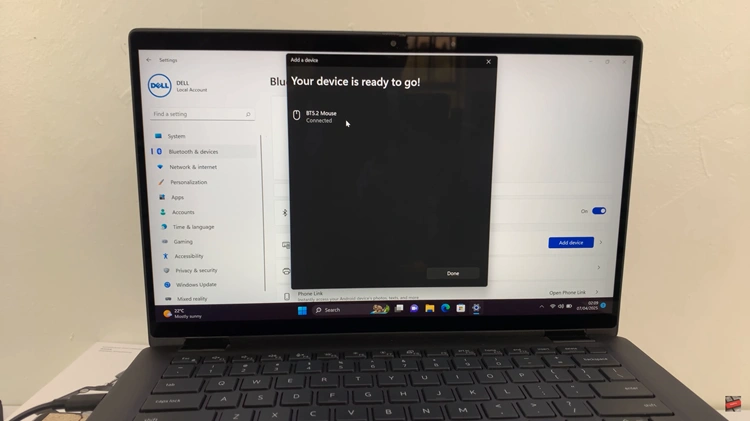
In conclusion, connecting a Bluetooth mouse to your laptop is not so difficult. The secret lies in knowing what to do once you have it. Regardless of whether you have Windows or macOS installed on your laptop, all you need to ensure is that your laptop’s Bluetooth is on, your mouse is switched to pairing mode, and both are within range of each other.
Read: How To Enable Auto Factory Reset After 20 Failed Unlock Attempts On Samsung Galaxy A36/A26/A56

