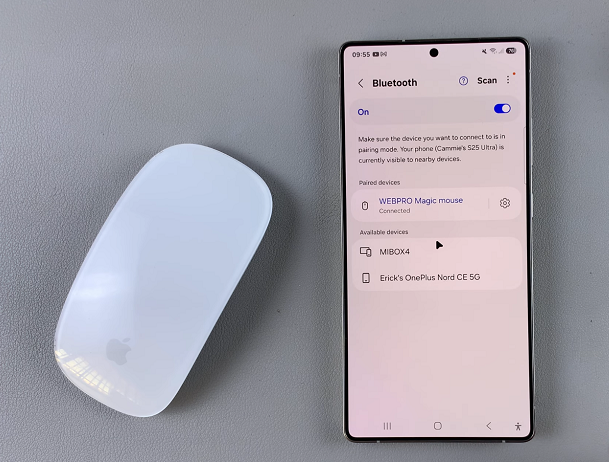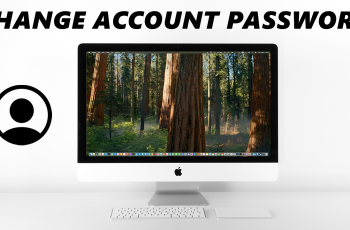Using a Bluetooth mouse with your Samsung Galaxy S25 can greatly improve your productivity, especially if you use Samsung DeX or need precise navigation. Fortunately, pairing a Bluetooth mouse with your device is quick and easy.
In this guide, we’ll walk you through the steps to connect a Bluetooth mouse to your Samsung Galaxy S25, S25+ or S25 Ultra.
A Bluetooth mouse can make your Galaxy S25 experience smoother, especially for multitasking as you can easily switch between apps and navigate menus. While using Samsung DeX, you can turn your phone into a desktop-like experience.
Also, while editing documents, you can easily select and move text more precisely. Some games support mouse input for better control.
Read: How To Add / Remove Wireless Debugging Shortcut On Galaxy S25
Connect Bluetooth Mouse To Galaxy S25
The first step in connecting your Bluetooth mouse is to ensure that Bluetooth is enabled on your Galaxy S25. Simply navigate to the Settings menu and select Connections. Here, tap on the Bluetooth toggle to enable it.
You can also do this via the quick settings panel, by long pressing on the Bluetooth tile and tap on Details.
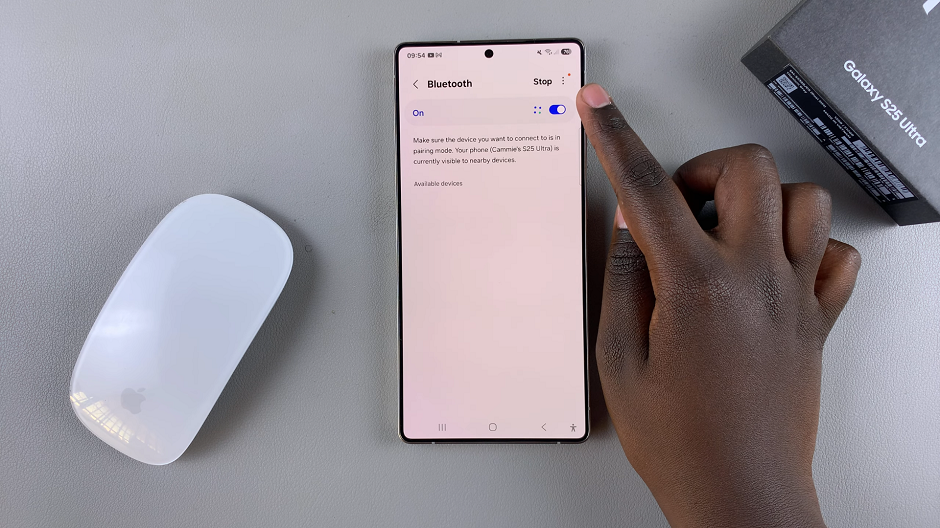
Next, make sure your Bluetooth mouse is powered on and in pairing mode. Most mice have a dedicated Bluetooth button—hold it down for a few seconds or toggle it on to put it in pairing mode.
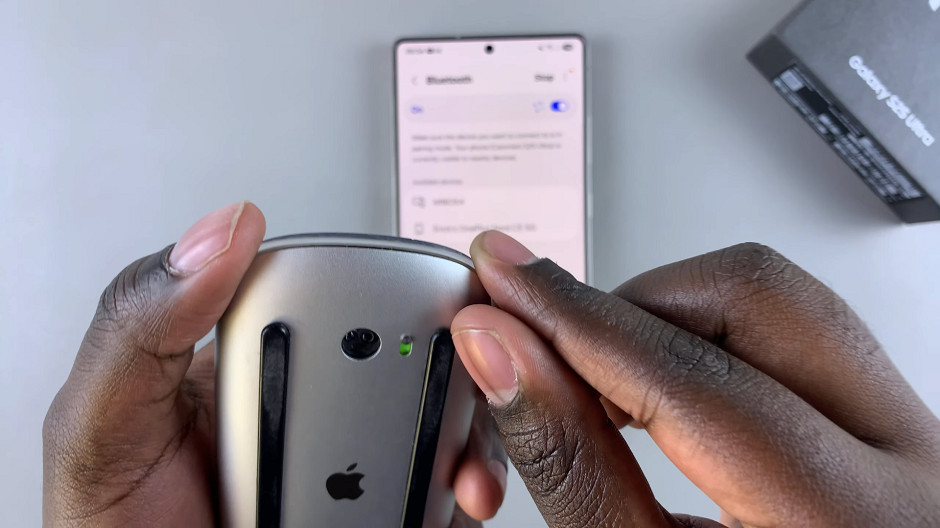
Now that your mouse is in pairing mode, go back to your Galaxy S25 and tap on Scan to find available devices. Select the name of your mouse from the list, then tap on Pair to confirm the selection. Once selected, the mouse will establish a connection with your Galaxy S25.
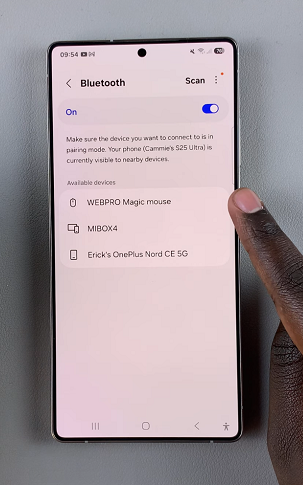
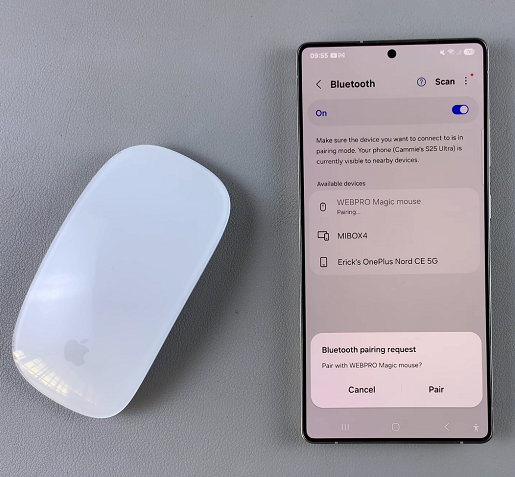
To ensure that the connection is successful, you can try navigating with the Bluetooth mouse on your S25.