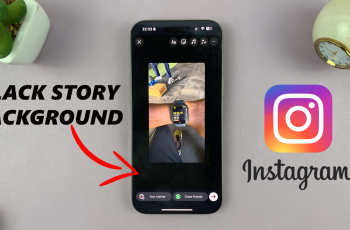Bluetooth technology makes it easier than ever to connect your devices wirelessly, whether it’s headphones, speakers, smartwatches, or other accessories. If you’re using a Samsung Galaxy A16, this guide will show you how to quickly and effortlessly pair your Bluetooth device.
Why Use Bluetooth on Your Galaxy A16?
Bluetooth allows you to:
Enjoy wireless audio with headphones or speakers.
Use hands-free devices for calls.
Sync with fitness trackers or smartwatches.
Transfer files to other Bluetooth-enabled devices.
Here’s how to get started!
Read: How To Enable / Disable 90 Hz Refresh Rate On Samsung Galaxy A16
Connect Bluetooth Devices To Samsung Galaxy A16
Begin by launching the app drawer on your Samsung Galaxy A16. Scroll through the apps and find the Settings app. It is represented by two a gear (cog wheel) icon. Under Settings, locate the Connections option and tap on it to expand. Select Bluetooth.
Within the Bluetooth settings, ensure the Bluetooth toggle is turned on. The phone will then start searching for available devices.
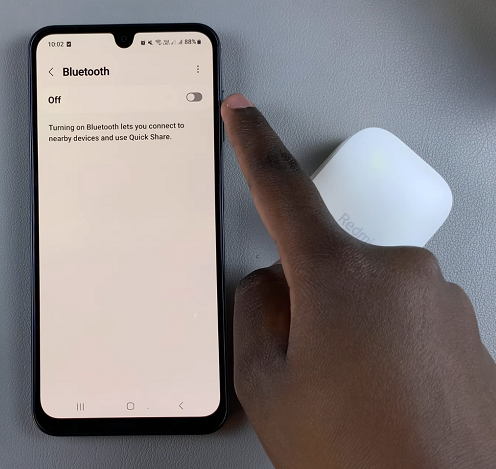
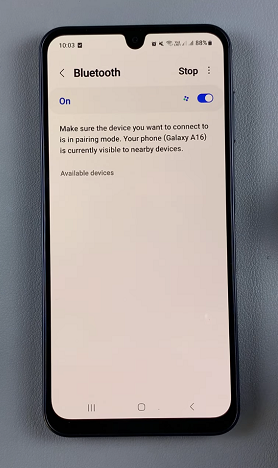
If your Bluetooth device is not detected, simply put it in pairing mode. This may vary from device to device, but it usually involves pressing a button or long pressing it for 2-3 seconds.
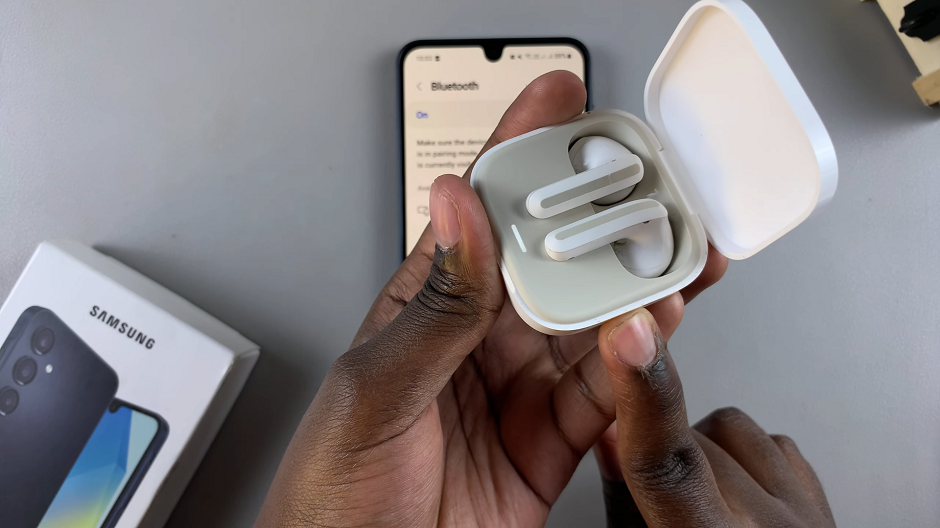
Select the name of your Bluetooth device from the list of available devices, once it’s detected. This will establish the connection. You will see Connected next to the name of your device.
For some devices, it may include an extra step to enter a pairing code or confirming the pairing. Select the Pair option on your phone if prompted.
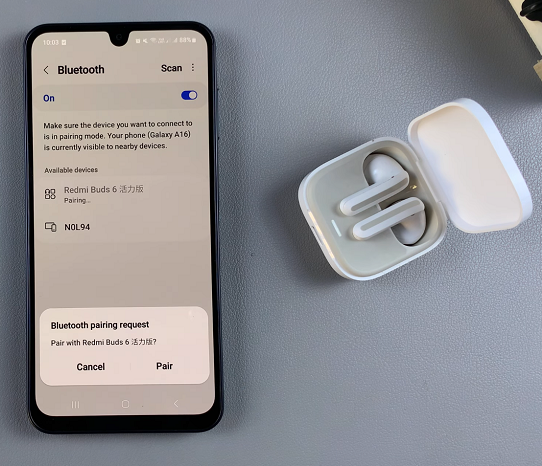
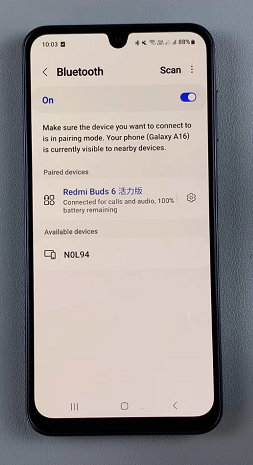
Your Bluetooth device may also give a sound or visual confirmation. It may also steady it’s LED light indicating a successful connection.
If you’re having trouble connecting, ensure the device is in pairing mode. Many devices turn off pairing mode after a few minutes. Restart it if needed. A simple restart can resolve many connectivity.
You can also ensure your Galaxy A16 is running the latest software version.
Finally, you can forget and re-pair the device. In the Bluetooth settings, tap on the device and select Forget, then try pairing again.