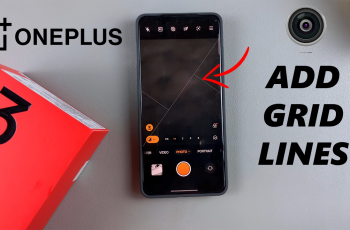Have you ever needed to disconnect from wifi on OnePlus 13 — for testing purposes, changing network, or in fear your device will happily reconnect to a specific wifi network. You’ve come to the right place. The interface for unpairing WiFi networks (or, equivalently, “forgetting” them) is simple.
This post will show you a complete process how to completely unpair WiFi network on OnePlus 13. We will explain the steps of clearing saved WiFi networks to ascertaining that your phone will never connect automatically to unimportant Wi-Fi networks,and give you full control of your wireless connection.
Whether you are trying to clear out network conflicts or you simply want to start over with your WiFi settings this process will help you disconnect cleanly. All right, let´s get going!
Watch: How To Change Ringtone On OnePlus 13
Completely Unpair From WiFi Network On OnePlus 13
Start by unlocking your OnePlus 13 and navigating to the home screen. From there, locate and select the Settings app, either on the home screen or in the app drawer. Next, scroll down and tap on the ‘WiFi‘ option to continue.
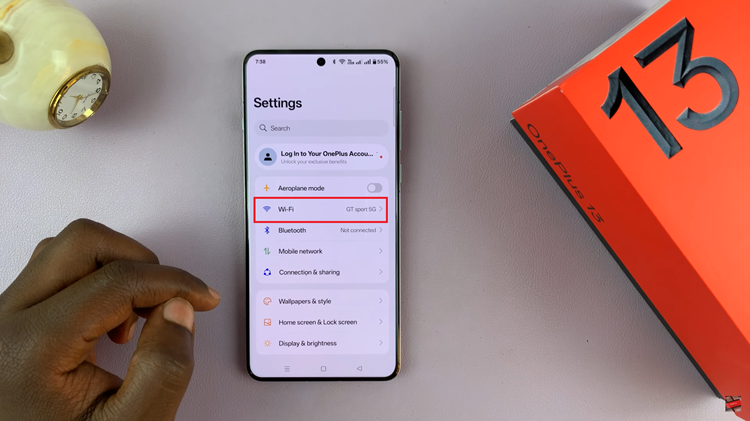
At this point, you’ll see all the connected & available WiFi networks on your device. Find the connected WiFi and tap on the info (i) icon next to the WiFi network.
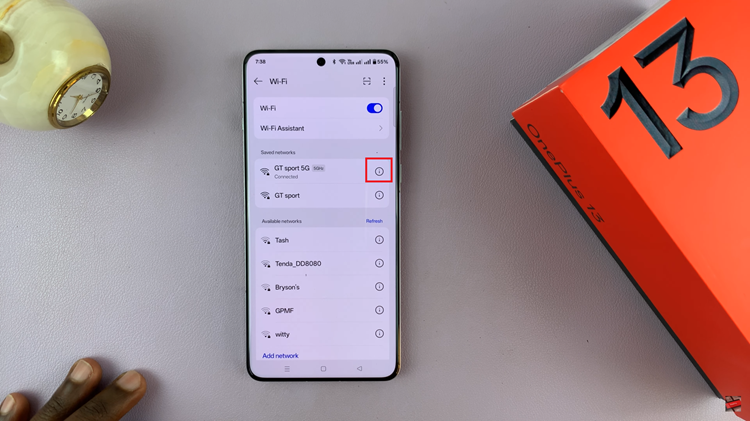
From here, find the ‘Forget‘ option within the WiFi details. Tap on it, confirm by tapping on ‘Remove‘ and this will unpair that particular WiFi network from your OnePlus 13.
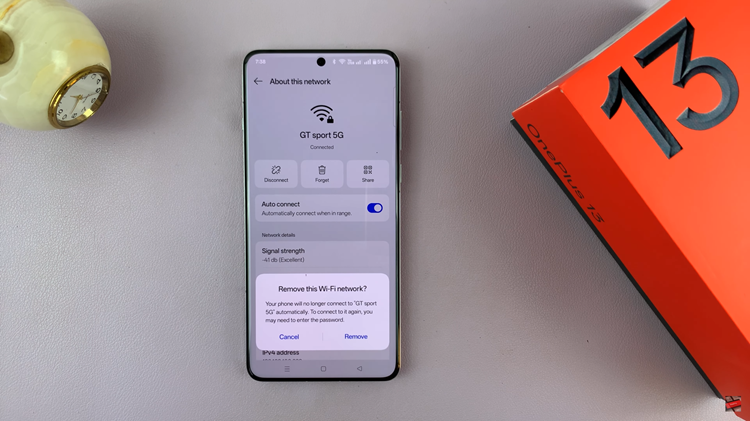
Additionally, you can forget saved WiFi networks on your OnePlus 13. Access the WiFi settings page and tap on the three dots next to the top right corner. Then, tap on ‘More Settings‘ from the options that appear.
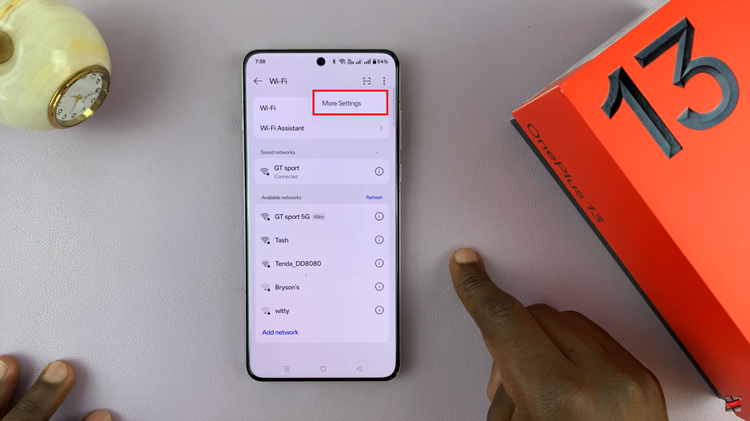
Following this, select ‘Saved Networks‘ and you’ll see a list of all saved networks on your device.
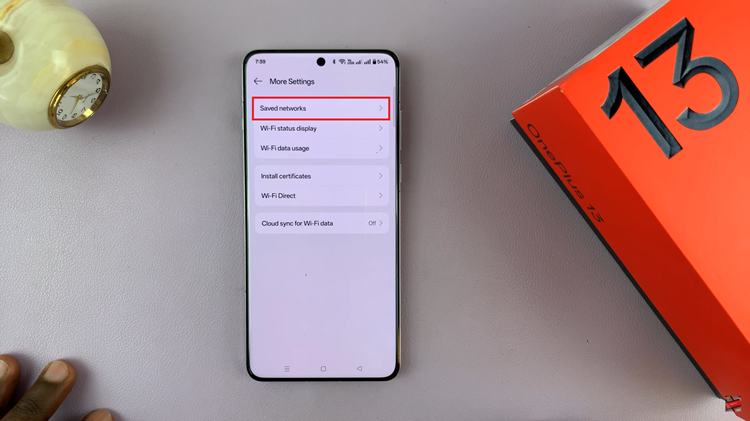
At this point, tap on the WiFi network you’d like and from the options that appear, tap on ‘Forget.’ Confirm the changes by selecting ‘Remove.’
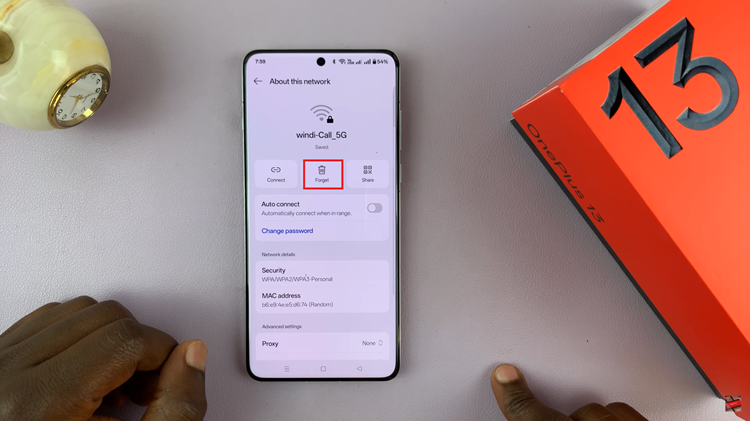
In conclusion, unpairing from a WiFi network on your OnePlus 13 is a straightforward process that can help resolve connectivity issues, manage your saved networks, or simply give you more control over your device’s wireless connections. By following the steps outlined in this guide, you can easily forget unwanted networks and prevent your phone from automatically reconnecting to them in the future.