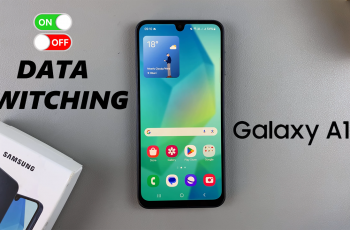Looking to spice up your Instagram interactions? Learning how to comment GIFs on Instagram is a fun and expressive way to engage with your friends, favorite influencers, or brands.
Instagram now allows users to respond to posts using animated GIFs, making comments more visual and entertaining. Whether you’re reacting to a meme, celebrating a big announcement, or just adding some humor. Using GIFs in the comment section can help you stand out.
In this guide, we’ll walk you through the simple steps to comment a GIF on Instagram, plus a few tips to make the most of this cool feature.
READ: How To Delete Threads Account Without Instagram
Comment GIF On Instagram
Start by navigating to the Instagram post you want to engage with and tap on the comment icon (speech bubble) beneath the post.
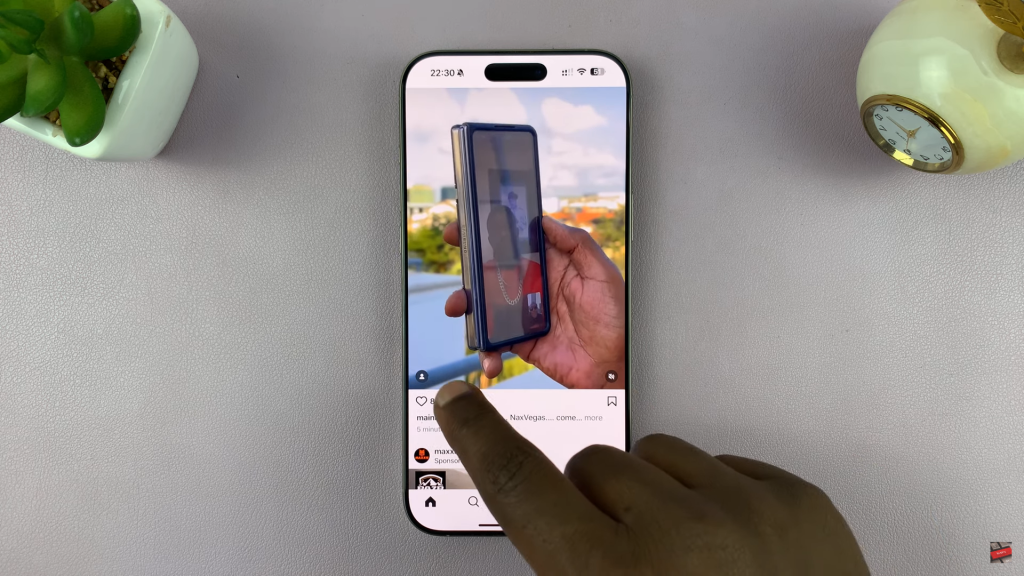
On the right side of the comment bar, you’ll see a GIF icon (usually powered by GIPHY). Tap it to access the GIF library.
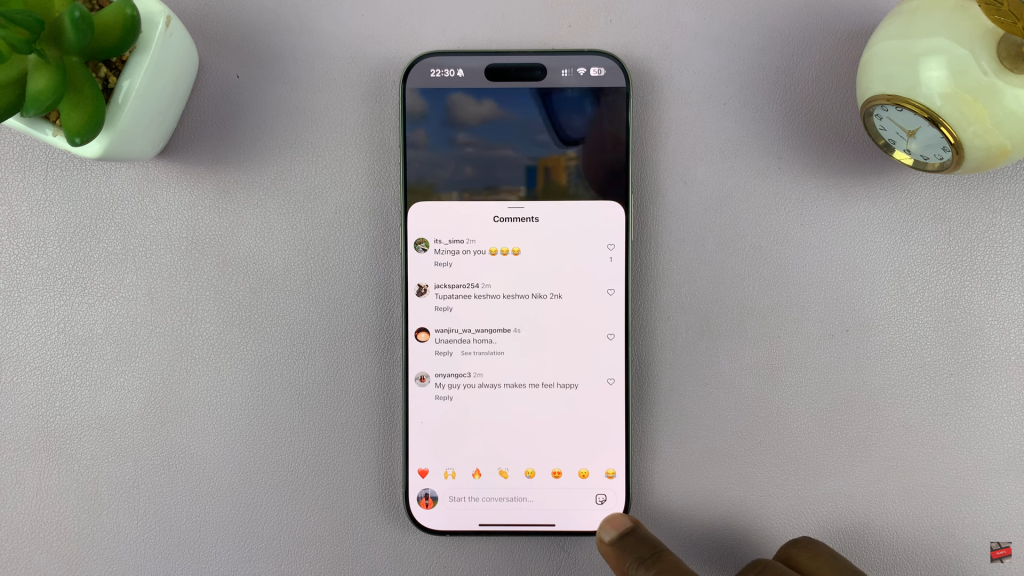
Use the search bar to enter keywords that match the mood or reaction you want to express (e.g., “funny,” “clap,” “wow”).
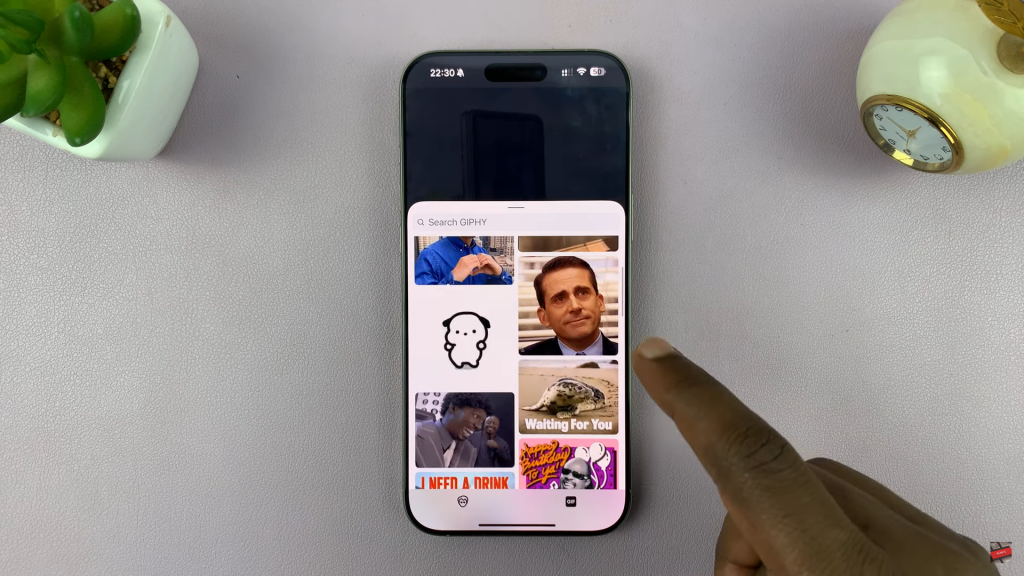
Once you find a GIF you like, simply tap it. It will be automatically inserted as your comment.
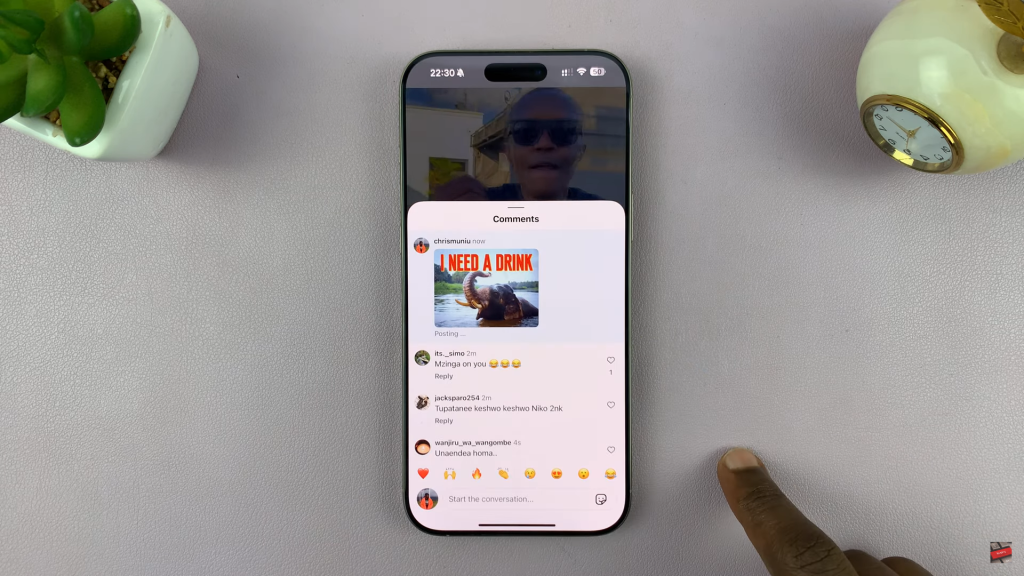
That’s it! Your GIF will appear in the comment section. Other users can like or reply to your GIF just like any text comment.