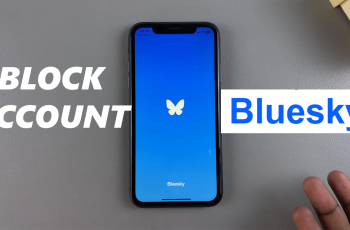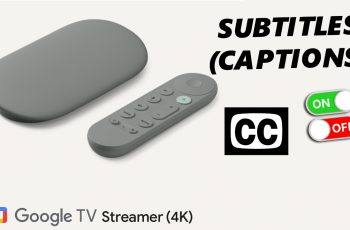If your OnePlus 13 is slowing down, experiencing app crashes, or running out of storage, clearing the app cache can help. Over time, apps store temporary data to improve performance, but excessive cache buildup can sometimes cause issues.
In this guide, we’ll walk you through the steps to clear the app cache on your OnePlus 13. The app cache consists of temporary files stored by apps to speed up performance. For example, a web browser caches website data so pages load faster.
While cache files are useful, they can accumulate over time, leading to storage issues and app glitches. You might want to clear the app cache on your OnePlus 13 to free up storage space, fix app crashes or glitches, improve app performance and resolve loading issues in apps like YouTube, Instagram, or Chrome.
Read: How To Remove Animations On OnePlus 13
Clear App Cache On OnePlus 13
Clear Cache via Settings App
To start, launch the Settings app on your OnePlus 13, scroll down and tap on Apps. Here, select App Management to see all apps to view the full list.
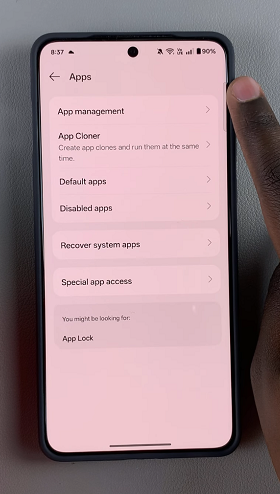
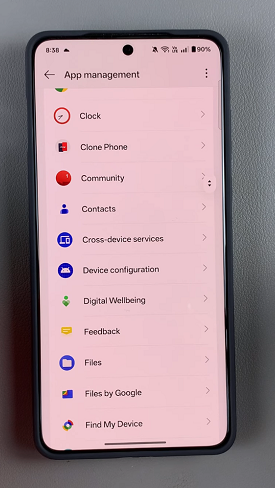
Select the app you want to clear the cache for. This should land you in the App Info page. Tap on Storage Usage. Finally, tap Clear Cache, under the Cache section. This method will clear all your app cache. It works well for apps that are running slowly or not loading properly.
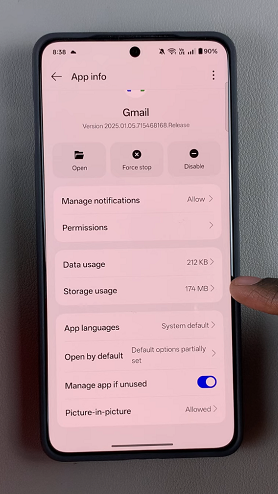
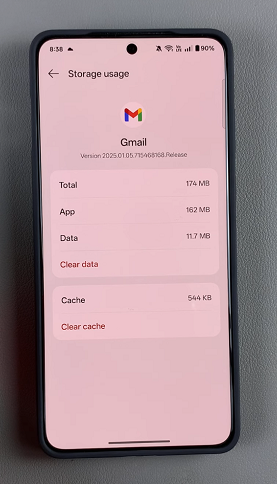
Repeat these steps for any other app you want to clear cache for.
Clear App Cache via App Drawer
The first thing to do is to go to the app drawer and find the app you want to clear cache for. Tap and hold on it to bring up its menu options. Select the App Info option, which should land you in the app info page.
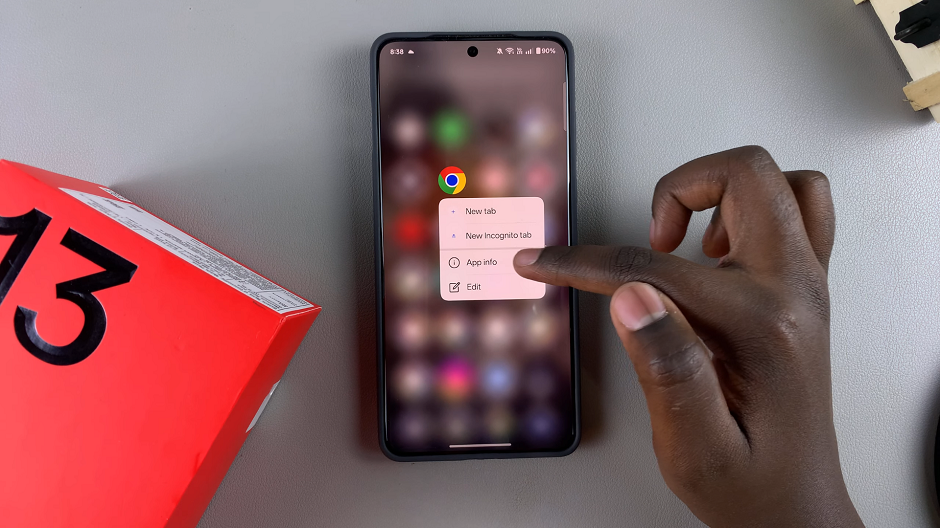
Inside App Info, select Storage Usage, then tap on Clear Cache, under the Cache section.
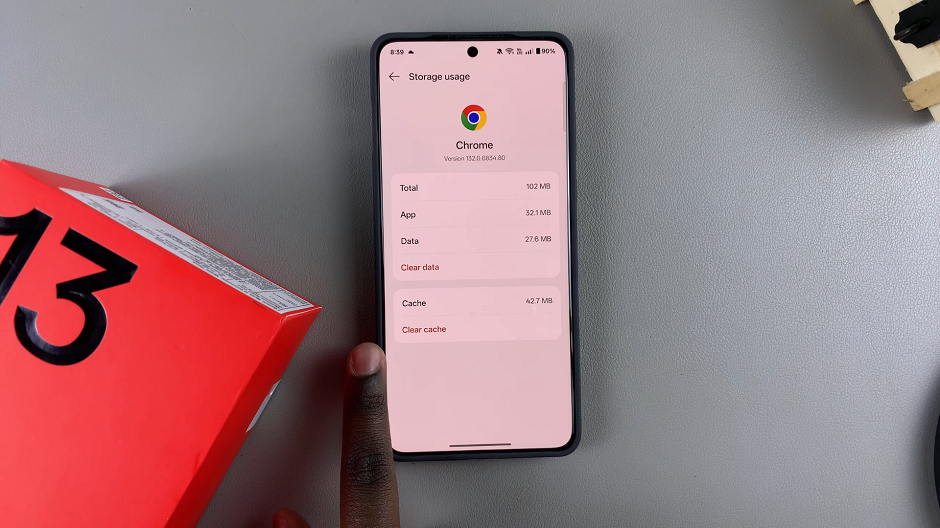
When Should You Clear App Cache?
If an app is crashing or freezing.
When an app takes too long to load.
If your phone’s storage is running low.
After a system update to prevent performance issues.
When NOT to Clear Cache
If an app is working fine, clearing the cache may slow it down temporarily (as it rebuilds the cache).