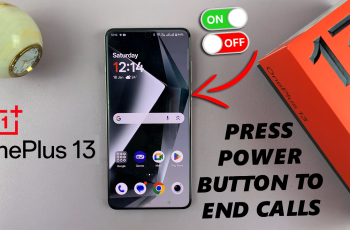Many people go for the Redmi Buds 5 because of their great sound, trendy looks, and above all, the reasonable price. However, to be assured of top performance from your earphones and the latest features, you need to keep the software up-to-date. You will be able to do so when you keep yourself updated about the conditions of your earbuds by learning how to check on the software version.
The difference-maker in sound quality could be the software version of your earbuds, connectivity, even battery life, and overall life. You can ensure your earphones are humming along quickly and seamlessly for the best possible audio performance just by keeping the device’s software updated.
Follow the steps below to successfully check the software version of your Redmi Buds 5. Ensure your earphones perform at the optimal performance.
Watch: How To Update Firmware On Redmi Buds 5
Check Software Version On Redmi Buds 5
Begin by launching the Xiaomi Earbuds app on your smartphone. Then, open the lid of the charging case to successfully connect your earbuds to your smartphone. This ensures that your Redmi Buds 5 is connected to your paired smartphone.
Then, scroll down within the app and find the “Update Firmware” option. Just beneath this option, you’ll see the version number of your earbuds.
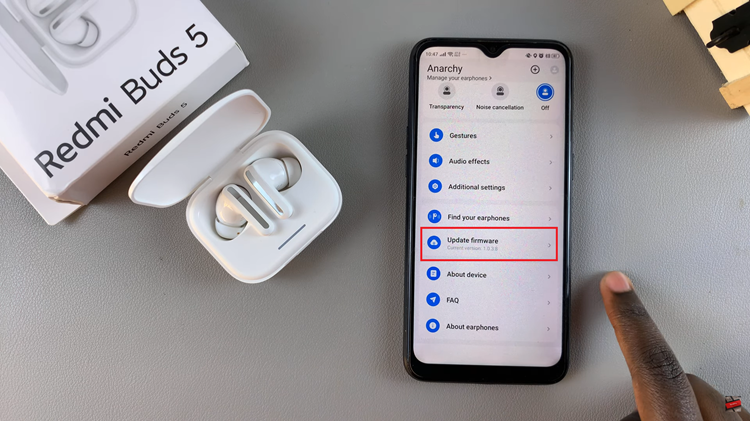
Your earbuds will always function and you will be informed about their software’s state if you follow the aforementioned instructions. With your Redmi Buds 5 right now, stay connected and take advantage of the greatest audio quality!
Read: How To Enable Extra Screen Brightness On Samsung Galaxy Z Fold 6