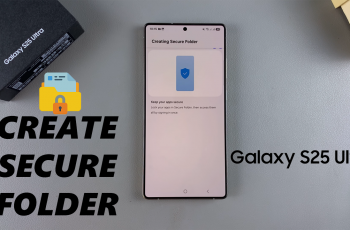In this guide, we’ll show you how to quickly check the available storage space on a USB flash drive using different devices, including Samsung phones and Windows PCs. You’ll learn exactly where to look and what each storage indicator means, so you can make informed decisions about what to store or delete.
Checking the available storage space on your USB flash drive is essential when transferring large files, installing apps, or managing backups. Whether you’re using it with a smartphone, tablet, or computer, knowing how much free space is left helps you avoid file errors and manage your data more efficiently.
Monitoring your USB storage not only improves performance but also prevents issues like transfer failures or corrupted files. Follow the steps ahead to view your flash drive’s capacity and available space with just a few taps or clicks.
WATCH: Enable ‘Dual SIM Always ON’ On Samsung Galaxy Phone
Check Available Storage Space On USB Flash Drive
Plug the USB flash drive into your Samsung phone’s USB-C port, or use an OTG (On-The-Go) adapter if necessary.
Wait a few seconds for your phone to recognize and mount the USB drive.
Open the “My Files” app on your Samsung phone.
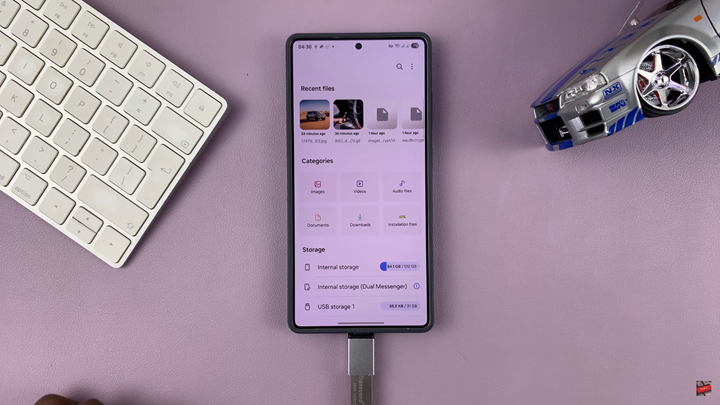
Scroll down and tap on “USB storage” under the Storage section.
You will now see details such as the total capacity, used space, and available free space on the USB flash drive.
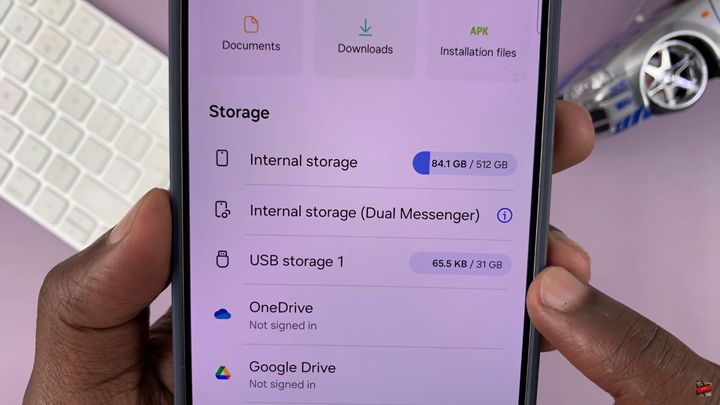
READ: How To Delete Files From USB Drive On Samsung Phone