Changing the background of a video can dramatically transform its appearance and make it more engaging for your audience. With CapCut Desktop, this process is easier than ever, thanks to its intuitive editing tools and features like background removal and replacement.
Whether you want to create a professional look or add a fun, creative twist, CapCut gives you the flexibility to customize your video’s background to suit your style. In this guide, we’ll walk you through how to change the video background in CapCut Desktop, including tips on selecting new backgrounds, removing existing ones, and achieving seamless results.
Whether you’re working on a social media post, a tutorial, or a creative project, this tutorial will help you elevate your video editing skills. Keep reading to learn how to make your videos stand out with customized backgrounds using CapCut Desktop.
Watch: How To Reverse Video In CapCut Desktop
How To Change Video Background In CapCut Desktop
Start by launching CapCut Desktop and creating a new project for your video editing.
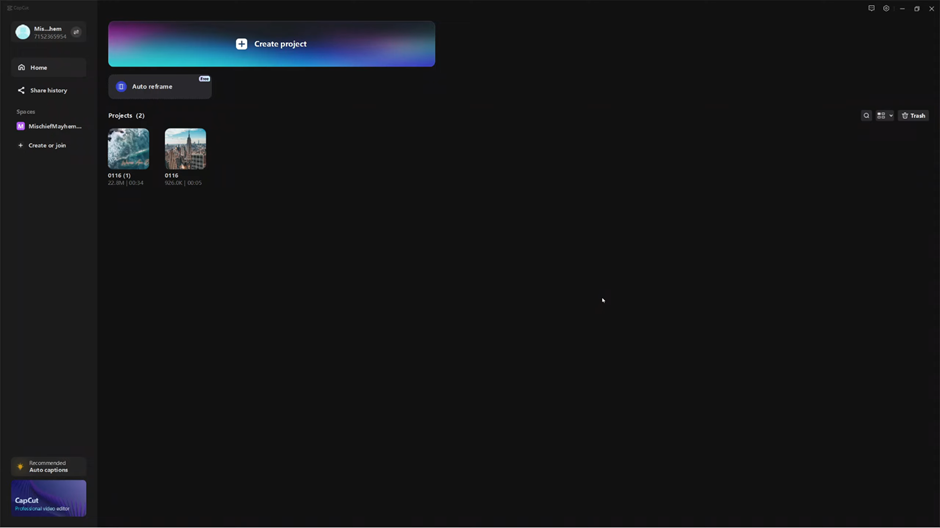
Click on “Import” to upload both the video project and the background video you want to use.
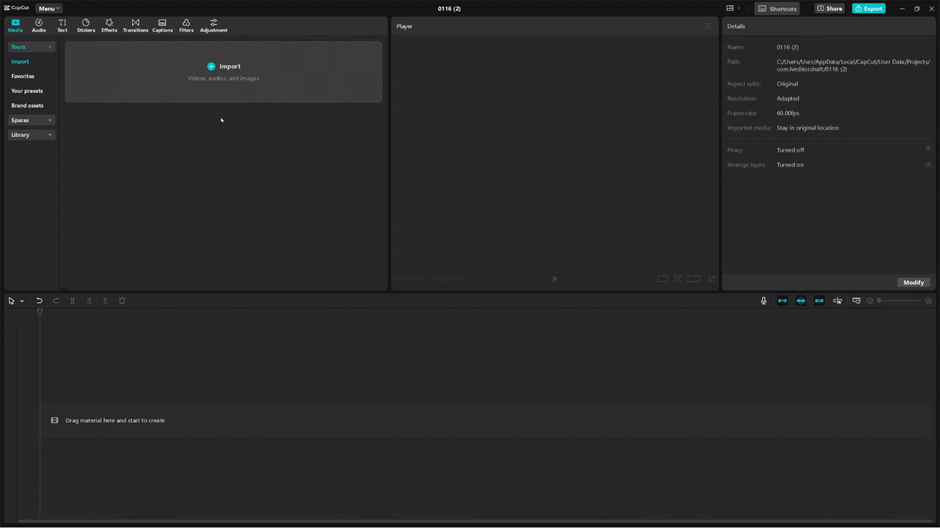
Select the files from the file explorer then tap on open
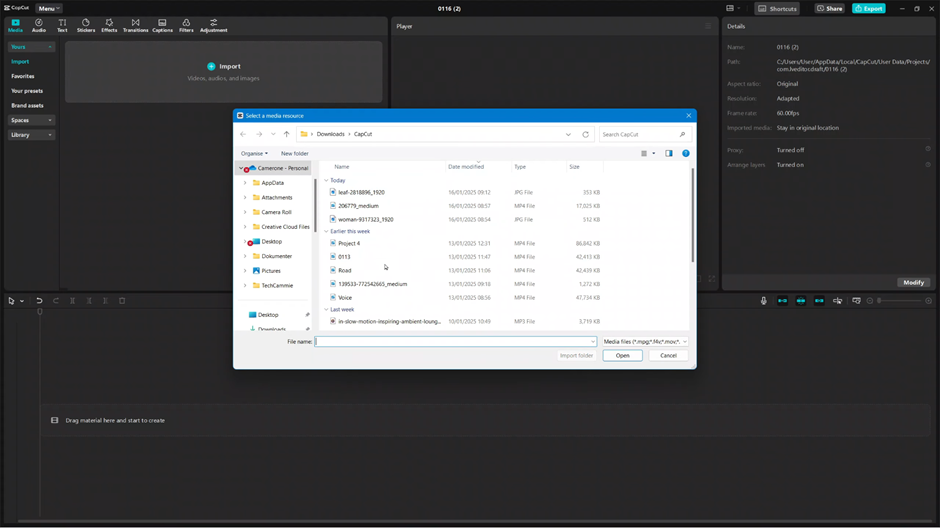
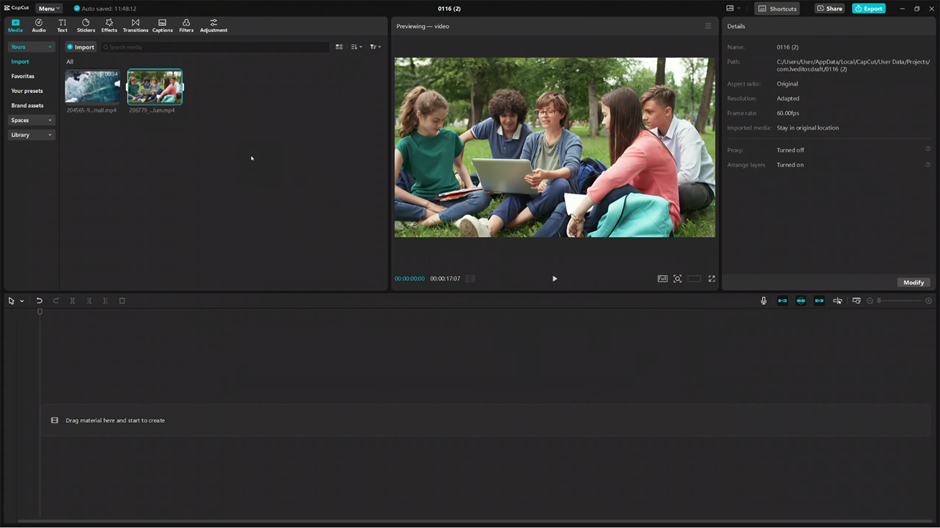
Drag and drop the background video onto the timeline. This will serve as the new background for your video.
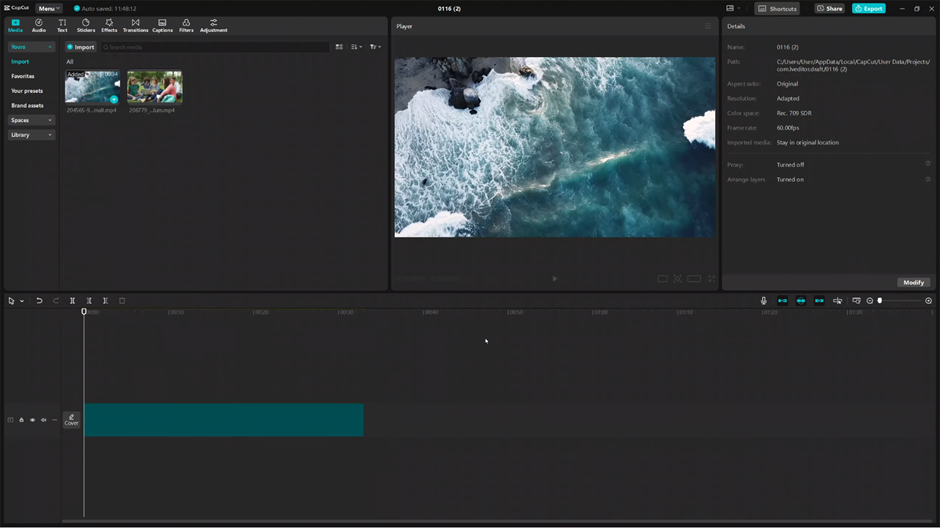
Drag the video you want to edit and place it on the timeline directly above the background video.
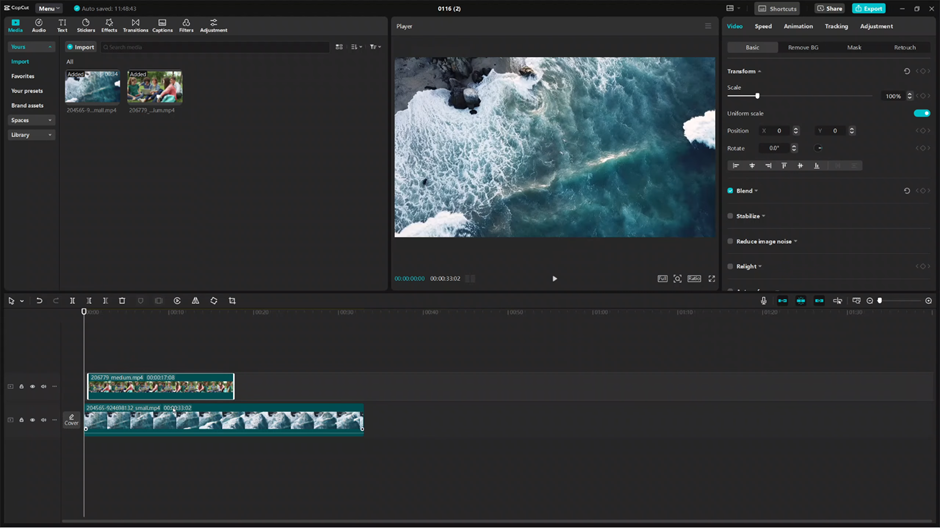
Ensure the two videos are aligned properly in the timeline, so they sync perfectly for smooth playback.
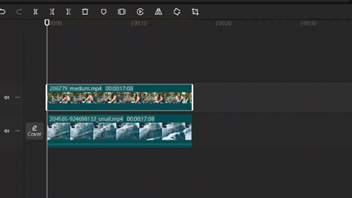
Click on the video you placed on top, and in the editing menu, select the “Remove Background” option.
Choose the “Auto Remove” option to automatically remove the background from the top video. The background will now be replaced with the video you added beneath it.
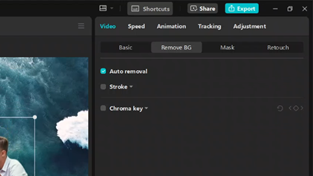
You’ve successfully changed the background of your video in CapCut Desktop! From here, you can make further adjustments or export your project. Let me know if you’d like more tips on video editing.

