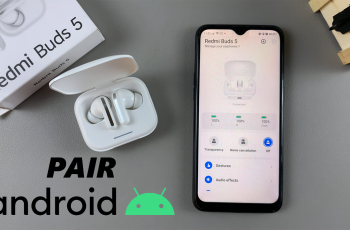Adjusting audio settings can make a big difference, and knowing how to change the recording quality for voice recordings on Samsung Galaxy S25/S25 Ultra allows you to get the best sound possible. Whether you need clearer audio for important notes or higher quality for professional use, making changes ensures your recordings match your needs. With different quality options available, you can choose the best setting based on your preferences.
Exploring the available settings gives you control over how your recordings sound. From increasing clarity to optimizing file size, knowing how to change the recording quality for voice recordings on Samsung Galaxy S25/S25 Ultra helps you achieve the right balance. With just a few adjustments, you can enhance your audio experience and make your recordings more effective.
Watch:How To Change Default Keyboard On Samsung Galaxy S25/S25 Ultra
Change The Recording Quality For Voice Recordings On Samsung Galaxy S25/S25 Ultra
Open the Voice Recorder App
Launch the Voice Recorder app on your phone.
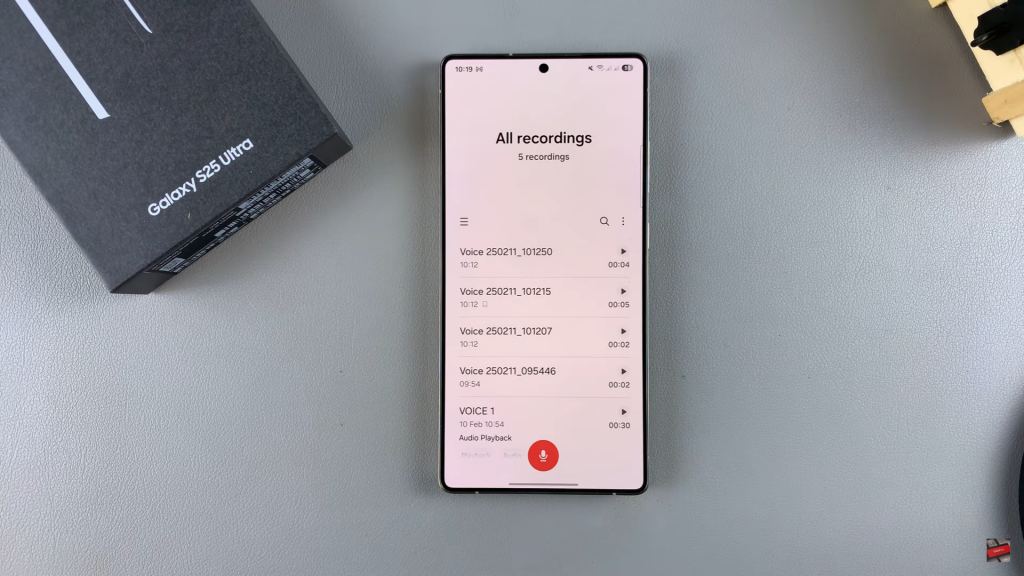
Access Settings
Tap the hamburger icon in the top left corner. Select the Settings icon from the menu.
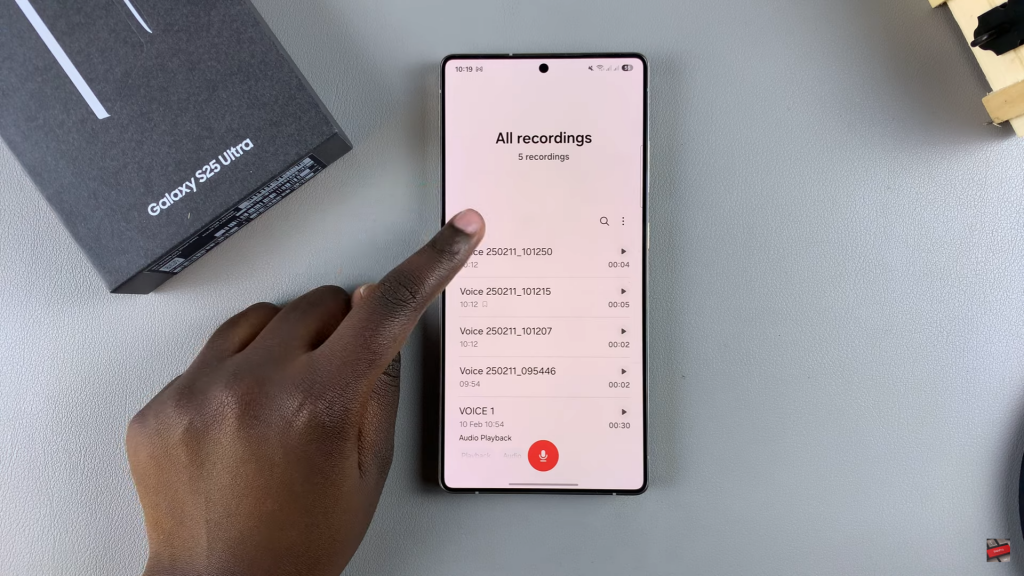
Select Recording Quality
Find the Recording Quality option in the settings menu.

Choose Your Preferred Quality
By default, it is set to 120×48 Hz. You can change it to 256×48 Hz for higher quality or 64×48 Hz for lower quality.
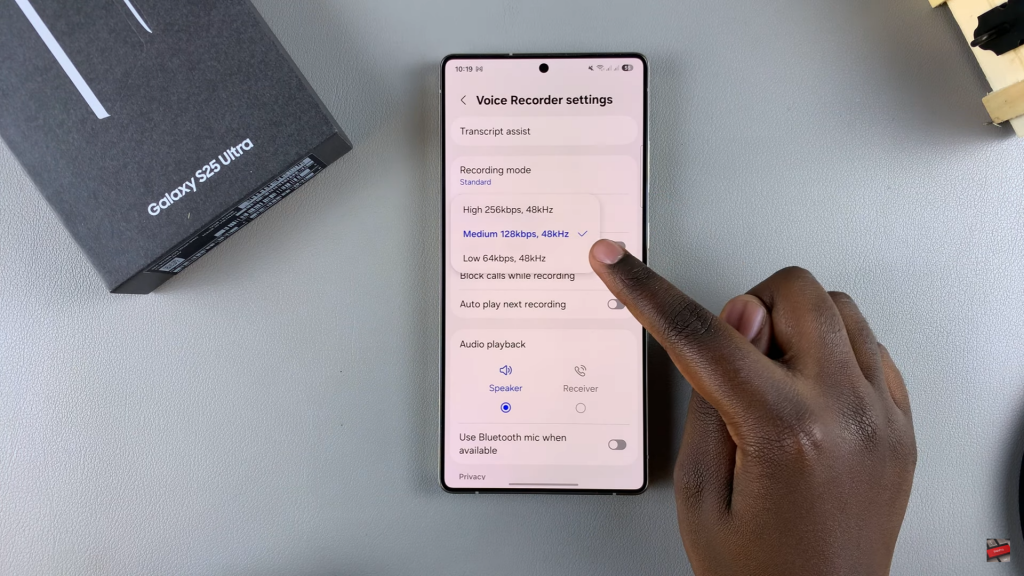
Apply & Test the Changes
Once you select your preferred quality, the changes apply immediately. Keep in mind that higher quality increases file size, while lower quality reduces it. Go back and start recording to test the new setting.
Read:How To Change Default Keyboard On Samsung Galaxy S25/S25 Ultra