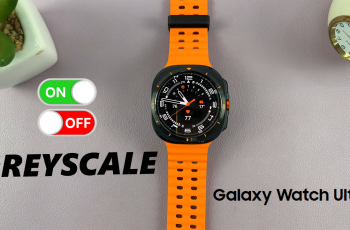The Samsung Galaxy S25 and S25 Ultra are at the forefront of mobile technology, boasting a host of features that allow you to personalize your device down to the smallest detail—including your system sounds.
Whether you want a unique ringtone, custom notification chime, or different alert sounds for system events, this guide will walk you through the steps to change your system sounds on the Samsung Galaxy S25, S25+ and S25 Ultra.
Customizing your system sounds is more than just an aesthetic choice. It can help you reflect your personality with a sound that resonates with you. Different sounds for different alerts can help you quickly identify incoming calls, messages, or notifications.
Watch: Change Notification Sound On Galaxy S25
Change System Sound On Galaxy S25
To start, launch the Settings app from your home screen. Scroll down and tap Sounds and Vibration to access your device’s sound settings. Within this menu, locate and tap System Sounds. Here you’ll find a list of sound settings for various system events.
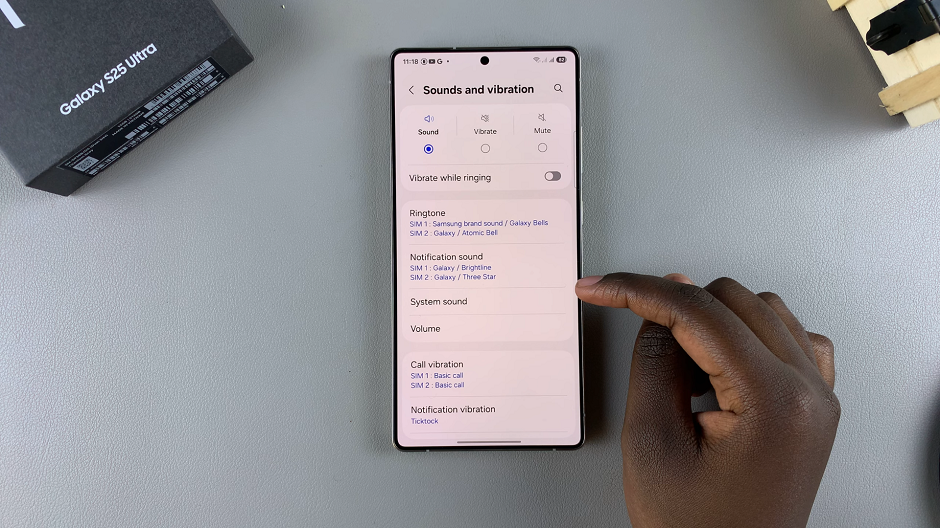
Tap on System Sound Theme, which is normally set to Galaxy by default. Other options are Fun, Retro and Calm.
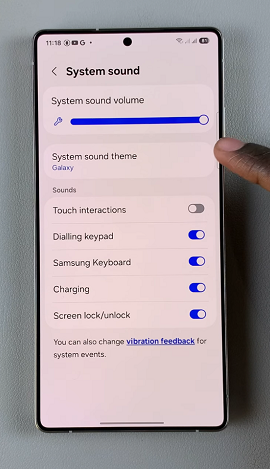
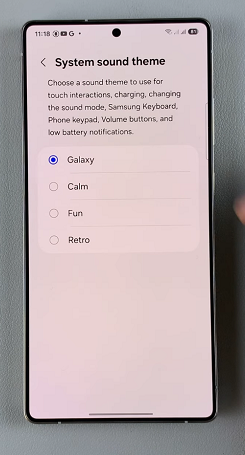
These sound themes are used for your touch interactions, charging, changing the sound mode, Samsung Keyboard, Phone keyboard, volume buttons and low battery notifications. Tap on each theme to preview it. Once you find the ringtone you like, simply select it.
Go back to the System Sound menu and use the System Sound Volume slider to adjust the sound volume of the system sounds.
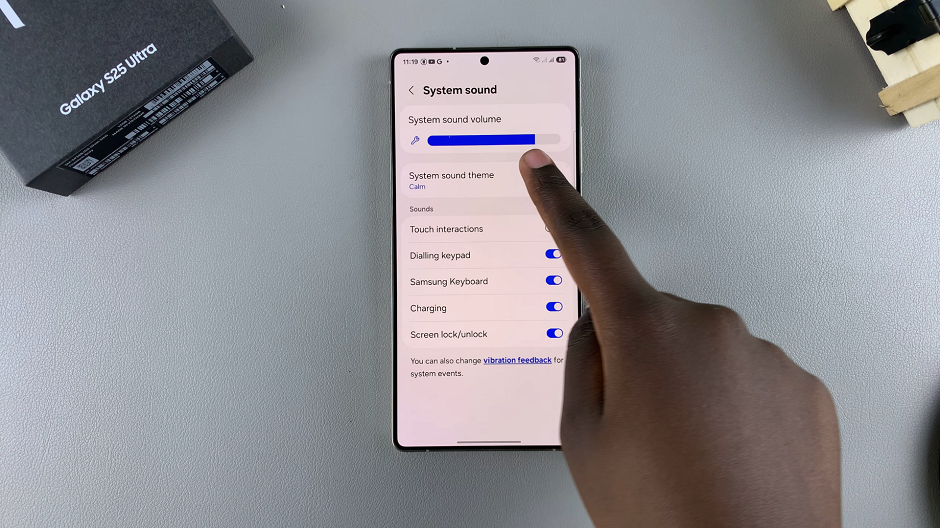
Disclaimer: The information in this video is accurate as of the release of the Samsung Galaxy S25 / S25 Ultra. Software updates may change the settings menu and procedures slightly.