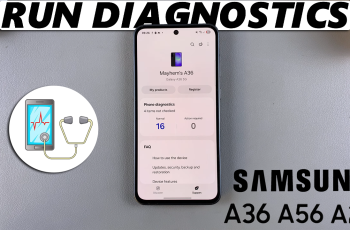Changing your SIM PIN on Samsung Galaxy S25/S25 Ultra can help enhance the security of your device. If you feel the need to update your SIM PIN to something more memorable or secure, it’s a simple process that you can easily manage through the phone’s settings. Once you change your SIM PIN, you’ll have more control over your device’s security, protecting your personal information from unauthorized access.
In addition, modifying your SIM PIN is beneficial in case you’ve forgotten the default PIN or want to personalize it for easier recall. By following a few quick steps in your settings, you can swiftly change the SIM PIN to suit your preferences. This adjustment helps secure your mobile connection and ensures your SIM card remains protected, especially when switching devices or while traveling.
Watch:How To Show The Wallpaper On Always On Display Of Samsung Galaxy S25/S25 Ultra
Change SIM PIN On Samsung Galaxy S25/S25 Ultra
1: Access SIM Manager
Open the Settings app and tap on Connections. Next, select SIM Manager.
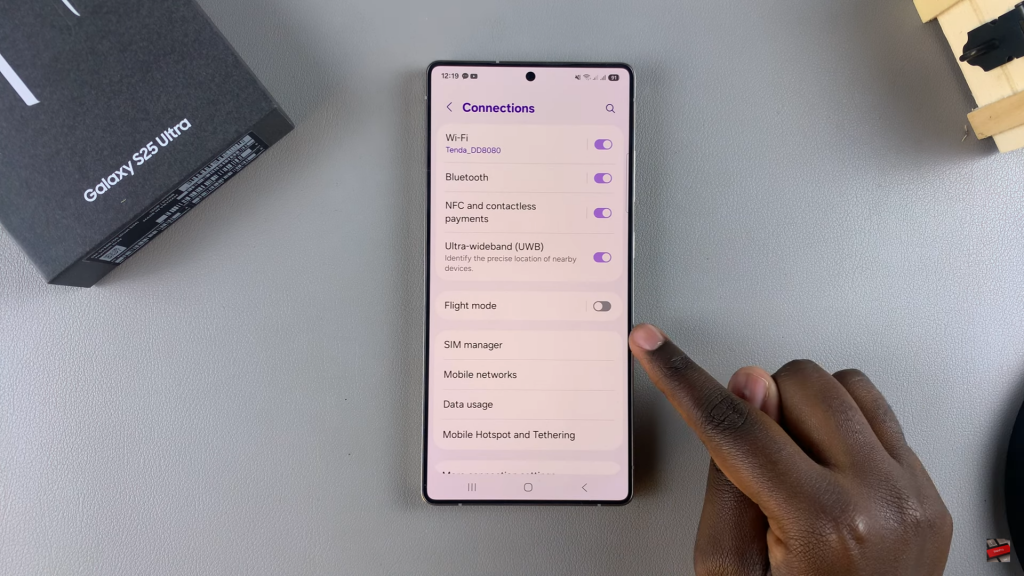
2: Navigate to SIM Card Security
Under SIM Manager, find and tap on More SIM Settings. Then, select SIM Card Security.
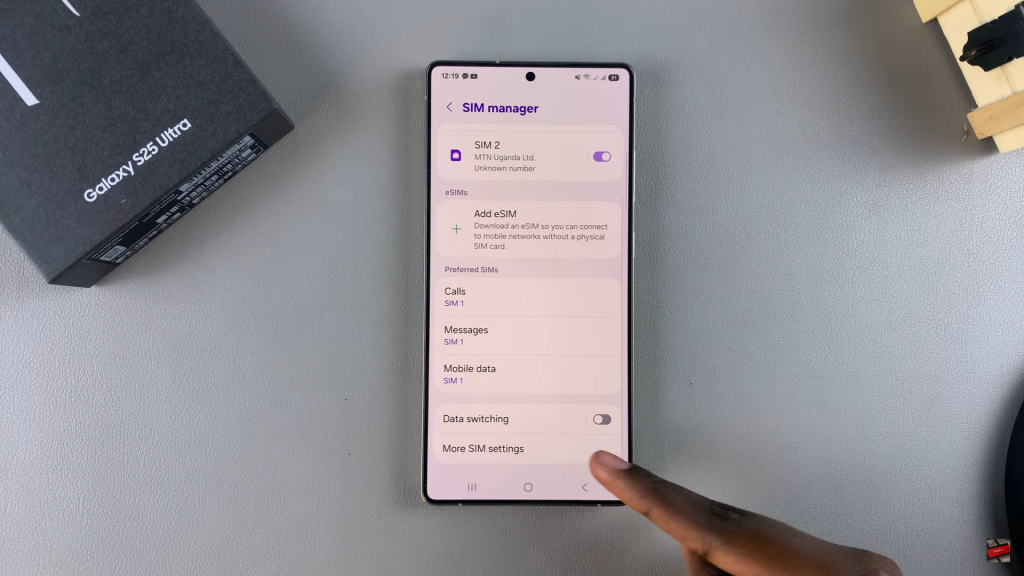
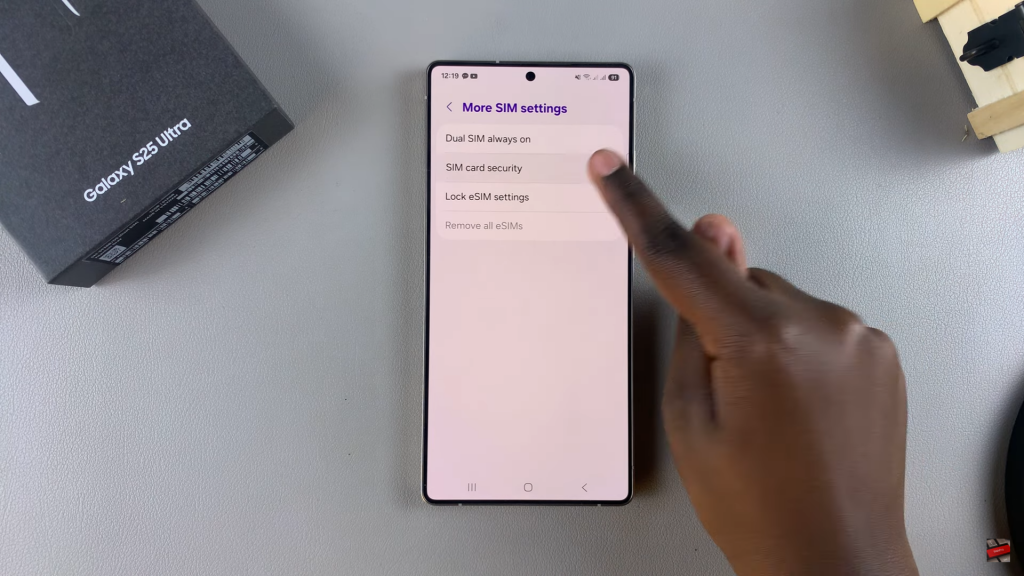
3: Change SIM PIN
Choose the SIM card with the enabled PIN, and then tap on Change SIM Card PIN.
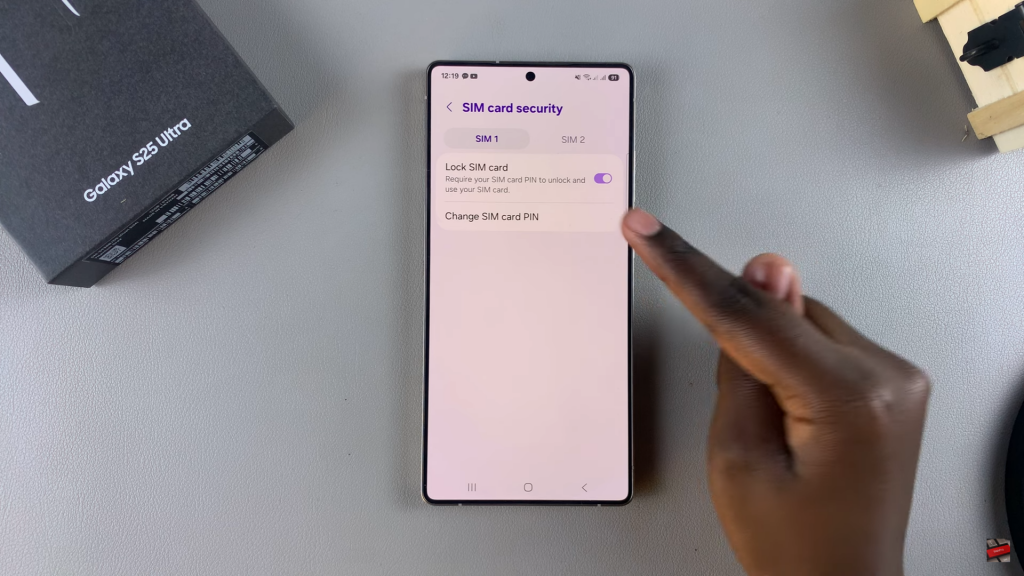
4: Enter Current PIN
Enter your current SIM PIN and tap OK to proceed.
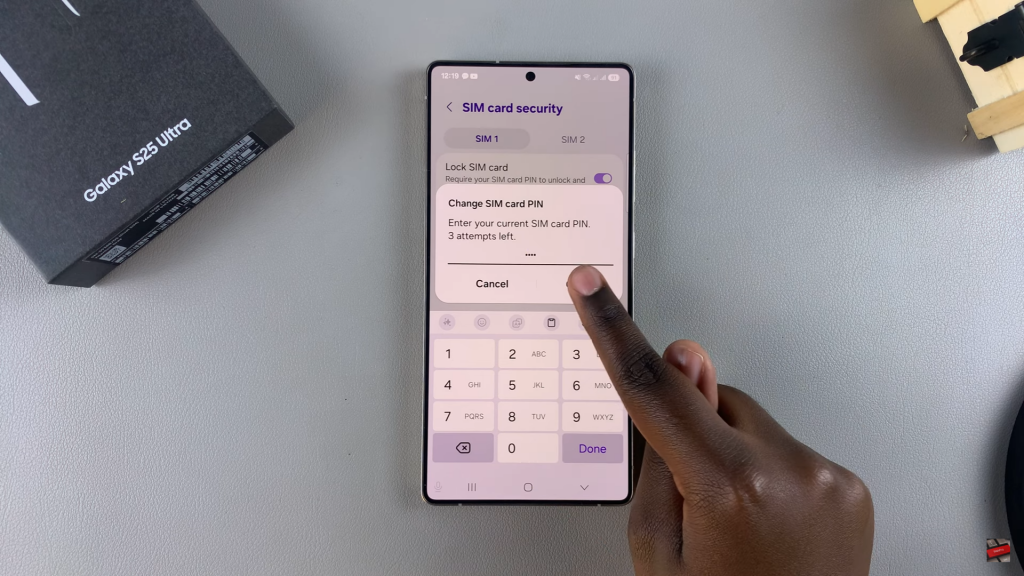
5: Set a New SIM PIN
Input the new SIM PIN that you want to use, ensuring it’s memorable. Tap OK and confirm by entering the new PIN again.
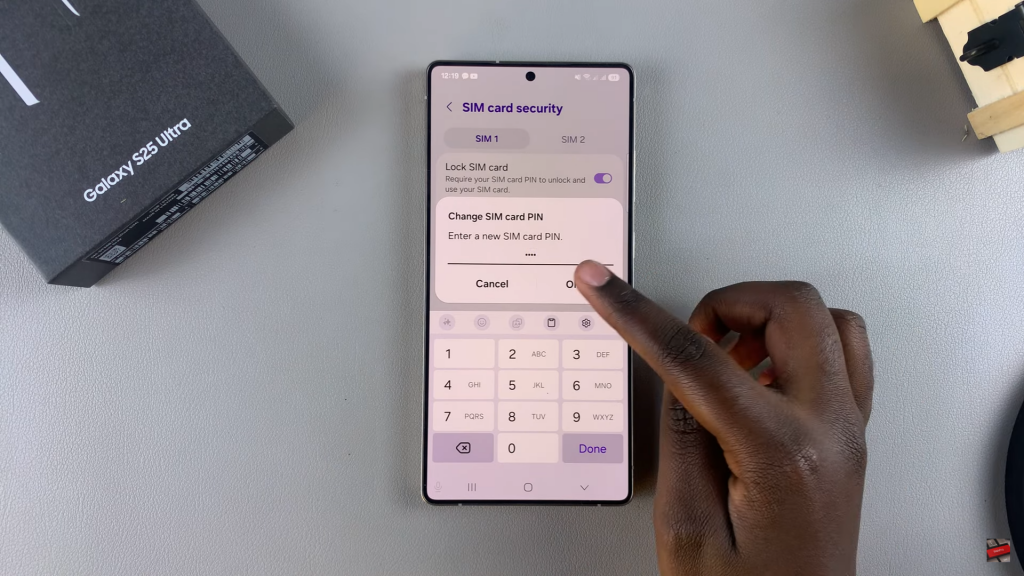
6: Confirm Changes
Once done, your SIM PIN will be successfully changed. You’ll use this new PIN the next time you are prompted.
Read:How To Show The Wallpaper On Always On Display Of Samsung Galaxy S25/S25 Ultra