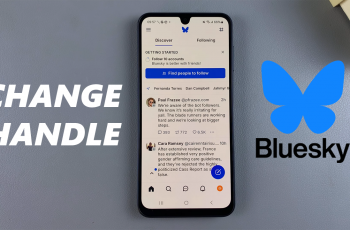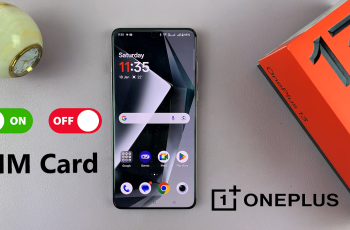While the Samsung Galaxy S25 & S25 Ultra will pack advanced features, there is surely a feature making them special: screen timeout. The screen timeout option controls how long your display will stay on when idle. By default, your phone might turn off too quickly or hang on longer than it should, compromising both usability and battery life.
Adjusting screen timeout duration gets you to that sweet spot between convenience and energy efficiency. If frequent referencing in reading, while following recipes, or going through content, then extending screen timeout is quite workable. On the other hand, if you want to make the battery last longer in a single day, reducing its duration can be one of your great helpers.
Within this tutorial, we will be discussing how to change screen timeout on your Galaxy S25 & Galaxy S25 Ultra. So let’s begin.
Watch: How To Set Up Fingerprint On Samsung Galaxy S25
Change Screen Timeout On Samsung Galaxy S25 & S25 Ultra
Begin by unlocking your Samsung Galaxy S25 and navigating to the home screen. From there, locate and select the Settings app, either on the home screen or in the app drawer. Next, scroll down and tap on the ‘Display‘ option to continue.
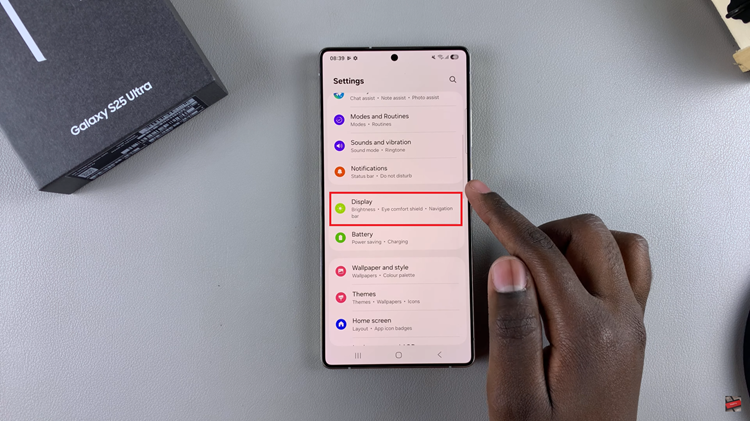
At this point, scroll down and select ‘Screen Timeout‘. Following this, you’ll see a couple of options available ranging from 15 seconds to 10 minutes. Choose the desired setting and the changes will be applied.
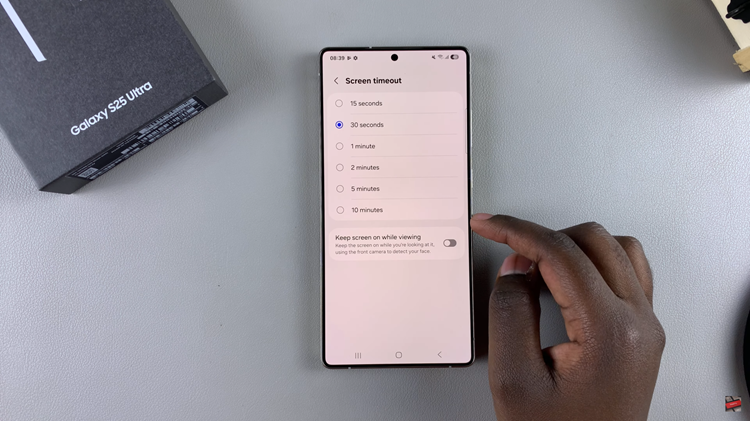
By following the step-by-step guide, you can easily access and modify the screen timeout settings within Samsung’s One UI. This small adjustment can make a significant difference in both convenience and power efficiency, helping you get the most out of your smartphone.
Read: How To Insert SIM Card On Samsung Galaxy S25 & S25 Ultra