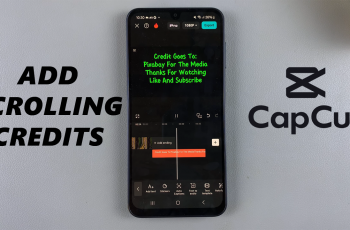If you own a Samsung Galaxy A26, A36, or A56, the Samsung Internet browser was likely pre-installed as your default browser. While it’s lightening-fast, secure, and full-featured, most users are unaware they can totally customize it—beginning with the home page.
The browser will automatically open a Samsung website or a quick access tab, but you can easily change it to your own choice website, search engine, or even a blank page. In this guide, we are going to take you through the steps to change the Samsung Browser homepage on your Galaxy A26, A36, or A56 device.
By the end of this article, you’ll know exactly how to take control of your browser’s startup behavior and set the home page that works best for you. Let’s dive in!
Watch: Enable Selfie Mirror Effect On Samsung Galaxy A56
Change Samsung Browser Homepage On Samsung Galaxy A26/A36/A56
Begin by opening the Samsung Browser app on your device. Locate the Samsung Browser app on your device and tap on it to proceed. Once opened, tap on the ‘Hamburger‘ icon in the bottom right corner to proceed.
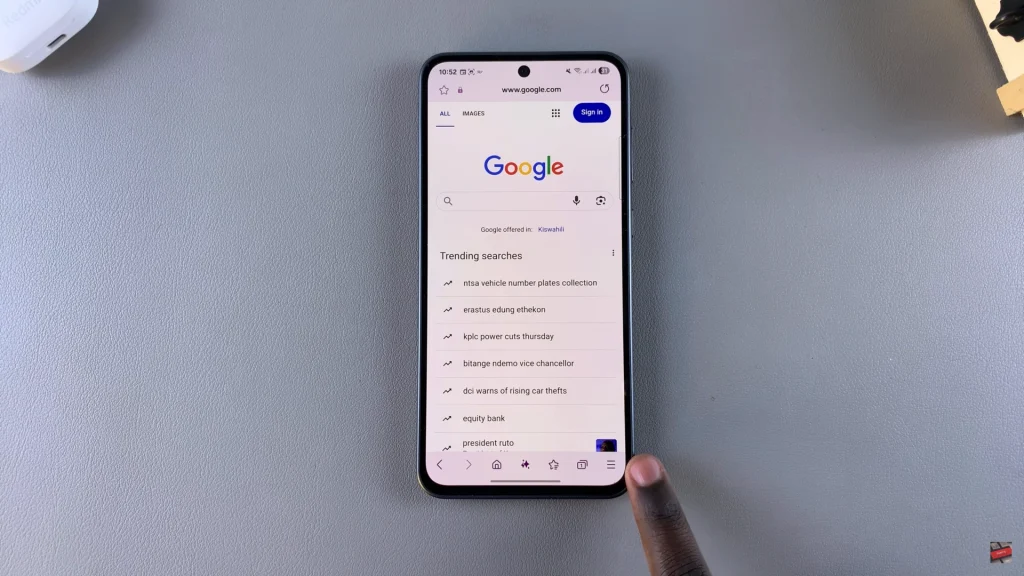
Following this, tap on ‘Settings‘ on the pop-up menu that appears. You’ll now have access to the app’s settings.
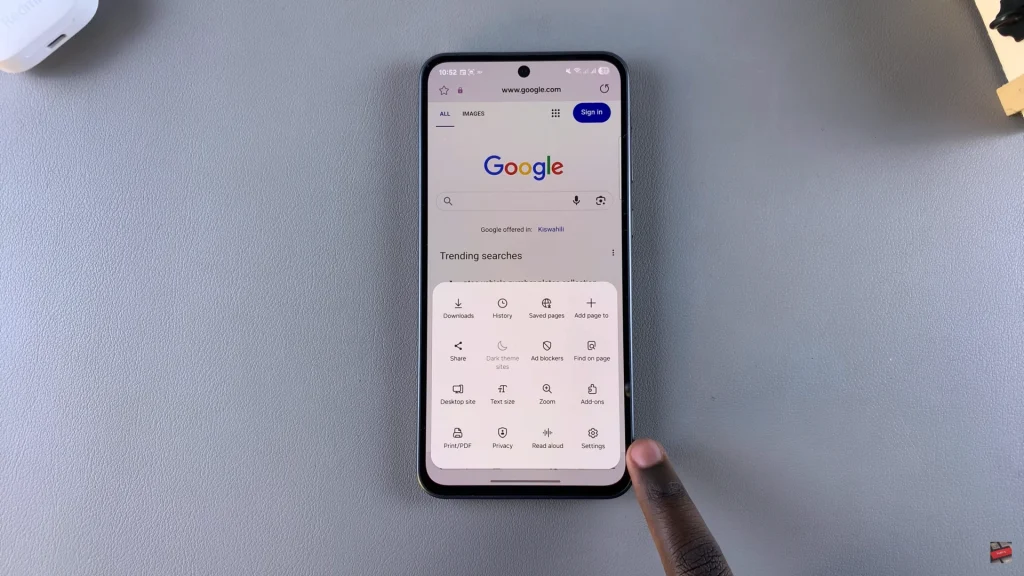
Within the settings, scroll down and find ‘Homepage.’ Here, you’ll see a different options that you can choose from. To switch homepage on your Samsung browser, simply choose the option that you’d like. Afterward, head back to the homepage and you’ll notice the changes have been applied.
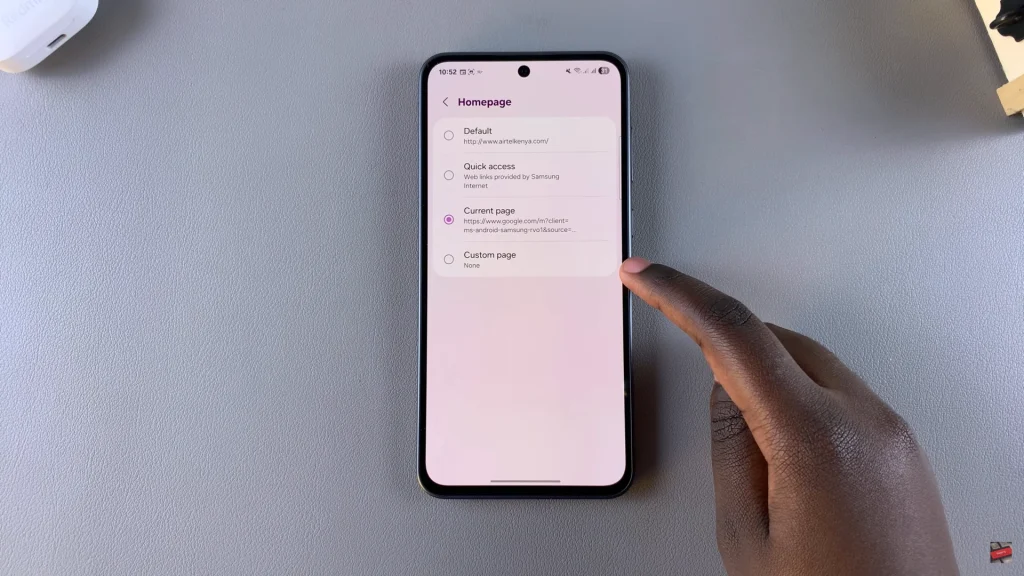
By following the simple steps outlined in this guide, you now have full control over what opens each time you launch your browser. This small customization can make your phone feel more tailored to your needs and improve your overall productivity.