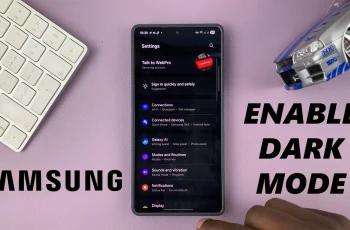Traveling can indeed be exhilarating, but more often than not, it does come with its own set of challenges, particularly when it comes to handling devices and their settings. One typical setting one has to do upon going to another country is the setting of the region and time zone on your smartphone.
When you roam outside of your home country, your phone has to adjust the time setting to the current time zone. Failure to change the settings will surely make one miss appointments, be at a loss about what time to communicate with others, and even perform tasks that have a time factor.
At this point, the Samsung Galaxy A06 is with easy-to-use features that will permit the settings changes in your device to the local time and region. Well, here is a step-by-step guide to change the region and time zone of the roaming clock on your Samsung Galaxy A06:
Watch: How To Enable Lock Instantly With Side Key On Samsung Galaxy A06
Change Region & Time Zone Of Roaming Clock On Samsung Galaxy A06
Begin by unlocking your Galaxy A06 and accessing the home page. Locate the Settings app from the home screen or app drawer (denoted by a cogwheel icon). Tap on it to proceed. Then, select “Lock Screen.”
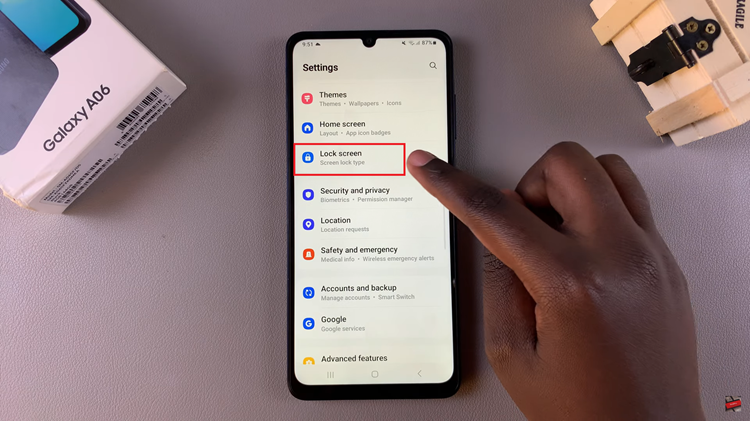
Following this, find the “Roaming Clock” option, tap on it, and enable it. Once enabled, tap on “Region” and choose the region you’d prefer. It should automatically pick up the timezone. However, you can tap on “Time Zone” and choose the timezone you’d prefer.
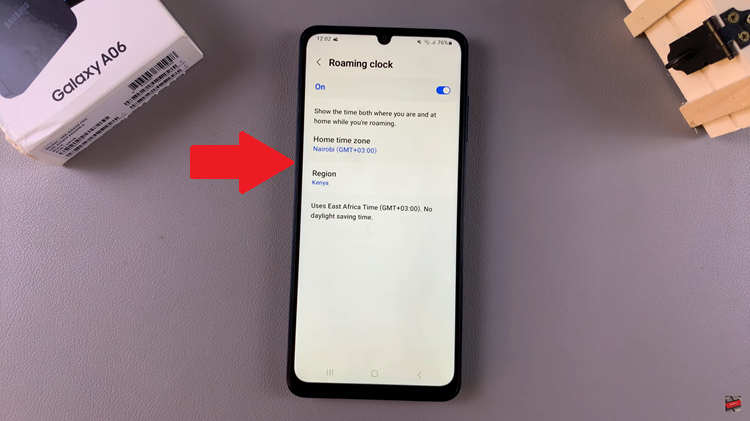
In conclusion, changing the region and time zone on your Samsung Galaxy A06 is pretty easy. You can follow these steps to get the right local time and region when you travel to another place. If you have more problems, please contact your mobile carrier for further assistance.