Did you ever realize that the date or the time on a picture you took using your Samsung Galaxy A26, A36, or A56 is off? Perhaps because of a changed timezone, incorrect settings, or an imported image with an incorrect timestamp, an incorrect date can make your photo gallery harder to navigate.
Fortunately, Samsung also enables you to switch this quite easily via the default Gallery app and you do not need any third-party apps. During the course of the next step-by-step tutorial, we will show you how to change the date and time of any photo on your Samsung Galaxy A26, A36, or A56.
This is especially useful when you want your photos in order, organize memories correctly, or just tidy up your photo timeline. Let’s get started!
Watch: Create Text Shortcuts On Samsung Galaxy A56
Change Photo Date & Time On Samsung Galaxy A26/A36/A56
Begin by unlocking your device and access the home screen. From here, locate the Gallery app either on your home screen or app drawer. Tap on it to proceed. From here, select the image you’d like to edit.
Following this, find and select the ellipsis tool (top right corner). From the options that appear, tap on ‘Details.’
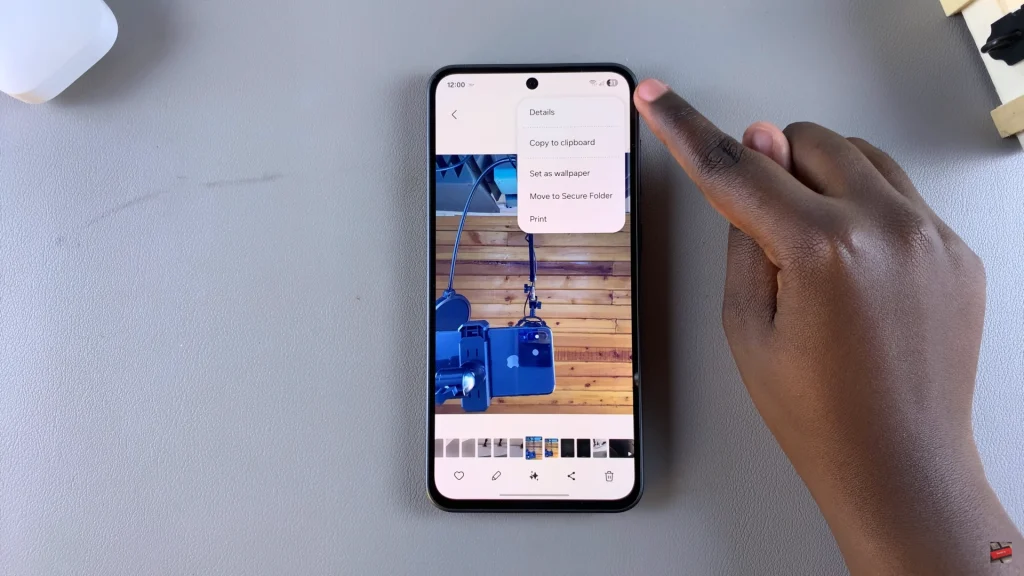
Now, you’ll see some information regarding the photo. At this point, tap on ‘Edit‘ to proceed.
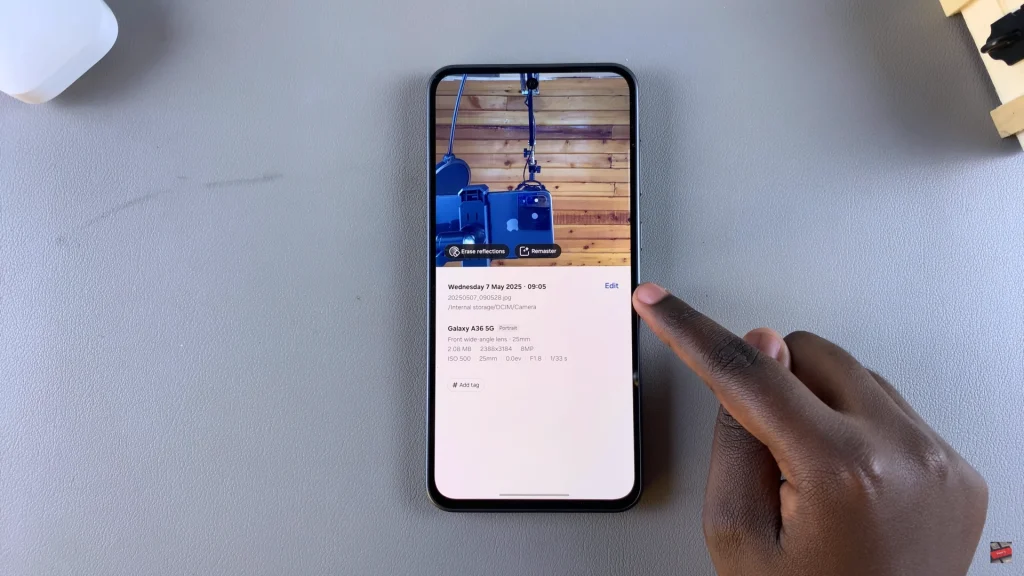
From here, tap on the ‘Date‘ option and you can now adjust the date and time for that option. Once you’ve changed it, tap on ‘Done‘ and select ‘Save‘ to apply the changes.
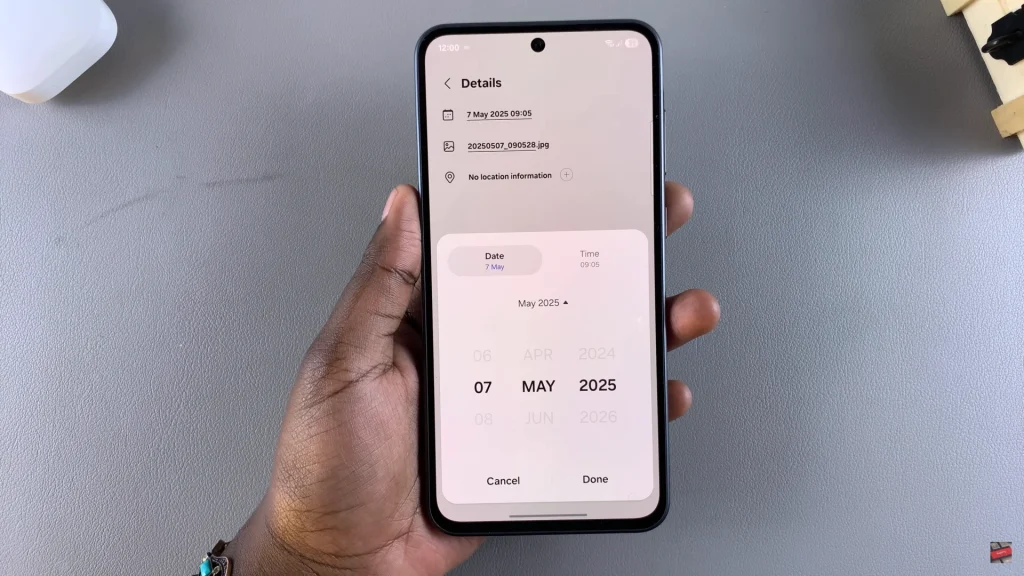
By following the steps in this guide, you can confidently update photo metadata without needing extra apps or advanced settings. Samsung’s built-in tools make it convenient to take control of your photo collection right from your phone.
If you found this guide helpful, consider sharing it with others who might benefit. And if you have any questions or run into issues, feel free to leave a comment below — we’re here to help!
Read: How To Enable Customization Service On Samsung Galaxy A26/A36/A56

