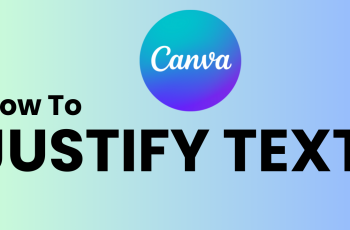In this step-by-step guide, we’ll show you how to change the Parental Controls PIN directly from your console or using the Nintendo Switch Parental Controls app. This way, you can update your password without removing your current restrictions or settings.
If you’ve forgotten your current PIN or simply want to update it for better security, changing the Parental Controls PIN on your Nintendo Switch 2 is quick and easy. Whether you’re managing screen time or restricting content, keeping your PIN secure ensures the right settings stay in place.
Maintaining control over content access is important for families, and updating your PIN is part of responsible digital supervision. Follow along to quickly change your PIN and keep your Nintendo Switch 2 settings protected.
Read: How To Enable Screen Burn In Reduction On Nintendo Switch 2
Change Parental Controls PIN On Nintendo Switch
Launch Settings from your Nintendo Switch 2 Home screen.
Select Parental Controls from the left-hand menu.
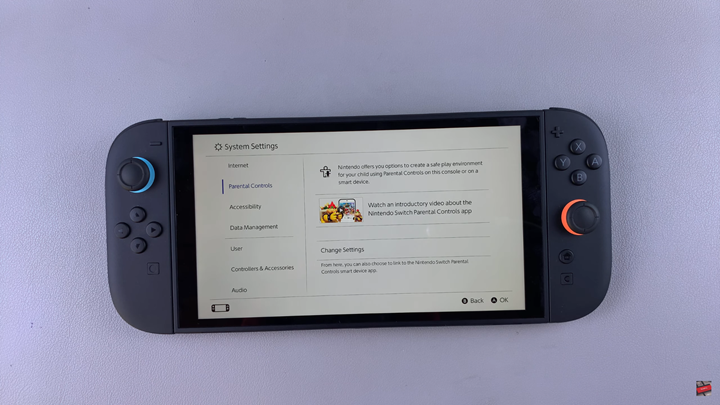
On the right-hand side, choose Change Settings.
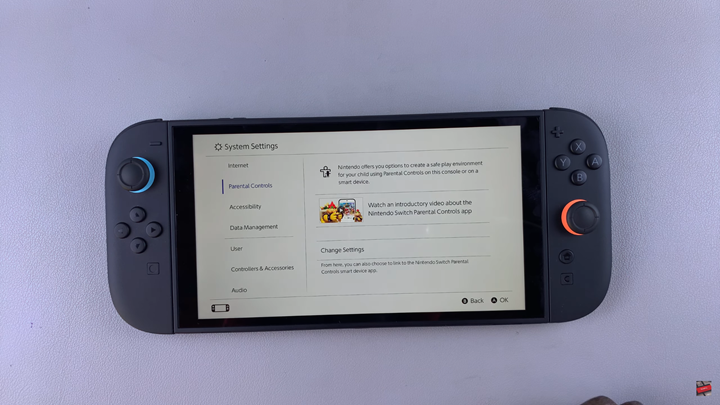
Enter your current PIN to access parental control settings.
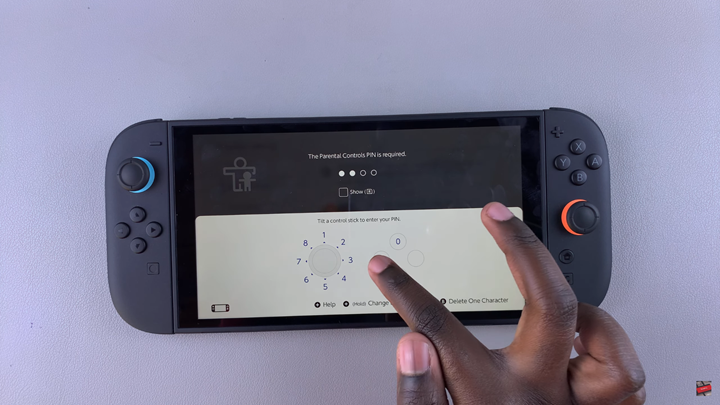
Tap on Change PIN.
Enter your new 4-digit PIN, then confirm it to save the change.
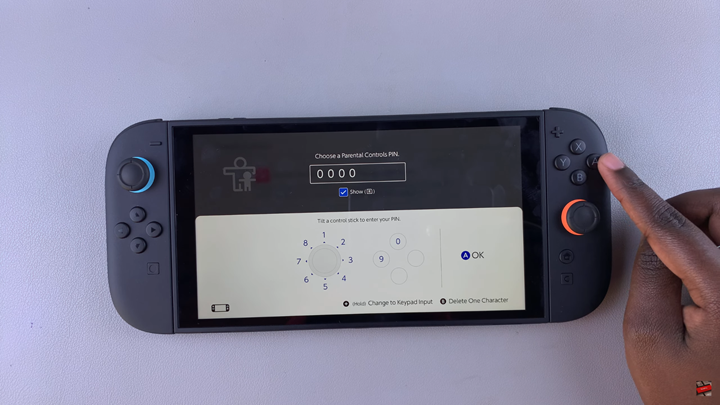
By following just a few steps in the settings menu, you can set a new 4-digit PIN and continue managing screen time, content restrictions, and online interactions with ease.
Watch: Disconnect Joy-cons From Nintendo Switch 2