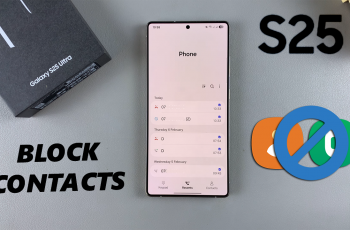Changing the page orientation in Google Docs can help improve layout and presentation. By default, Google Docs uses portrait mode. However, some content like charts, tables, or wide images looks better in landscape format.
Thankfully, Google Docs makes it easy to switch between portrait and landscape orientations. With just a few clicks, you can adjust the entire document or a specific section if needed. This helps you format your content to suit your needs without disrupting your document structure.
In this guide, you’ll learn how to change page orientation in Google Docs. We’ll cover how to access the Page setup menu, choose your layout, and apply the changes properly.
Watch: How To Strikethrough Text In Google Docs
Change Page Orientation In Google Docs.
Click on “Format” in the top menu and select “Page orientation” from the dropdown
At the top of your Google Docs window, click on “Format”. This menu contains various layout and text options.
In the Format menu, scroll down and click “Page orientation.” This opens the Page setup dialog box, where you can control the layout of your document.
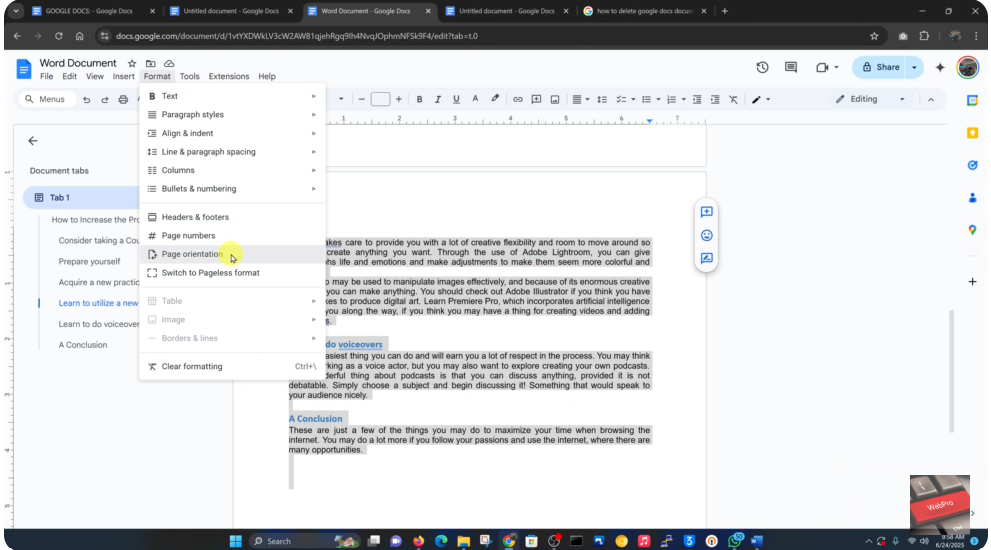
Apply to “Whole document” and select “OK” to apply
Under Orientation, choose “Landscape” if you want a wider layout. Then click “OK” to apply the change to the entire document. Your content will automatically adjust to the new orientation.
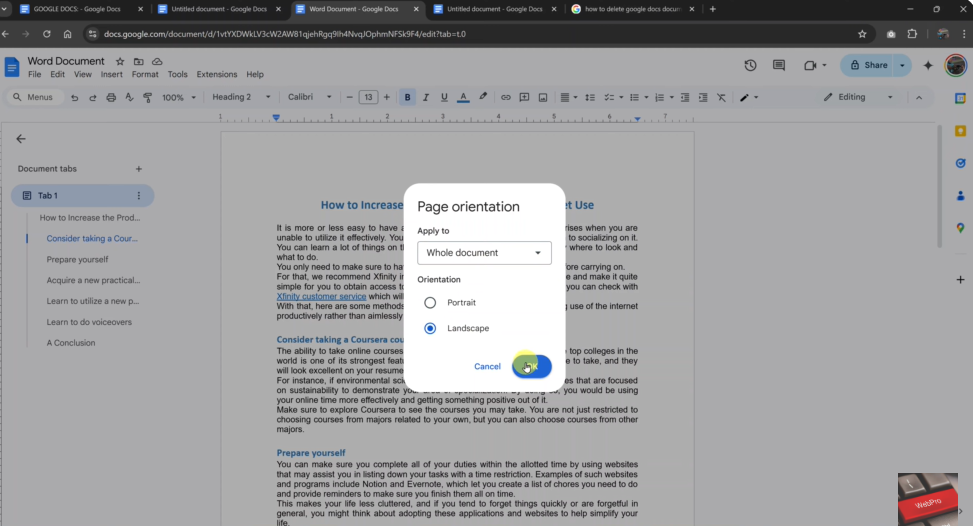
For Selected Text Only.
Click the arrow next to “Apply to” and select “Selected content”
In the Page setup window, find the “Apply to” dropdown menu. Choose “Selected content” to apply the orientation change only to the highlighted text.

Choose either “Portrait” or “Landscape”
Select the desired layout based on how you want the section to appear. Portrait is tall and narrow; landscape is wide and short. After selecting the orientation, click “OK.” Only the highlighted section will change, while the rest of your document remains in its original format.