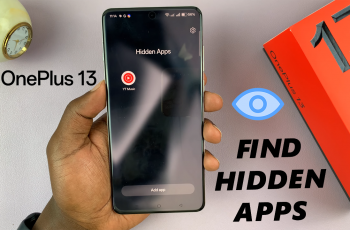Personalizing your iPad’s notification sound for the Messages app can significantly enhance your overall user experience. Apple provides intuitive methods to customize these alerts, allowing you to tailor them to your preferences and style seamlessly. Whether you prefer a subtle chime or a unique tone, understanding how to adjust these settings empowers you to make your iPad truly your own.
To begin exploring how to change the notification sound on the Messages app, navigate directly to your iPad’s settings. Here, you can easily select from a range of built-in tones or even upload your own, ensuring that each notification reflects your individuality.
This customization not only adds a personal touch to your device but also ensures that you can instantly recognize incoming messages with a sound that perfectly suits your liking and style.
Watch:How To Enable Color Filters On Display Of iPad
Change Notification Sound On Messages App On An iPad
Here’s how you do it;
Step 1: To begin, open the Settings app on your iPad. Scroll through the options and select “Apps.” This step allows you to access and customize the settings for individual applications, including the Messages app.
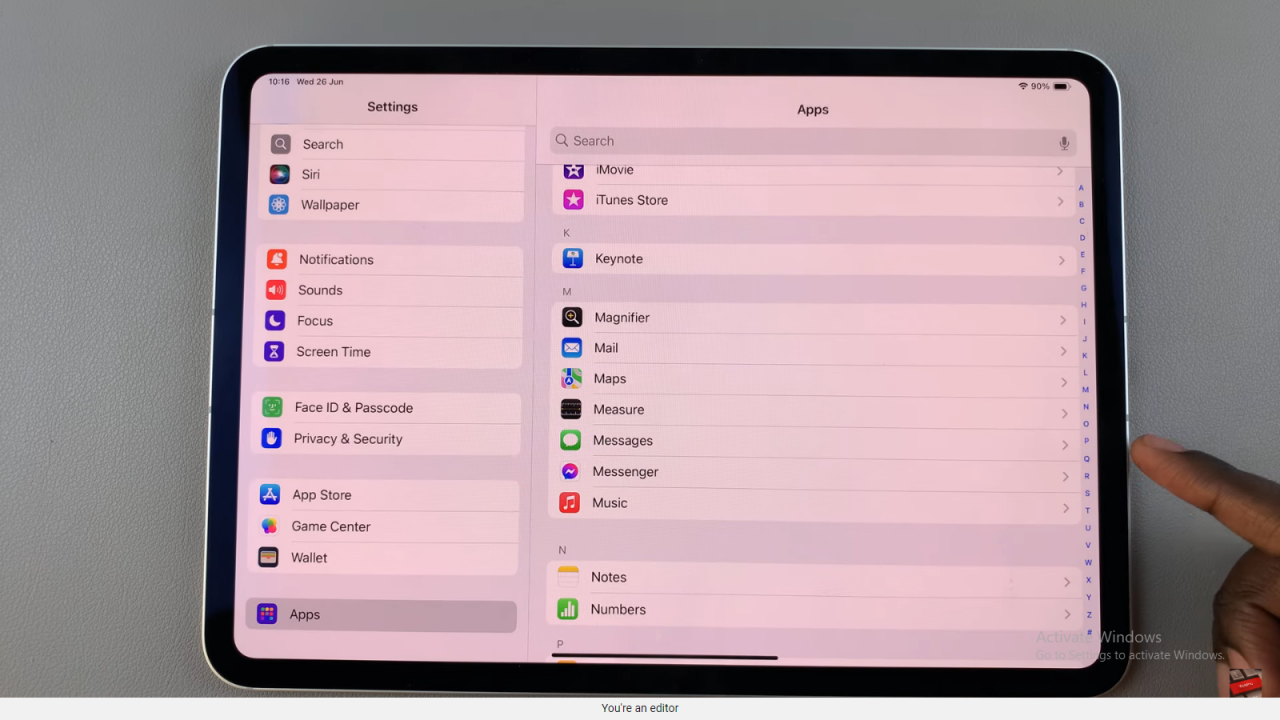
Step 2: Next, within the “Apps” section, locate and tap on “Messages.” Once selected, navigate to the “Notifications” option. This step directs you to specific settings tailored for managing how notifications are displayed for the Messages app.

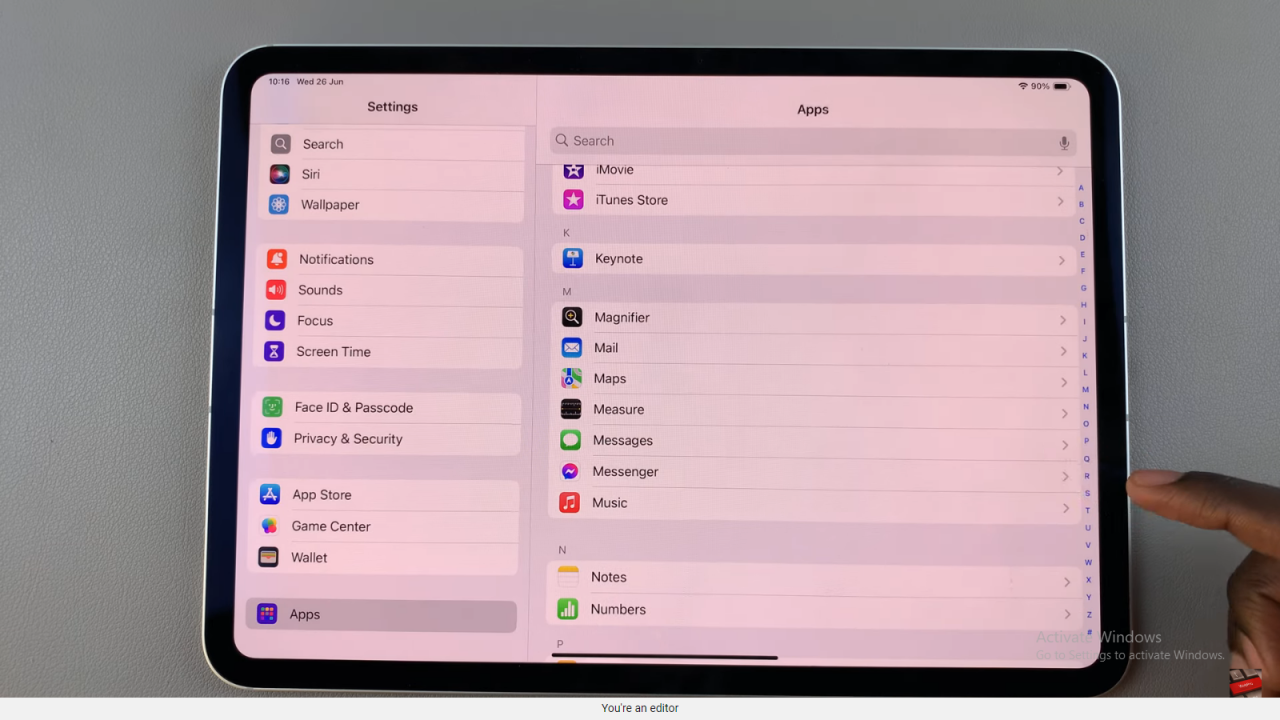
Step 3: Inside the “Notifications” settings for Messages, find and tap on “Sounds.” Here, you’ll find a variety of options available. You can choose from different notification sounds provided by Apple. This customization allows you to select a sound that best suits your preference and distinguishes messages from other notifications on your iPad.
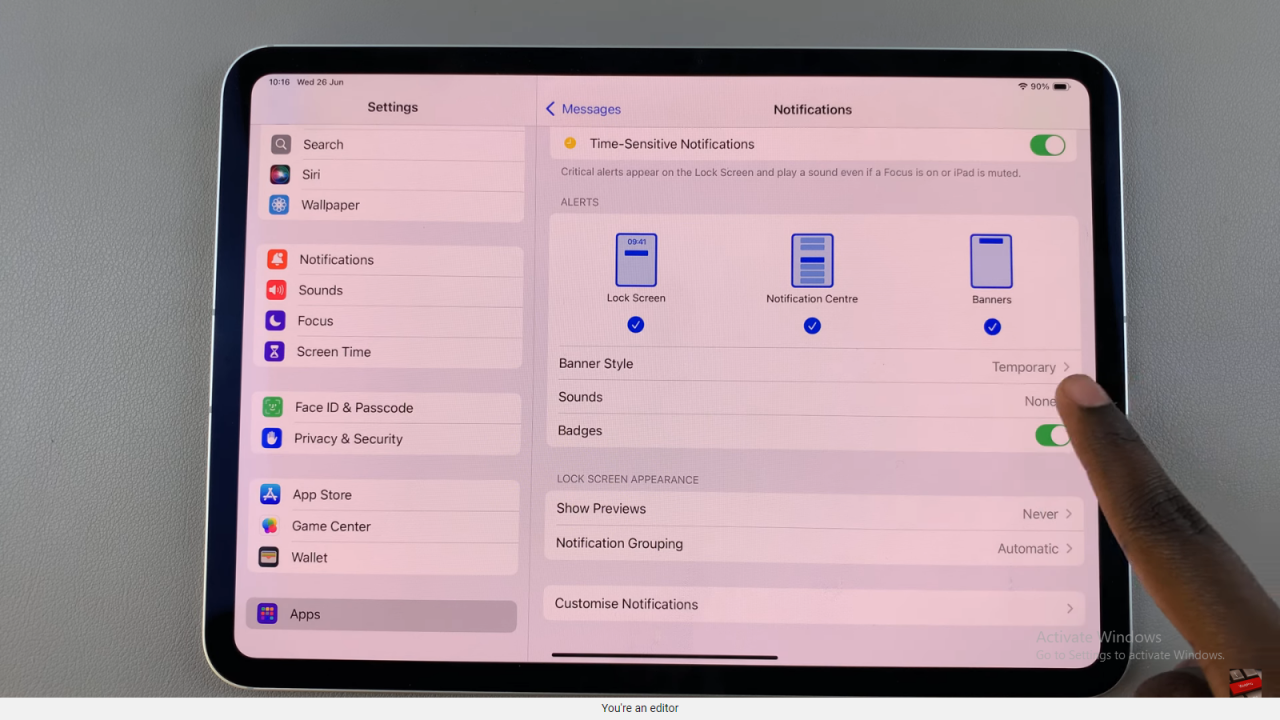
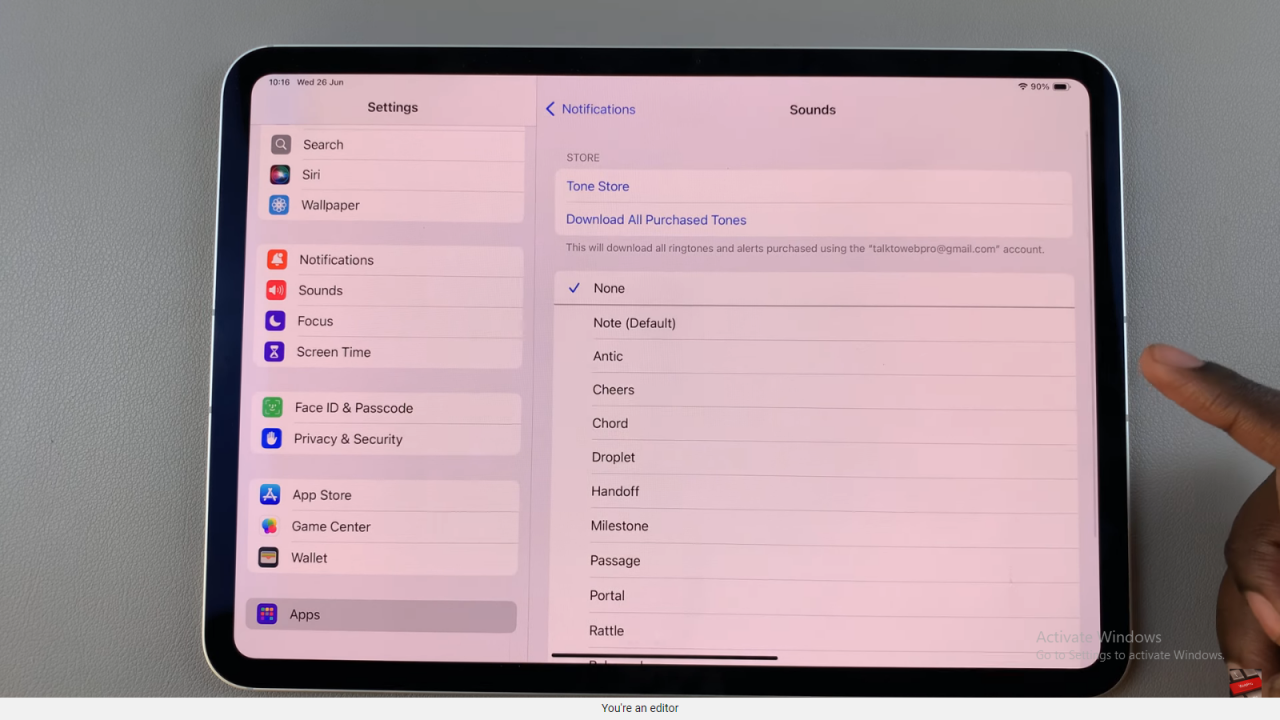
In conclusion, mastering the customization of notification sounds on the Messages app for your iPad enhances your device’s usability significantly. By following the steps outlined—starting with accessing Settings, navigating to Apps, selecting Messages, and adjusting notification sounds—you can tailor alerts to your liking seamlessly.
Moving forward, exploring additional customization options within your iPad’s settings will further enhance your messaging experience. By utilizing these features, you can ensure that notifications are both informative and personalized, allowing you to stay connected with ease and efficiency.