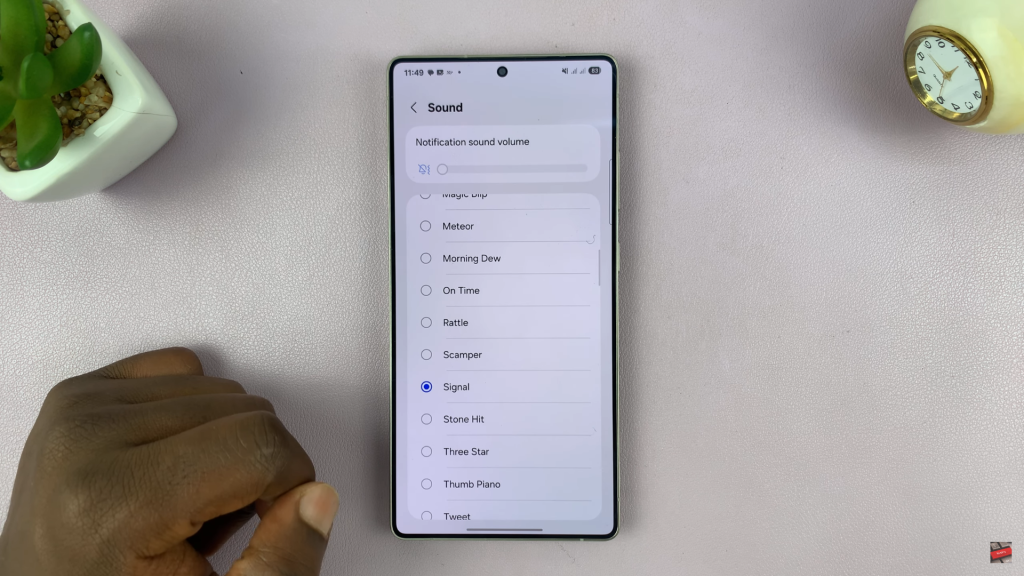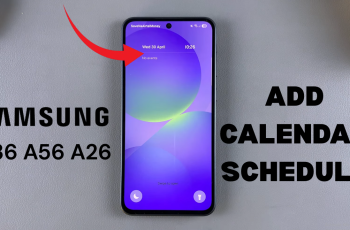Customizing the message notification sound on your Samsung Galaxy S25 or S25 Ultra lets you instantly recognize when you’ve received a text. Whether you want something more personal, louder, or just different from the default tone, changing the SMS notification sound helps tailor your device to your preferences.
The Galaxy S25 and S25 Ultra come equipped with enhanced sound settings that allow you to assign a unique tone for messages, separate from other notifications like email or app alerts. With just a few taps, you can browse pre-installed tones or choose one from your device’s audio files.
In this guide, you’ll learn step-by-step how to change the message notification sound on your Galaxy S25 or S25 Ultra. Whether you’re switching for fun or function, this quick customization will make sure you never miss a message again.
Read: Mute a Video On Samsung Galaxy S25 Ultra
Change Message Notification Sound On Samsung Galaxy S25 / S25 Ultra
Launch the Settings app on your Samsung Galaxy S25 or S25 Ultra.
In the Settings menu, tap Notifications to manage your app alerts.
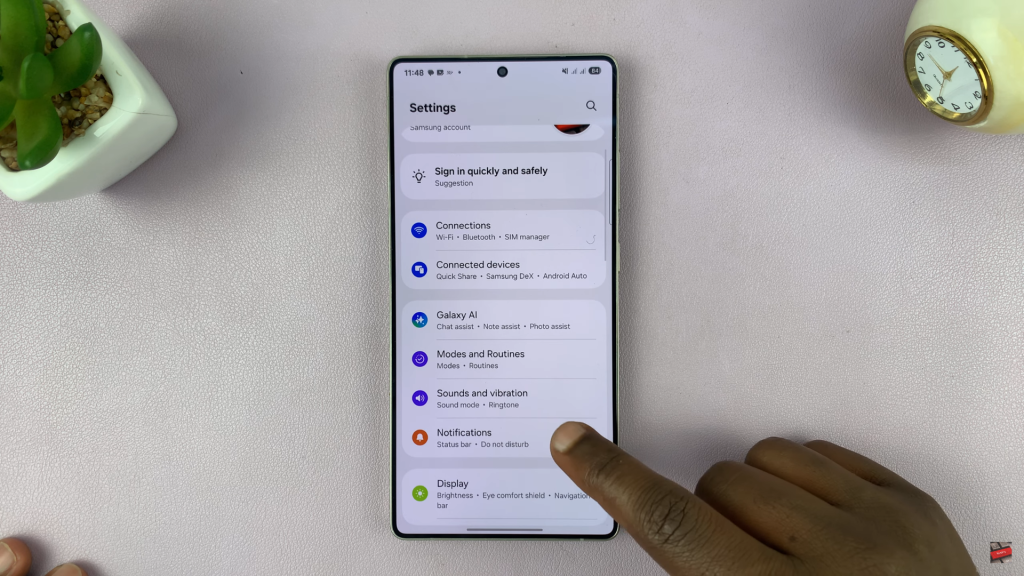
Select Advanced settings from the options available.
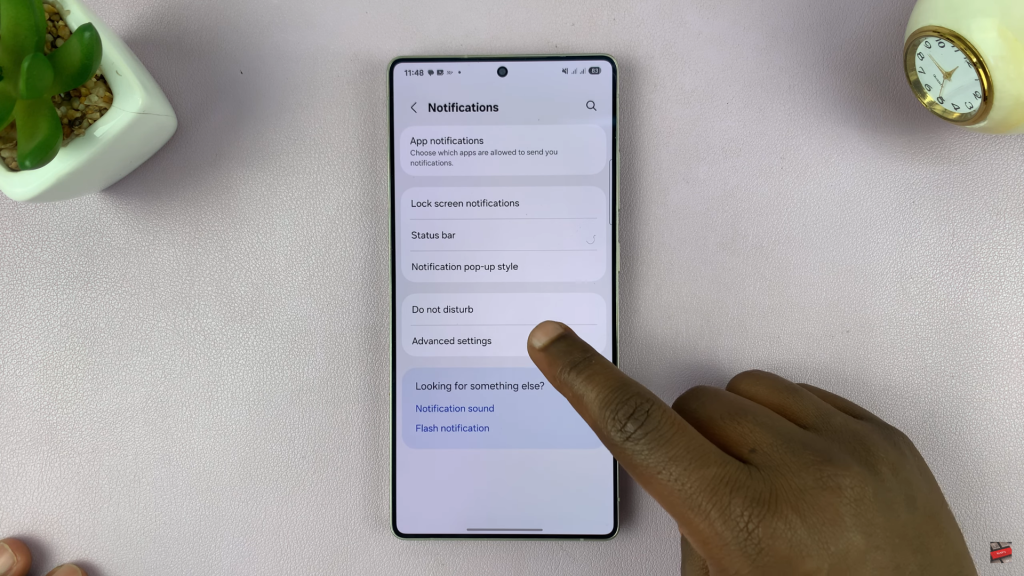
Enable the toggle next to Manage notification categories for each app.
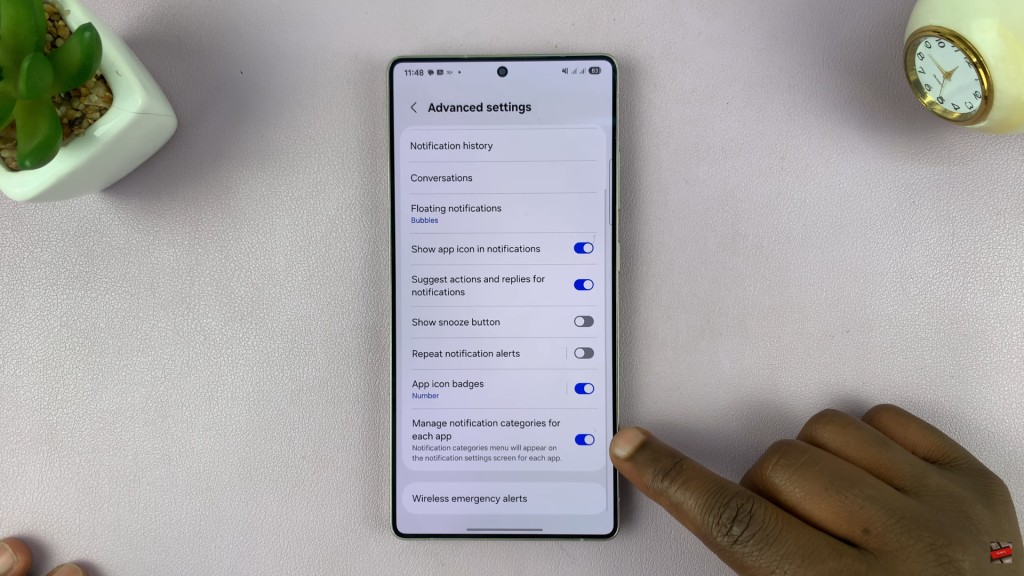
Navigate back to the App notifications list.
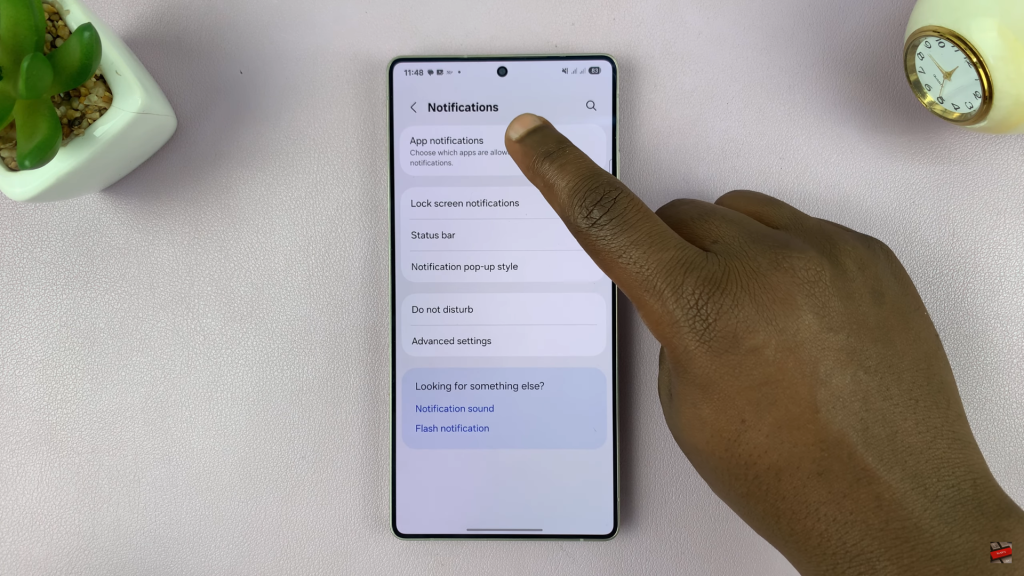
Scroll through the list of apps and tap on Messages.
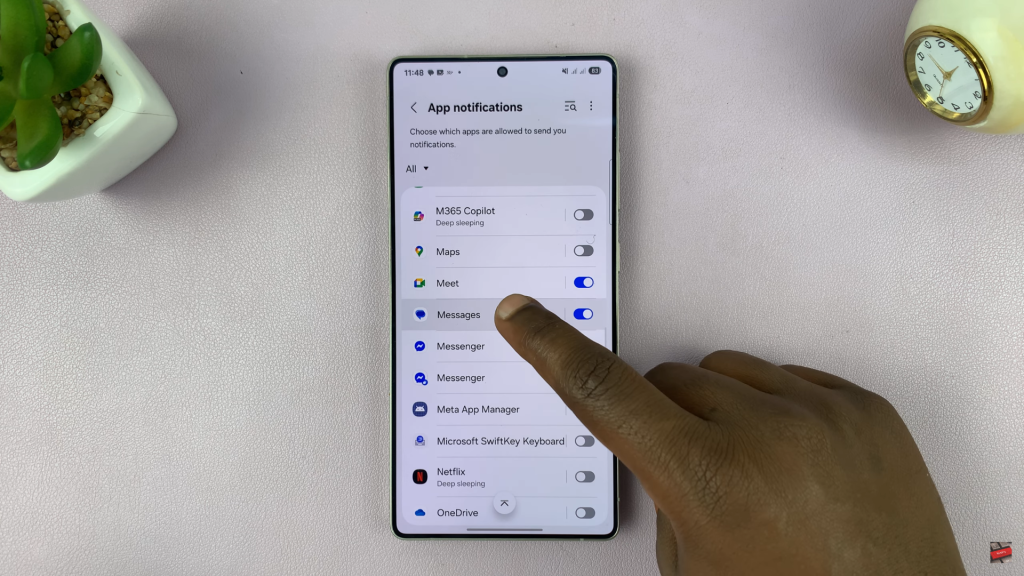
Tap on Notification categories under the Messages settings.
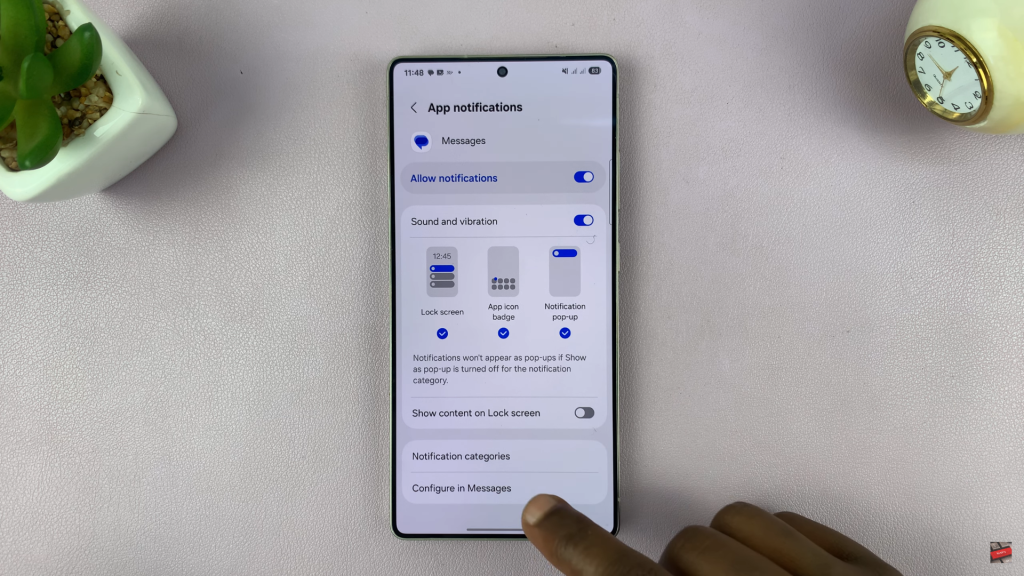
Select Incoming messages to adjust the tone for SMS notifications.
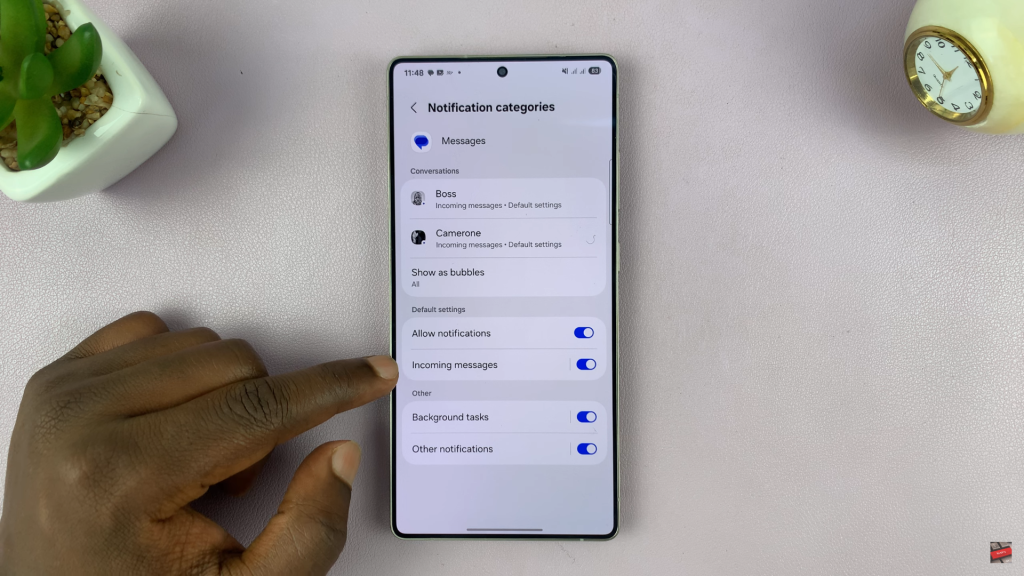
Choose your preferred notification sound from the list of available sounds.