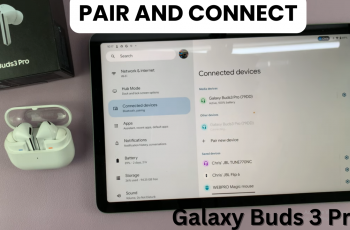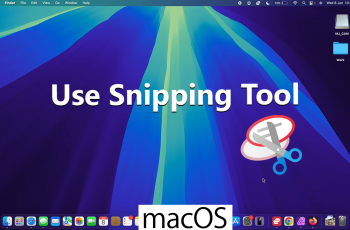Adjusting lock screen shortcuts is a simple process that can greatly improve your smartphone experience. By setting up shortcuts for your favorite apps, you can ensure quick and easy access right from the lock screen. This guide will help you change lock screen shortcuts on your Samsung Galaxy Z Fold 6 effortlessly.
Watch:How To Turn Live Caption On or Off On Samsung Galaxy Z Fold 6
Change Lock Screen Shortcuts On Samsung Galaxy Z Fold 6
Access the Lock Screen Editor: To begin, open Settings and navigate to Lock Screen and AOD. Tap on Edit Lock Screen to enter the lock screen editor. Alternatively, you can long-press directly on the lock screen to enter editing mode.
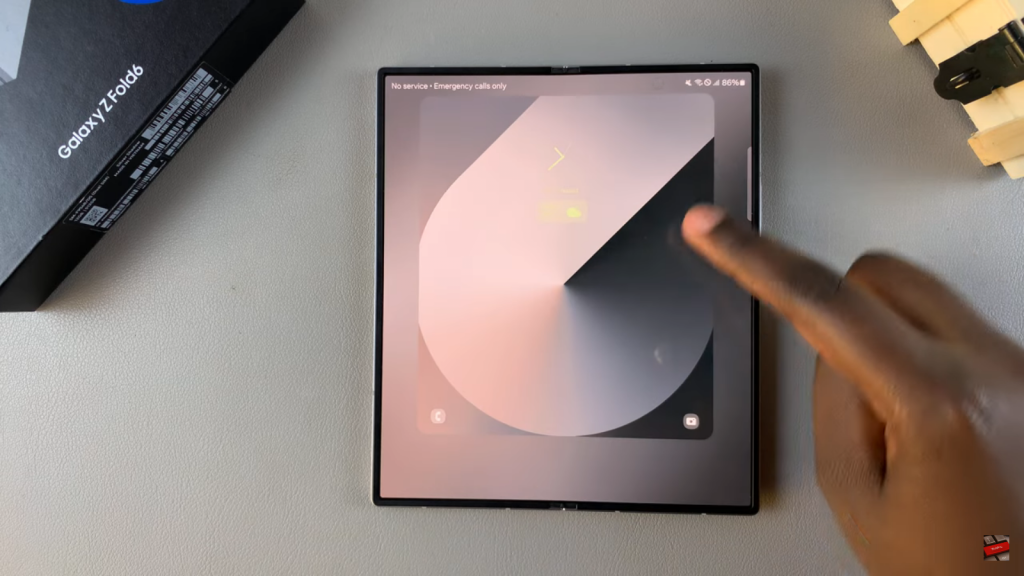
Modify Shortcuts: Next, select the shortcut you wish to change. Choose a new app from the available options, such as Calculator, Gmail, or Voice Recorder.
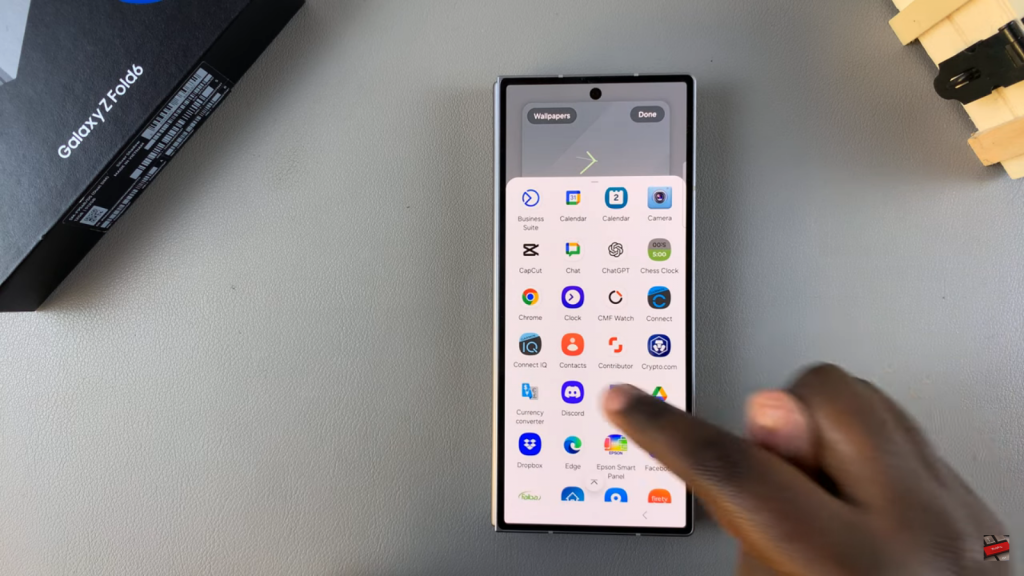
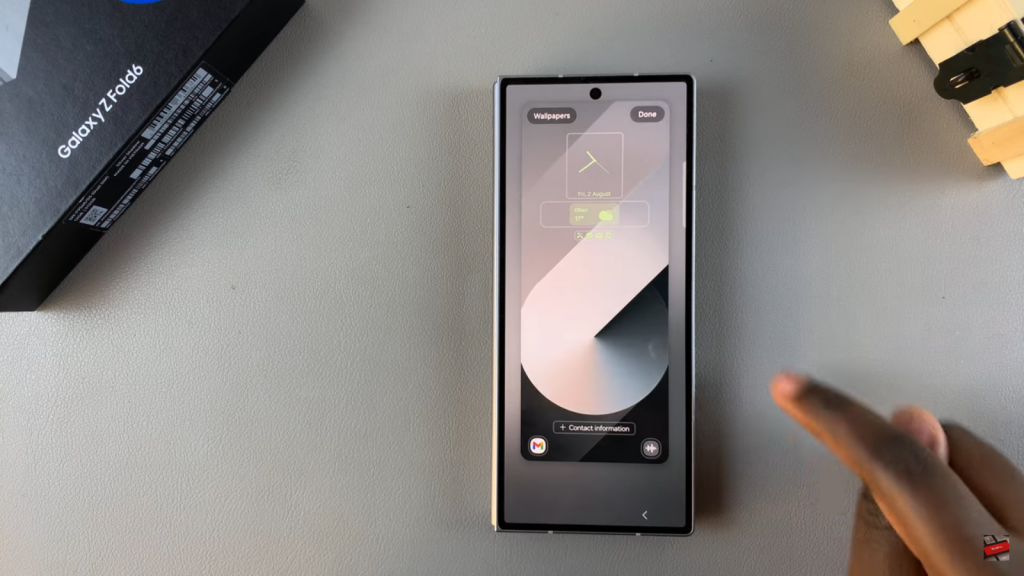
Save Changes: After making your selections, tap Done to apply the new shortcuts.
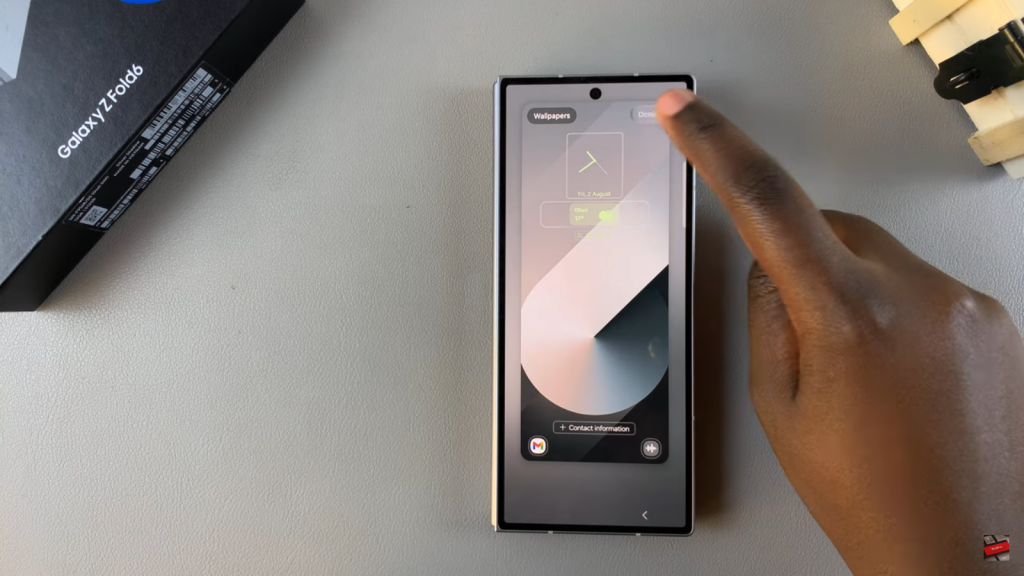
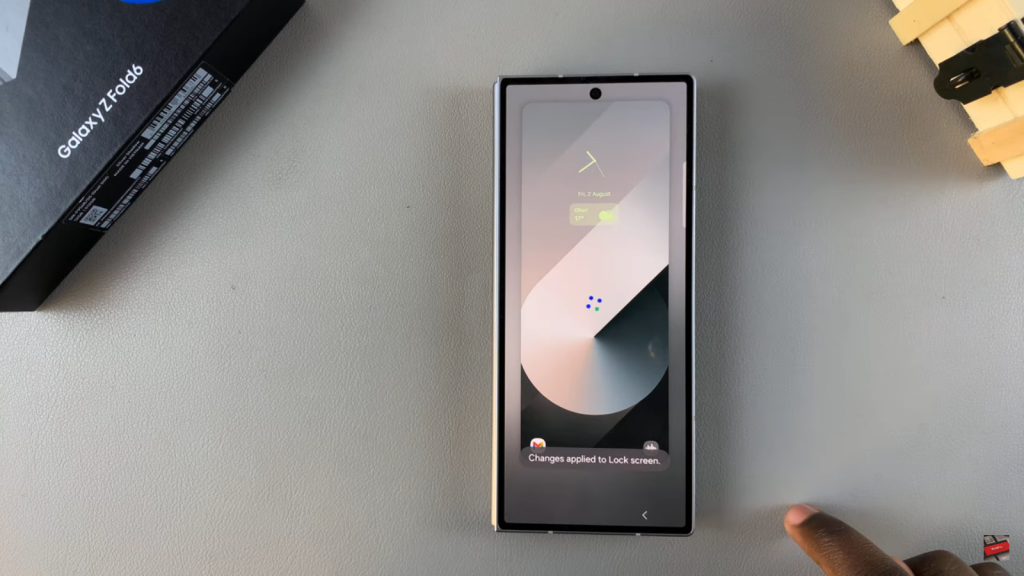
Verify and Use: The updated shortcuts will now appear on both sides of your lock screen. Swipe and tap the shortcuts to open the selected apps.
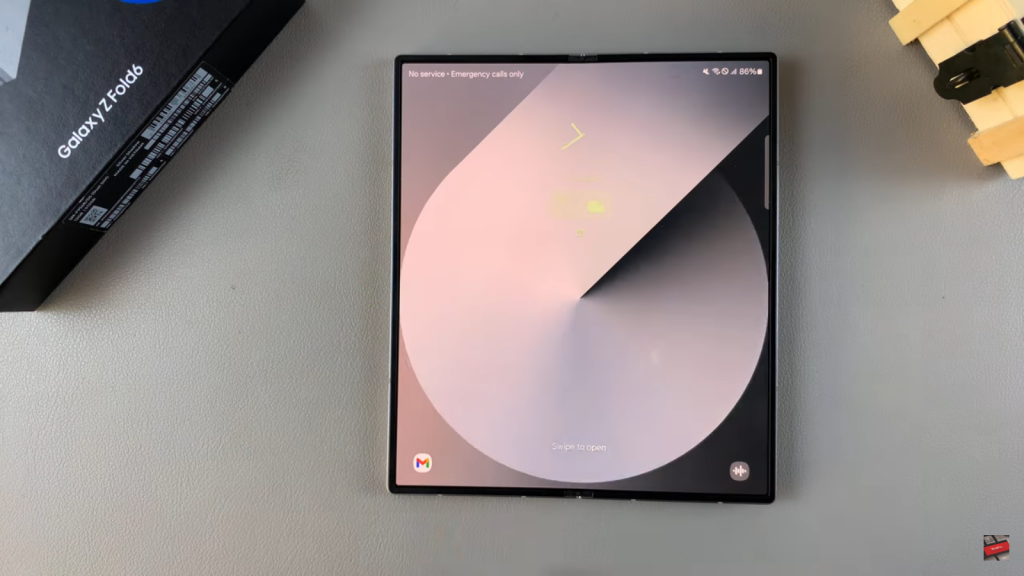
Read:How To Turn Live Caption On / Off On Samsung Galaxy Z Fold 6