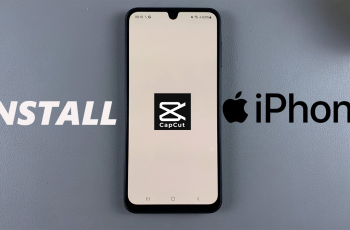Changing the language for one app on your Samsung Galaxy S25 or S25 Ultra will make it easier to use. This is particularly useful when you speak many languages, or when you prefer a specific app in a language other than your device’s default language.
Unlike with older smartphones, when changing the system language changed everything, newer Samsung smartphones allow for changing individual app language with ease. That way, your messaging and socials can remain in your preferred language without altering anything else about your phone.
This article will walk you through the steps to change language for specific apps on your Samsung Galaxy S25 or S25 Ultra. Let’s have a glimpse at changing your Samsung device to suit your language requirements!
Watch: How To Set Mobile Data Usage Limit On Samsung Galaxy S25
Change Language For Specific Apps On Samsung Galaxy S25 & S25 Ultra
Start by unlocking your Samsung Galaxy S25 and navigating to the home screen. From there, locate and select the Settings app, either on the home screen or in the app drawer. Next, scroll down and tap on the ‘General Management‘ option to continue.
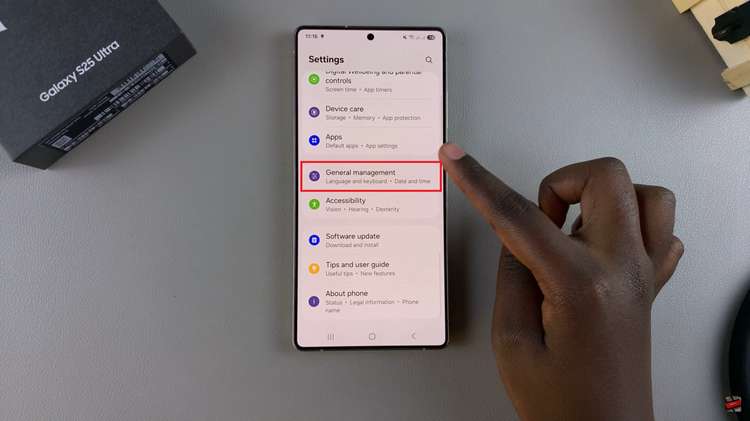
Following this, locate the ‘App Languages‘ option within the general management settings. Tap on it to proceed.
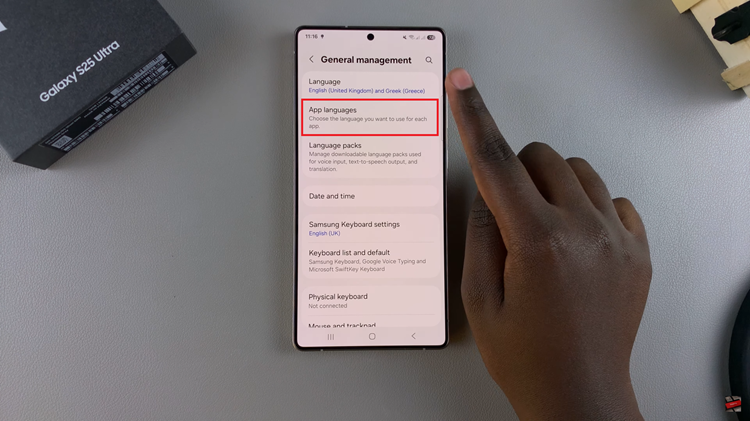
At this point, you’ll see a list of availabe apps within the Galaxy S25. Tap on the app you’d like and you’ll see a list of languages you can choose from. Tap on the desired language and the changes will be applied immediately.
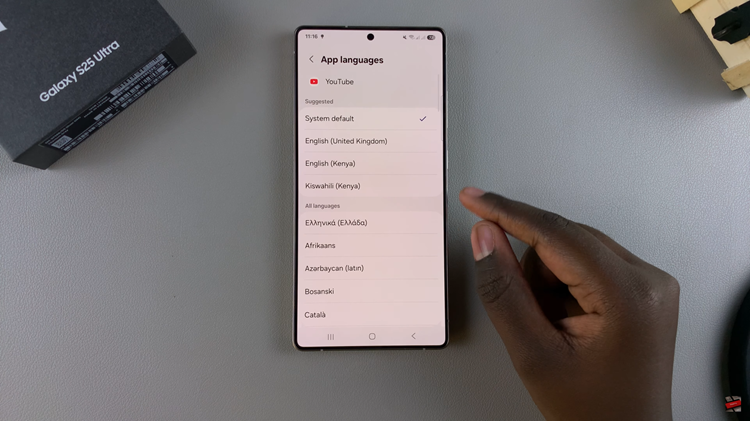
In conclusion, changing the language for specific apps on your Samsung Galaxy S25 or S25 Ultra is a simple and effective way to tailor your device to suit your multilingual preferences. By following the steps outlined in this guide, you can easily customize the language for individual apps without affecting your overall device language settings.
Read: How To Install Samsung Messages On Samsung Galaxy S25 & S25 Ultra