Customizing your smartphone is one of the best ways to make it uniquely yours—and with the Samsung Galaxy S25 and S25 Ultra, personalization reaches new heights. One of the most impactful tweaks you can make is adjusting the grid size of your home screen folders.
This not only optimizes your device’s layout but also improves your overall user experience. In this comprehensive guide, we’ll walk you through every step to change the grid size of your home screen folder on your Samsung Galaxy S25, S25+ or S25 Ultra.
The grid size determines how many app icons and widgets you can display on your home screen folders. By tweaking the grid size, you can fit more apps into each folder, making it easier to find your favorite apps quickly.
You can also customize your layout to match your usage patterns and visual preferences, while enhancing the aesthetics by creating a cleaner, more balanced look that suits your style.
Watch: Make Lock Screen Pattern Invisible On Galaxy S25
Change Grid Size Of Home Screen Folder On Galaxy S25
First, launch the Settings app on your Galaxy S25. Scroll down and tap on the Home Screen option. Inside the home screen settings menu, you will likely find the Folder Grid option. Tap on this option to bring up the grid options.
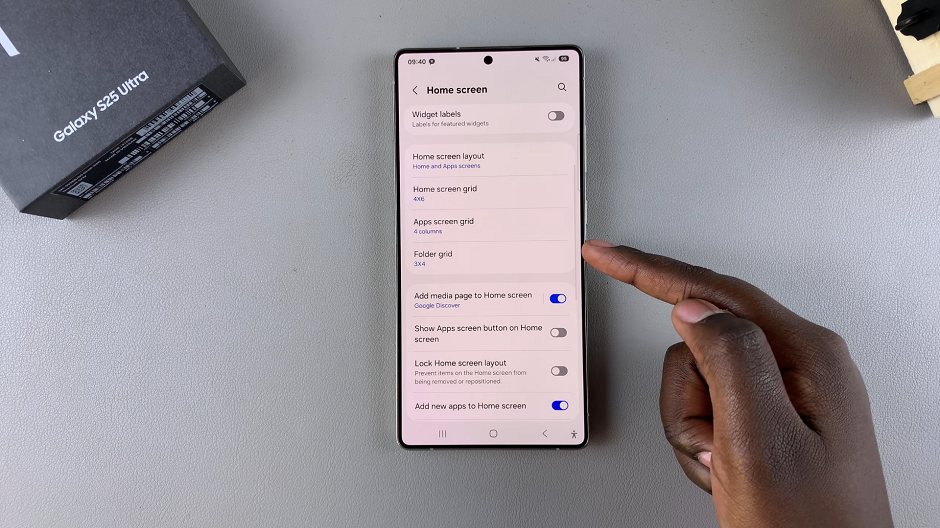
Within the folder grid options, select the grid size you prefer, either 3×4 or 4×4. By default, it is on 3×4.
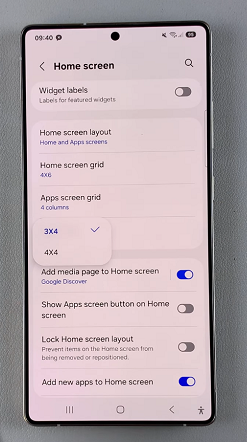
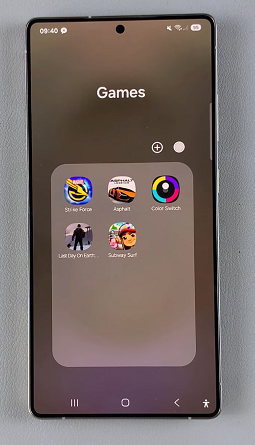
After altering the grid size, you can go back to the home screen and open a folder. The grid size will now be set to what you chose.
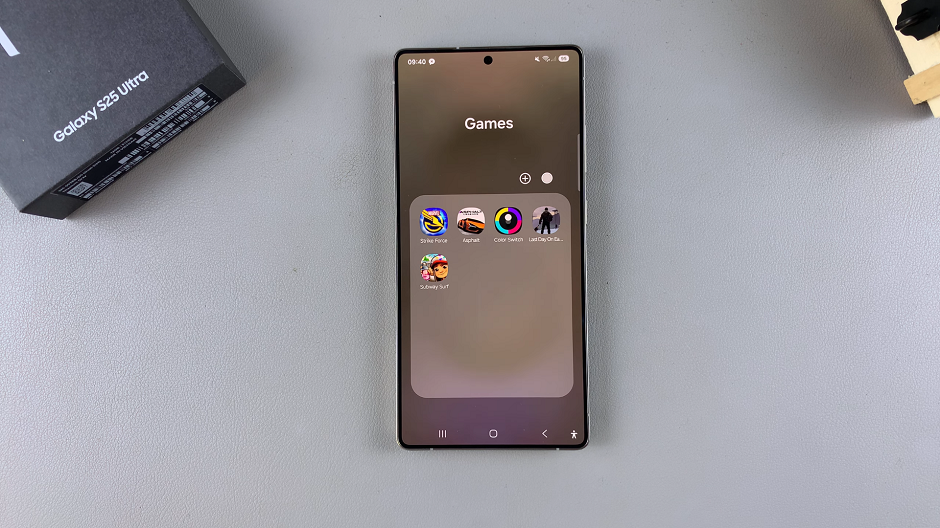
Read: How To Make Lock Screen Pattern Invisible On Galaxy S25

