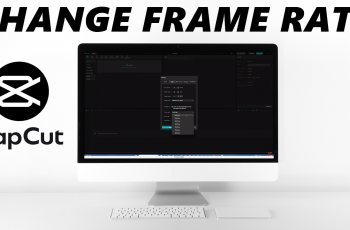The OnePlus 13, like many of its predecessors, offers a range of customization options that allow you to tailor the device to your preferences. One of the most exciting and visually appealing customizations is the ability to change the battery style on your OnePlus 13.
In this guide, we’ll walk you through the steps to change the battery style on your OnePlus 13, ensuring your device looks as unique as you are. Customizing the battery style isn’t just about looks – it can also enhance your user experience.
By choosing a style that best suits your needs, you can make your phone’s status bar more intuitive or visually appealing. You may want to switch things up for aesthetic reasons, or maybe you prefer a more minimalist approach to your phone’s design. Whatever the reason, OnePlus gives you the freedom to personalize your device.
Watch: Enable Vibration During Incoming Calls On OnePlus 13
Change Battery Style On OnePlus 13
To start, launch to the Settings app on your OnePlus 13 via the app drawer or quick settings. Under Settings, tap on Notifications & Quick Settings.
Inside Notifications & Quick Settings, you should see the Status Bar option. Tap on it.
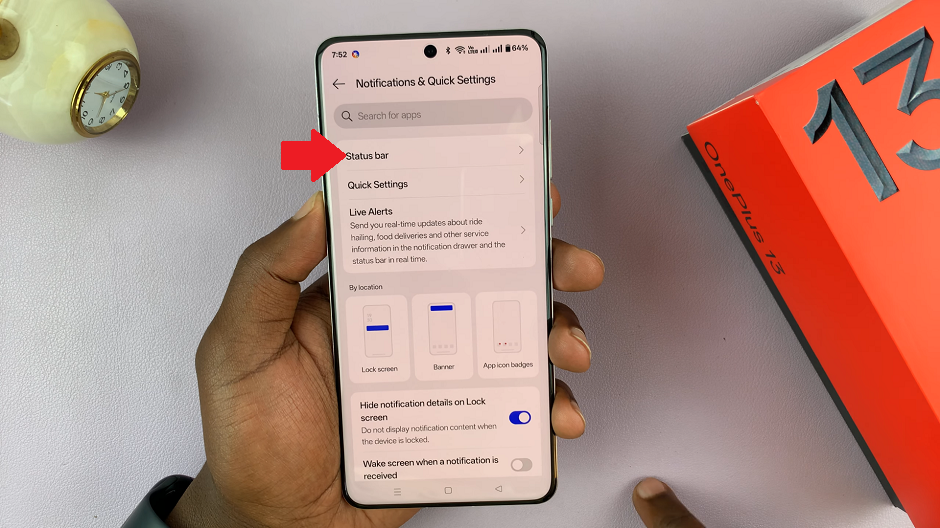
Under Status Bar, select the Battery Style option. It is set to Vertical by default.
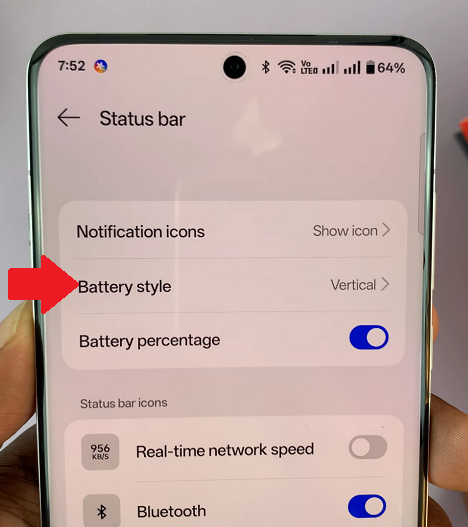
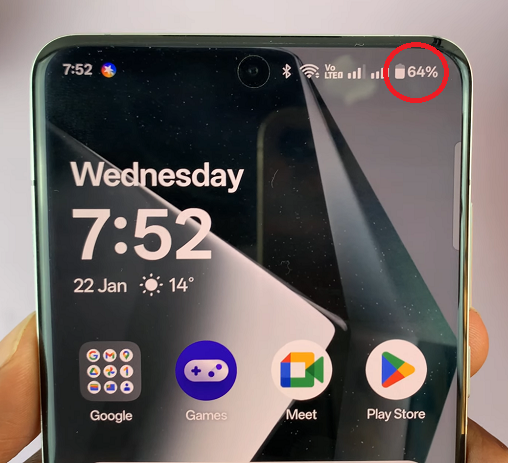
Choose the battery style that you want among Vertical, Horizontal & Loop. You should see the battery icon changing in real time.
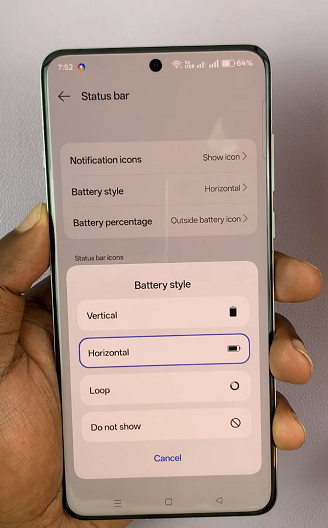
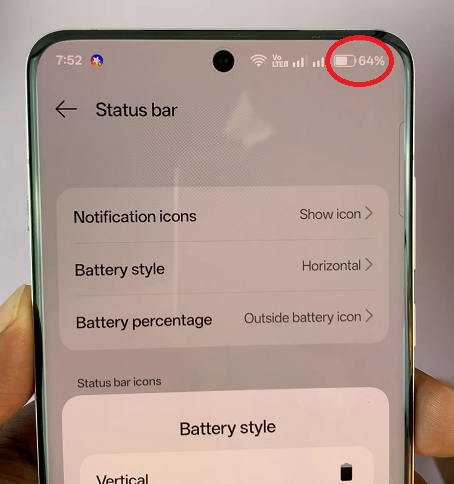
If you don’t want the battery icon to appear in the status bar, select Do Not Show.
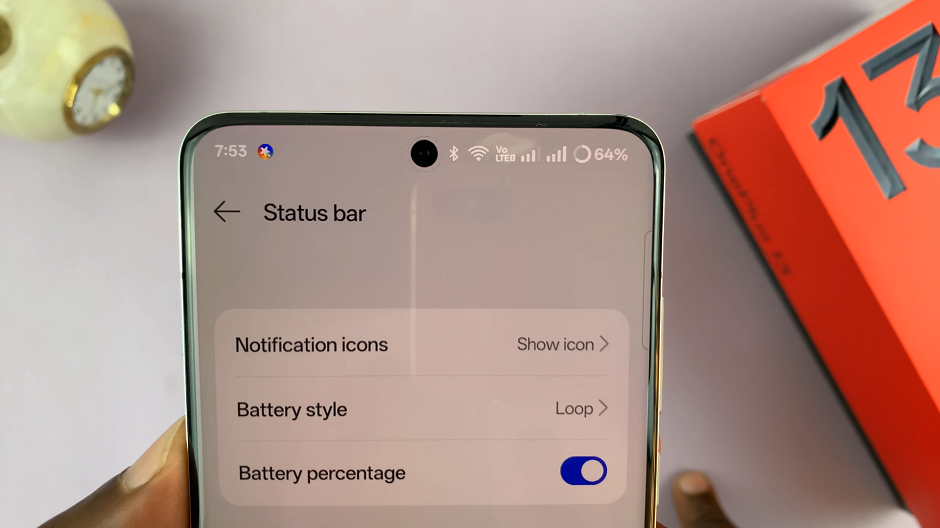
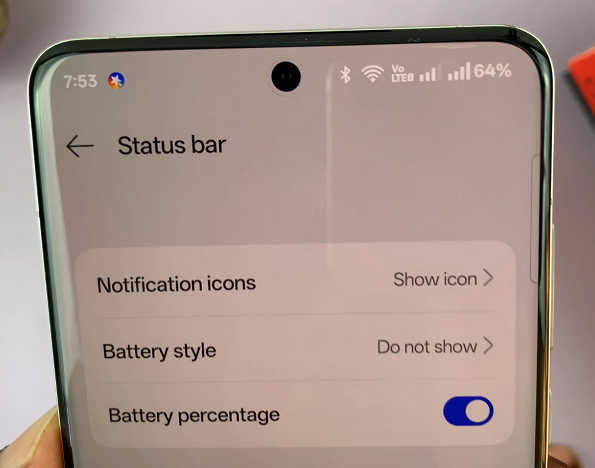
Read: How To Enable / Disable Vibration During Incoming Calls On OnePlus 13