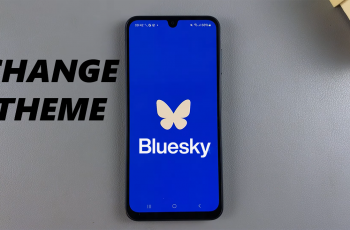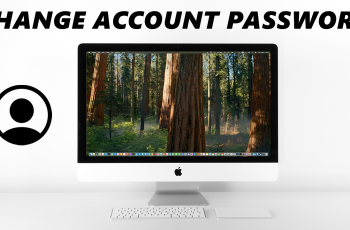The OnePlus 13 is truly a marvel of technology, packed with impressive performance and features that make it stand out. But to really make the most of your device, it’s important to fine-tune your battery settings—especially if you’re gaming, juggling multiple tasks, or just trying to stretch your battery life during a hectic day.
Luckily, the OnePlus 13 offers several battery modes tailored to fit your needs: Performance Mode, Balanced Mode, and Power-Saving Mode. In this guide, we’ll take you through a simple, step-by-step process to change the battery mode on your OnePlus 13.
Whether you’re looking to extend your battery life, unleash the full power of demanding apps, or keep everything running smoothly, this tutorial has got you covered. So, let’s jump in and take charge of your OnePlus 13’s battery performance together!
Watch: How To Change Region On OnePlus 13
Change Battery Mode On OnePlus 13
Start by unlocking your OnePlus 13 and navigating to the home screen. From there, locate and select the Settings app, either on the home screen or in the app drawer. Next, scroll down and tap on the ‘Battery‘ option to continue.
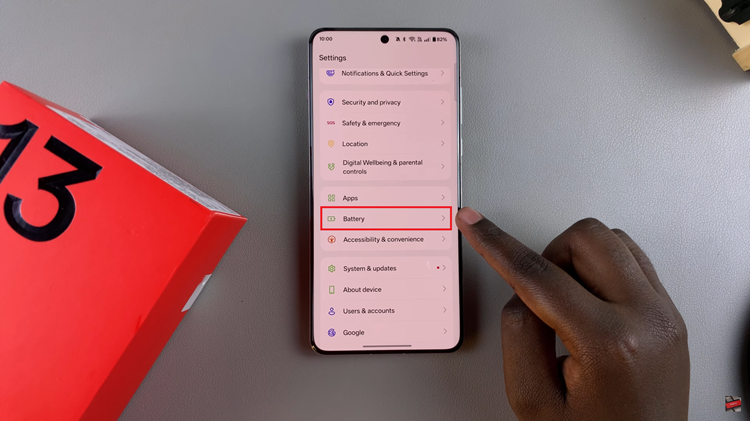
Following this, scroll down and locate the ‘Battery Mode‘ option. Tap on it to proceed.
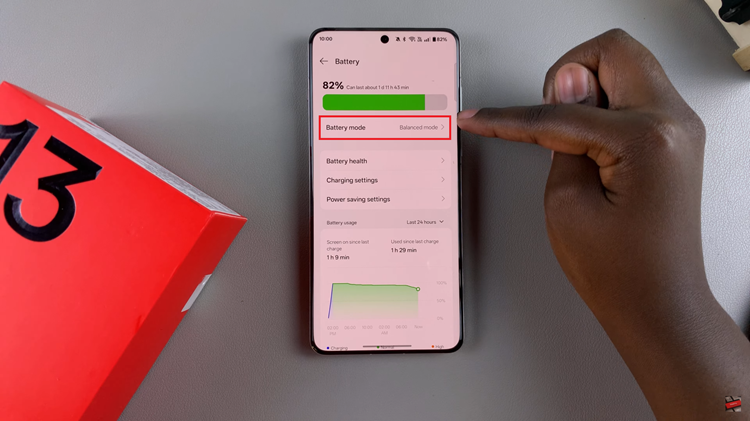
From here, you’ll see a couple of battery mode available on your OnePlus 13. Now, choose the one you’d like and the changes will be applied. Additionally, you’ll see a brief descritpion of what each battery mode does.
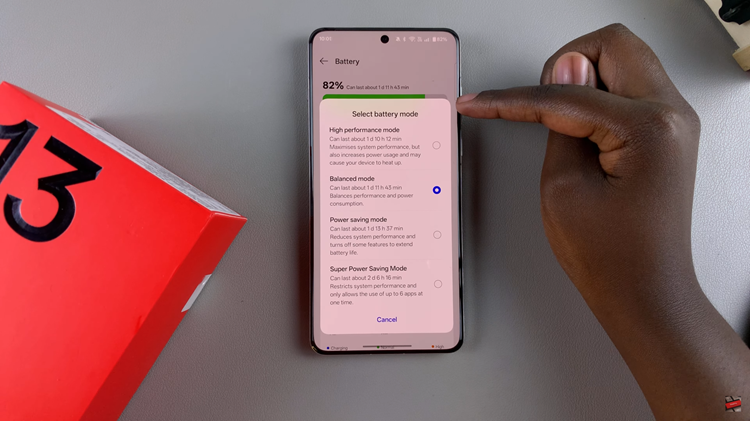
In conclusion, changing the battery mode on your OnePlus 13 is a simple yet powerful way to tailor your device’s performance to your needs. Whether you’re gaming in Performance Mode, enjoying daily use with Balanced Mode, or conserving power in Power-Saving Mode, these settings ensure your phone adapts to any situation.
Read: How To Show & Hide Notification Icons In Status Bar On OnePlus 13