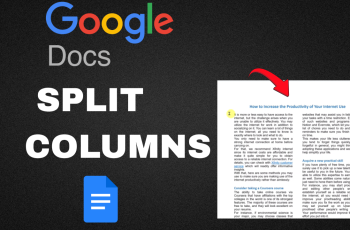The OnePlus 13 is literally an ultimate beast when it comes to performance and security. Among the cool features keeping your data secure, App Lock stands out to let you password or fingerprint lock your most sensitive apps. Undeniably, there comes a time that you will need to update your App Lock password-to stay abreast of the security or keep your settings up to date.
Whether you can’t remember that old password, want to raise the bar on security, or just want to change it because, well, you can, setting up a new App Lock password is about as easy as it gets on the OnePlus 13. Here’s how you can make your apps that much more secure and protected.
Let’s dive in to find out how it is very easily done.
Watch: How To Show Icons In Status Bar On OnePlus 13
Change App Lock Password On OnePlus 13
Begin by unlocking your OnePlus 13 and accessing the home screen. Then, find & select the Settings app from home screen or app drawer. Now, scroll down and find the ‘Security & Privacy‘ option. Tap on it to proceed.
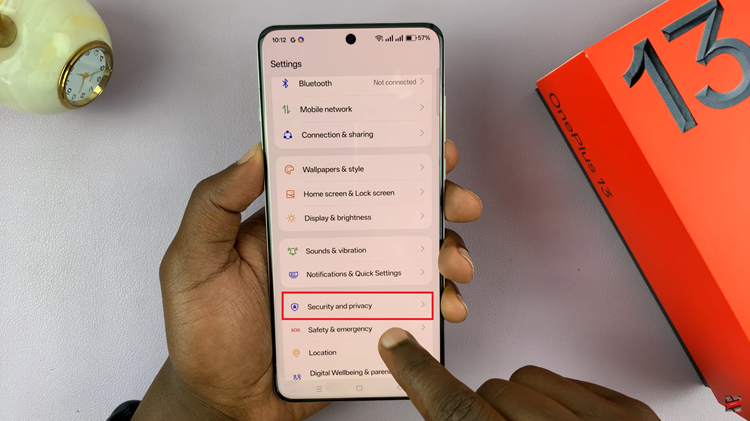
Following this, scroll down and select the ‘App Lock‘ option. Then, type in the security lock on your device to access this.
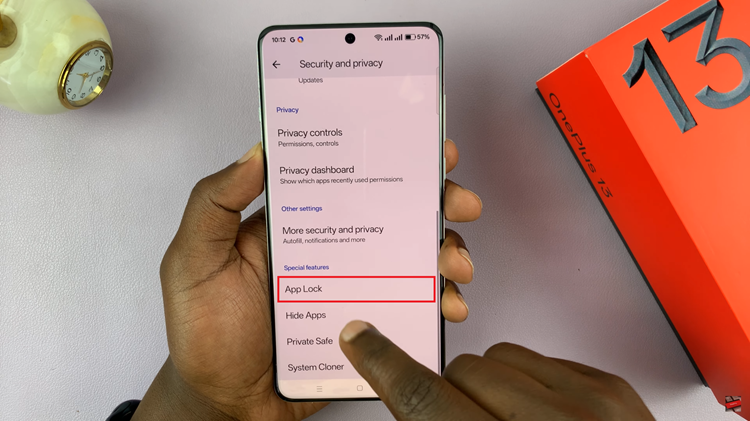
From here, tap on the three dots in the upper right corner and select ‘Set Now‘ from the options that appear.
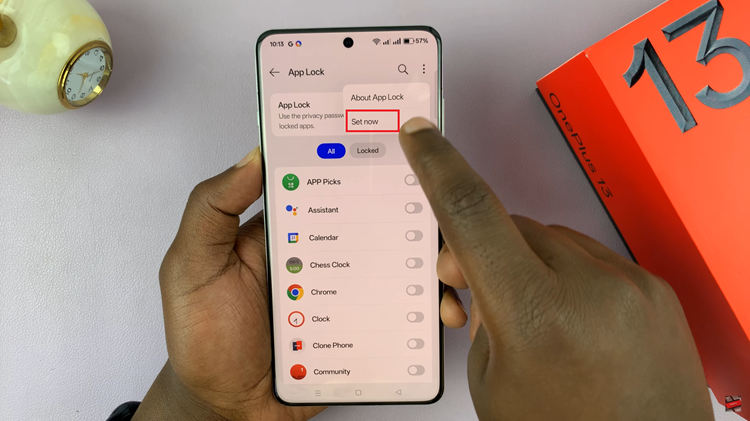
From here, tap on ‘Privacy Password‘ to access the settings.
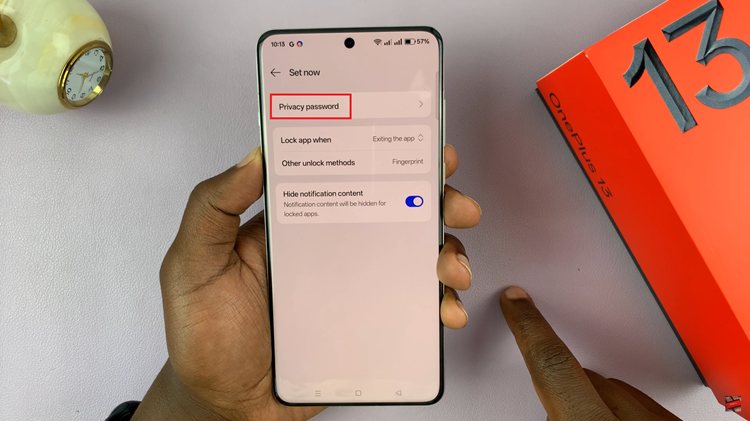
Now, select the ‘Change password.’ Type in your old privacy password, then type in your new password to confirm. Once done, exit settings and the changes will be applied.
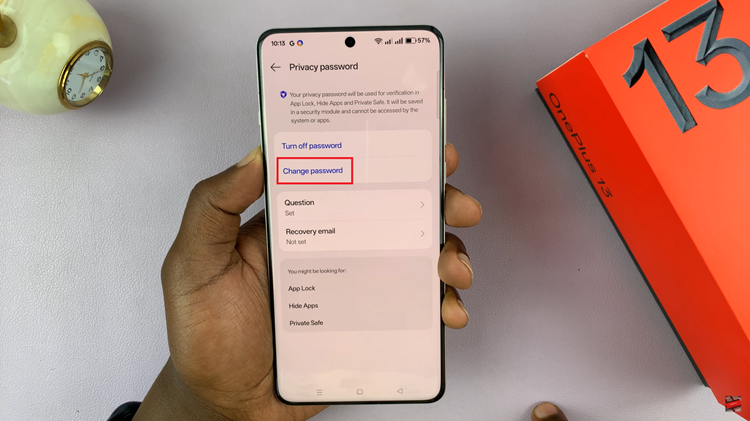
In conclusion, changing your App Lock password on the OnePlus 13 is a simple yet essential step to maintaining the privacy and security of your device. By following the easy steps outlined in this guide, you can quickly update your password, ensuring that your sensitive apps remain protected from unauthorized access.
Read: How To Enable & Disable ‘App-Specific Volume’ On OnePlus 13