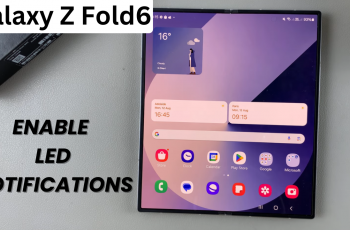Waking up early is the solution, and your smartphone alarm is one of the most reliable tools to help with that—but only if it’s at the correct volume. If your Samsung alarm is ringing too loudly, too softly, or not at all, adjusting the alarm volume is a simple but crucial change.
If you own a Samsung Galaxy A26, A36, or A56, this guide will walk you through the exact steps to change your alarm volume. Usually, the alarm volume on Samsung phones is dealt with separately from the ringtone or media volume, and knowing how to locate and change this setting can be extremely useful.
Let’s begin and have your Galaxy A26, A36, or A56 ringing alarm the way you prefer.
Watch: Disable Nearby Share On Samsung Galaxy A56
Change Alarm Volume On Samsung Galaxy A26/A36/A56
Start by unlocking your Samsung Galaxy device and access the home screen. From here, tap on the ‘Clock‘ application on the home screen or app drawer. Then, select the ellipsis icon (three dots) and from the pop-up menu that appears, choose ‘Settings.’
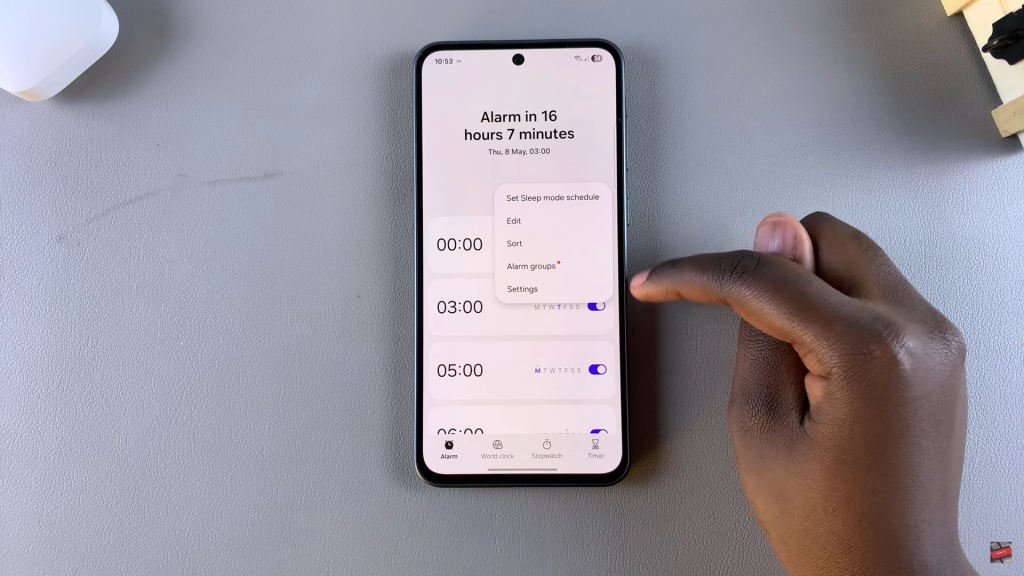
Following this, find and select the ‘Volume‘ option to proceed to the next step.

Now, you’ll see two options; ‘Set different volume for each alarm‘ and ‘Use same volumes for alarms‘. At this point, choose the desired format you’d like and the changes will be applied.
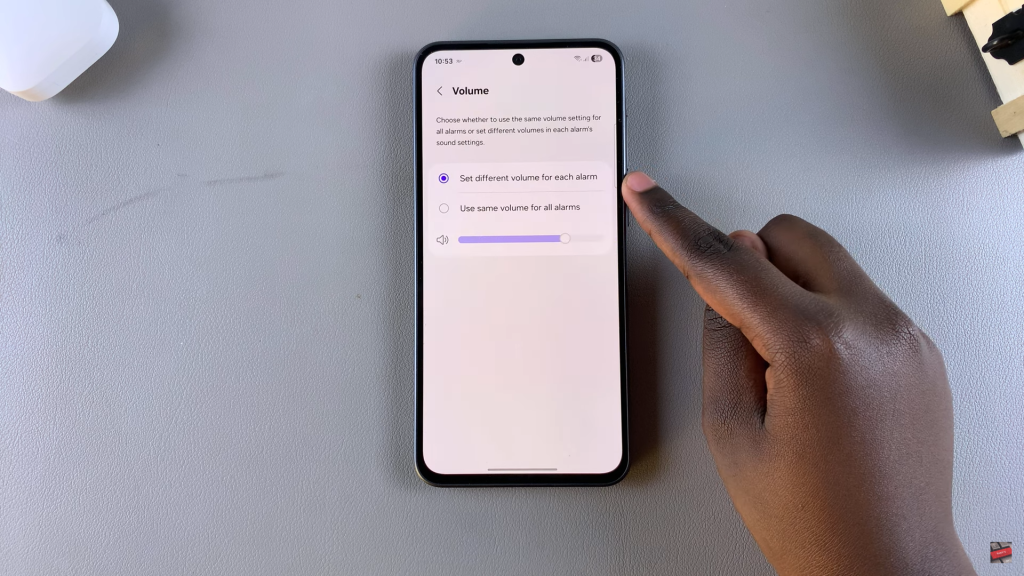
Changing the alarm volume on Samsung device is an easy but convenient step to help you wake up in time and avoid any surprise. With the Clock app, you can just adjust the volume of the alarm to your desire.
Don’t forget to try out your alarm after you’ve made changes to make sure it’s doing what you want. For more useful Samsung Galaxy tips, see our other guides—or subscribe if you’re watching on YouTube!