Blurring the background of a video can instantly give it a professional, polished look, making your subject stand out while minimizing distractions. If you’re looking to create captivating content for social media, YouTube, or any project, mastering this effect is essential. Luckily, with CapCut Desktop, you don’t need expensive software or advanced editing skills to achieve this.
In this guide, we’ll walk you through the step-by-step process of blurring the background of your video in CapCut Desktop. Whether you’re a beginner or a seasoned editor, this tutorial will help you create stunning visuals effortlessly.
Watch: How To Convert Video To Audio In CapCut Desktop
How To Blur Video Background In CapCut Desktop
Start by adding your video to CapCut Desktop and make any necessary edits (e.g., trimming, color correction, or adjustments). Once satisfied with your edits, export the video and save it to your gallery.
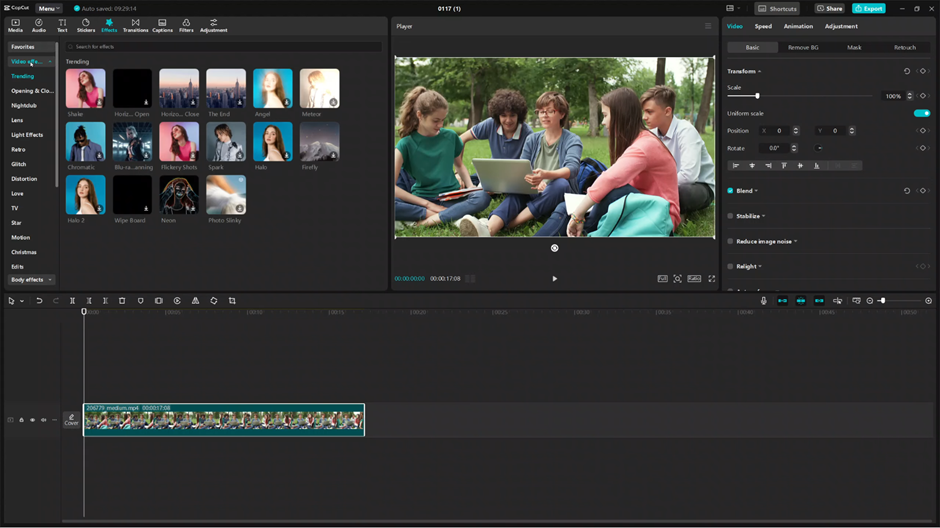
Open the same project in CapCut Desktop to continue working on the blurred background effect.
Go to the Effects tab, select Video Effects, use the search bar to find the Blur effect, and choose the one that suits your needs to apply it to the video. Save the blurred version of your video by exporting it.
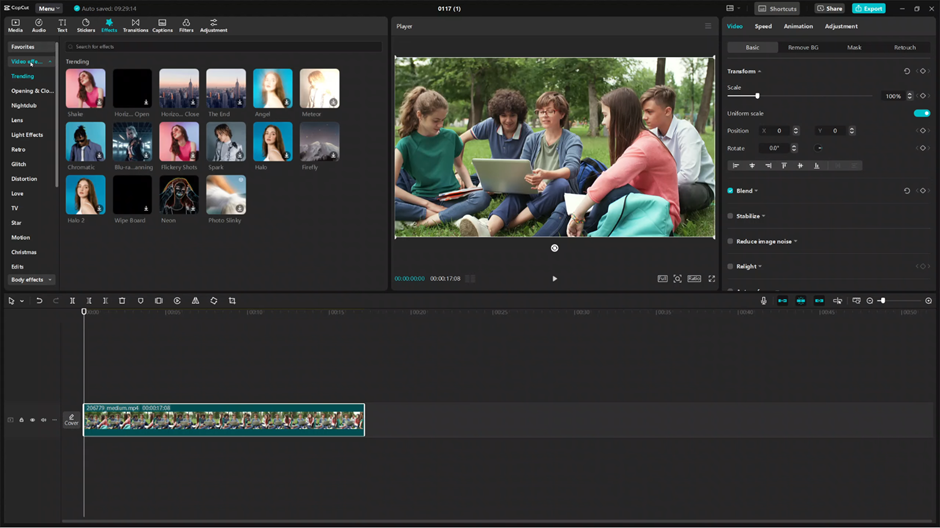
Start a new project in CapCut Desktop and import the blurred video you just exported.
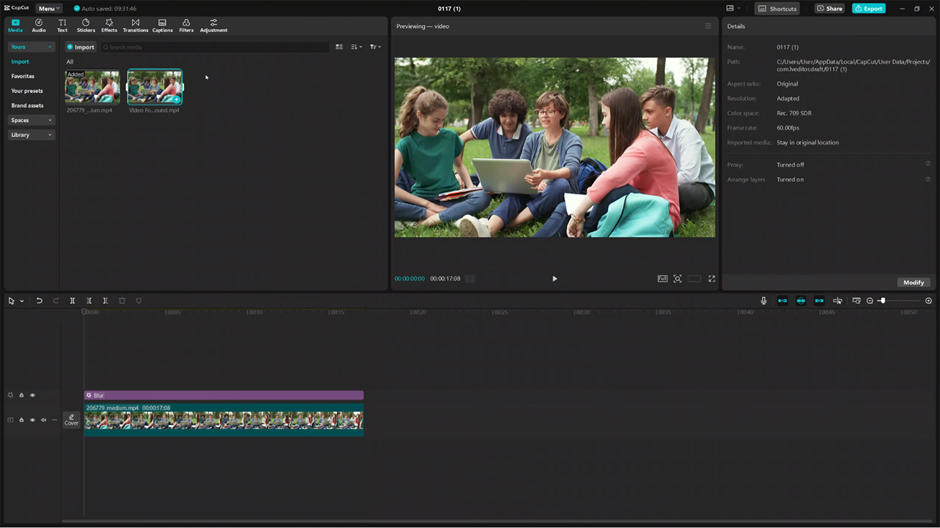
Add the original video as an overlay on top of the blurred video. Ensure both timelines are matched perfectly.
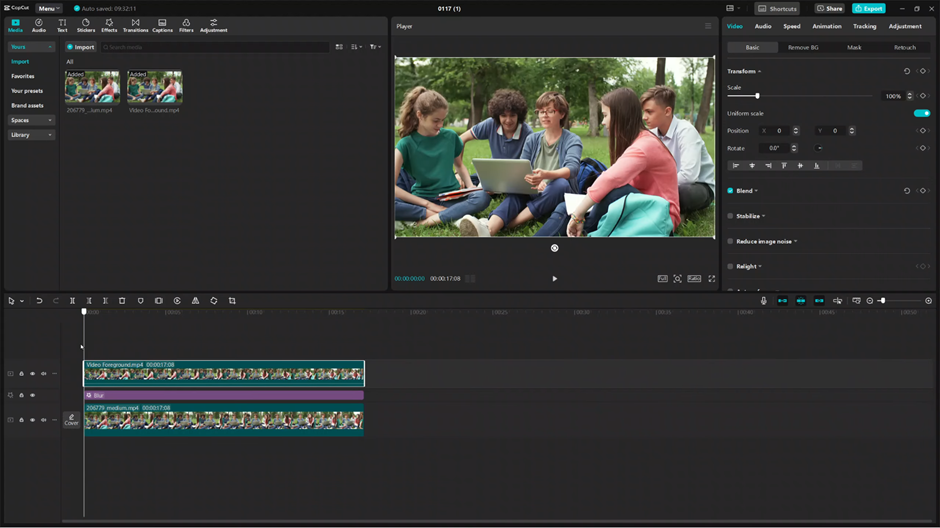
Use the background removal tool to isolate the subject in the original video.
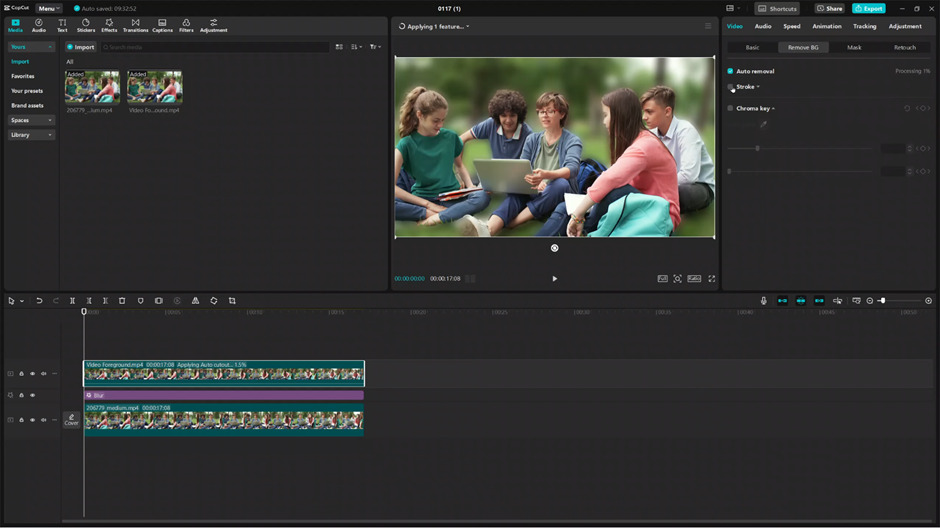
Make final adjustments, such as resizing or positioning the overlay, adding text, or enhancing colors, to achieve the desired result.
Save your video with the blurred background effect by exporting it to your preferred format.

