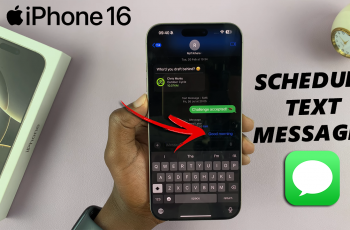Losing important notes on your Samsung Galaxy S25 or S25 Ultra can be frustrating, especially when they contain valuable information. Fortunately, there are ways to restore deleted notes, whether they were accidentally removed or lost due to a system issue. The device offers built-in options that make recovery possible, ensuring you don’t lose important details forever. With the right steps, you can retrieve your notes and continue where you left off.
Restoring deleted notes on Samsung Galaxy S25 or S25 Ultra is straightforward if you act quickly. Some methods rely on temporary storage, while others require syncing with cloud services. Understanding your options can help you recover lost notes without hassle. Whether you deleted them recently or some time ago, there’s still a chance to bring them back.
Watch:How To Reset Forgotten Screen Time Passcode On iPhone
Block Specific Websites In Safari Browser On iPhone
Open Settings
Tap on the Settings app on your iPhone.
Access Screen Time
Scroll down and select Screen Time.
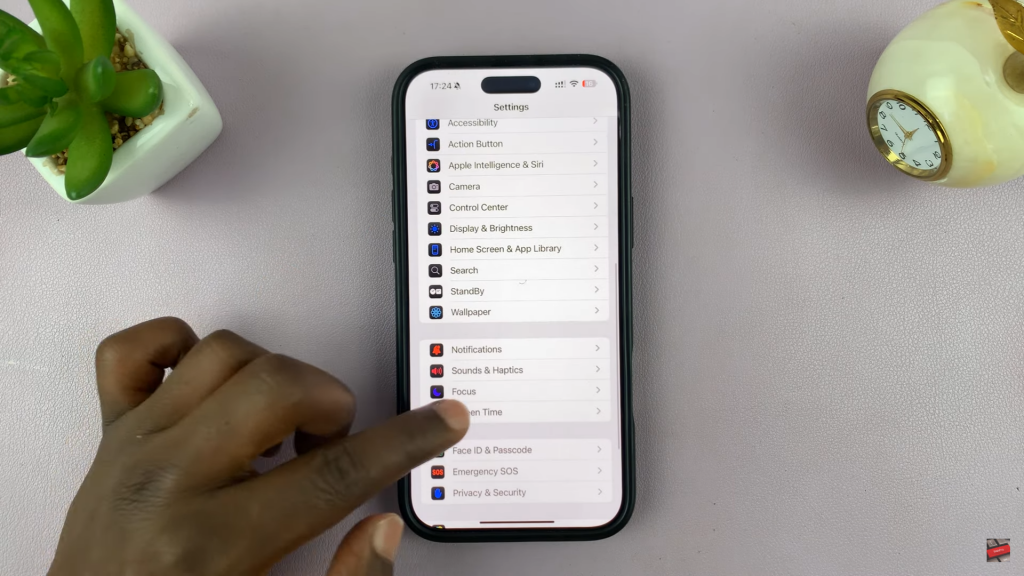
Lock Screen Time Settings (Optional but Recommended)
Tap Use Screen Time Passcode to prevent others from changing the settings.
Enter a passcode and confirm it.
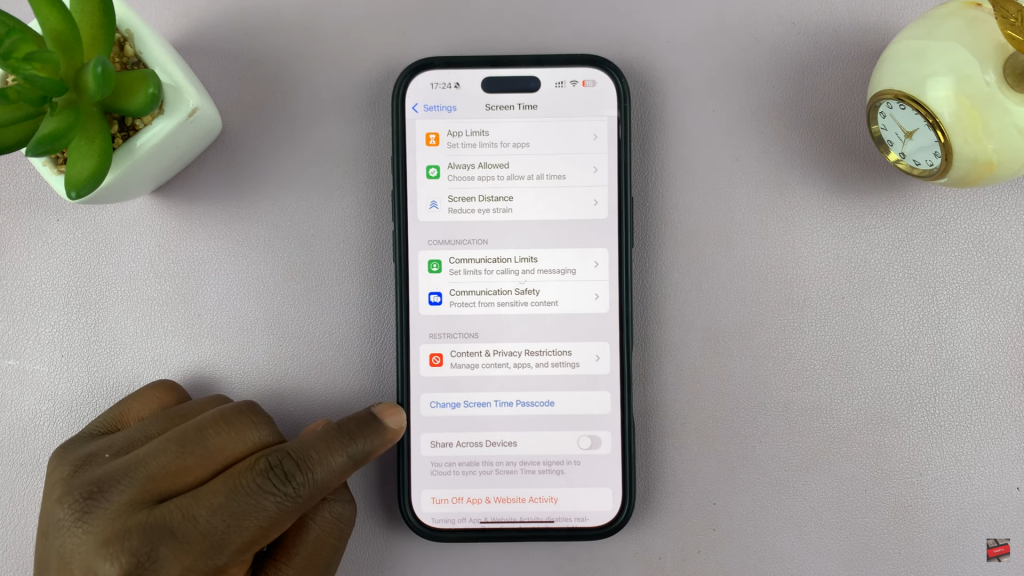
Go to Content & Privacy Restrictions
Tap Content & Privacy Restrictions.
Enable the toggle if it’s off.
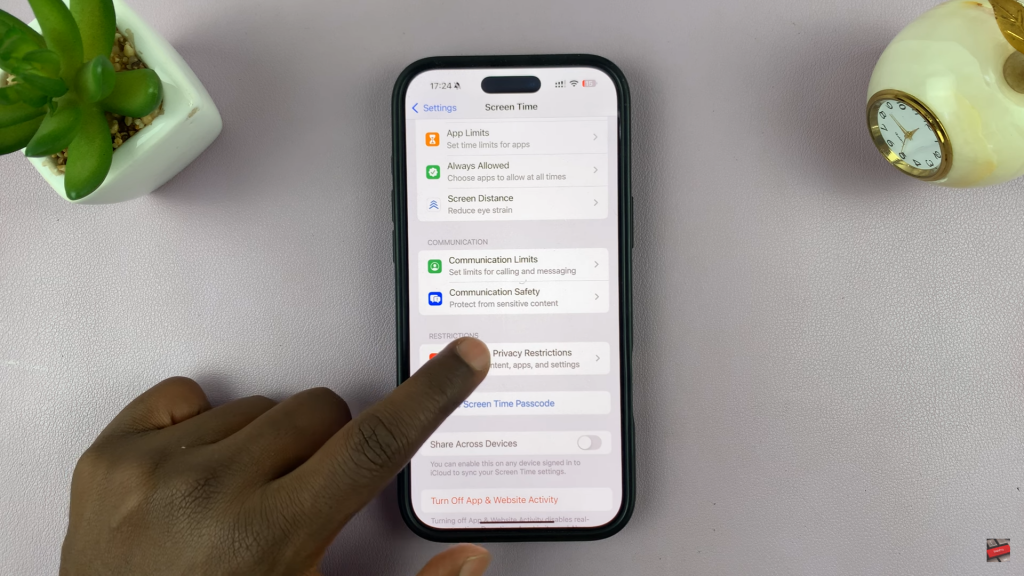
Access Web Content Settings
Tap Content Restrictions.
Select Web Content.
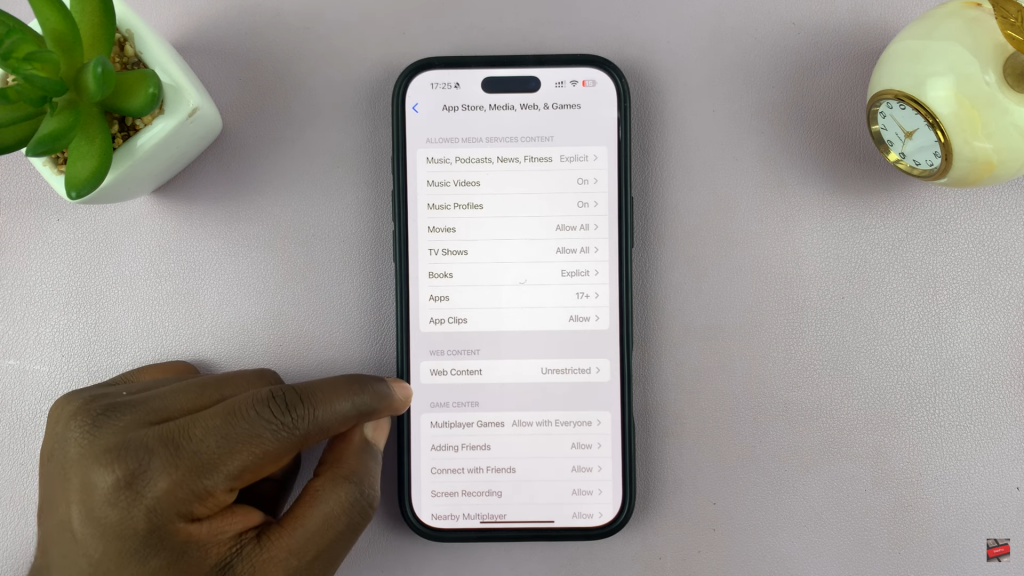
Choose Restriction Type
Limit Adult Websites: Blocks explicit content and lets you manually add websites to block.
Allowed Websites Only: Blocks all sites except for the ones you approve.
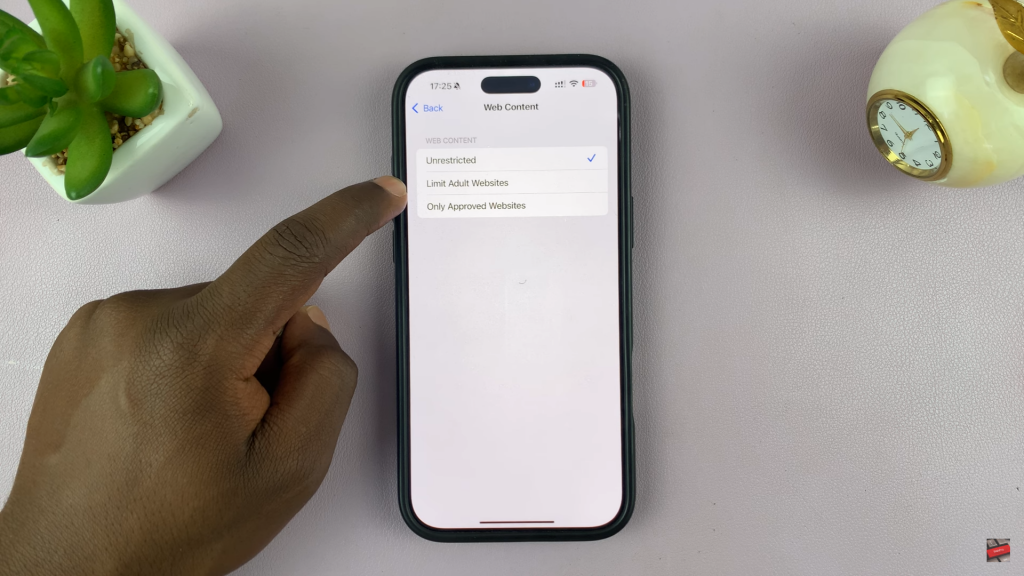
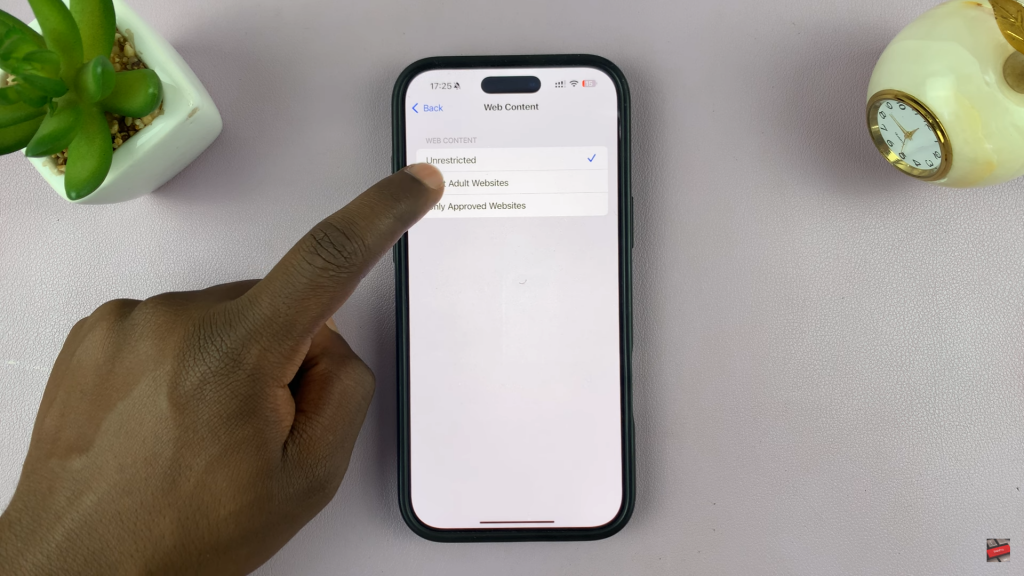
Add Websites to Block
Under Never Allow, tap Add Website.
Enter the website URL and tap Done.
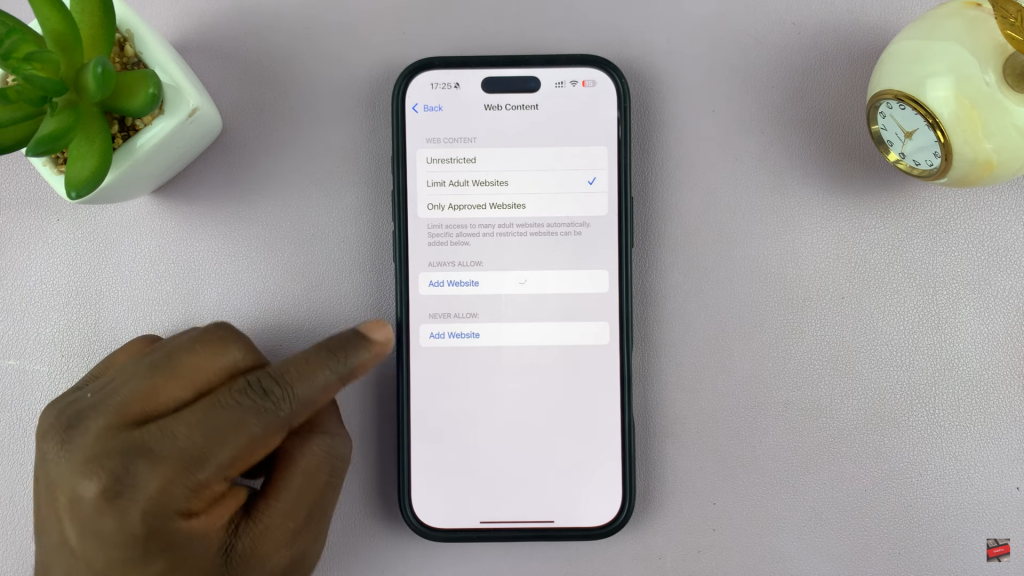
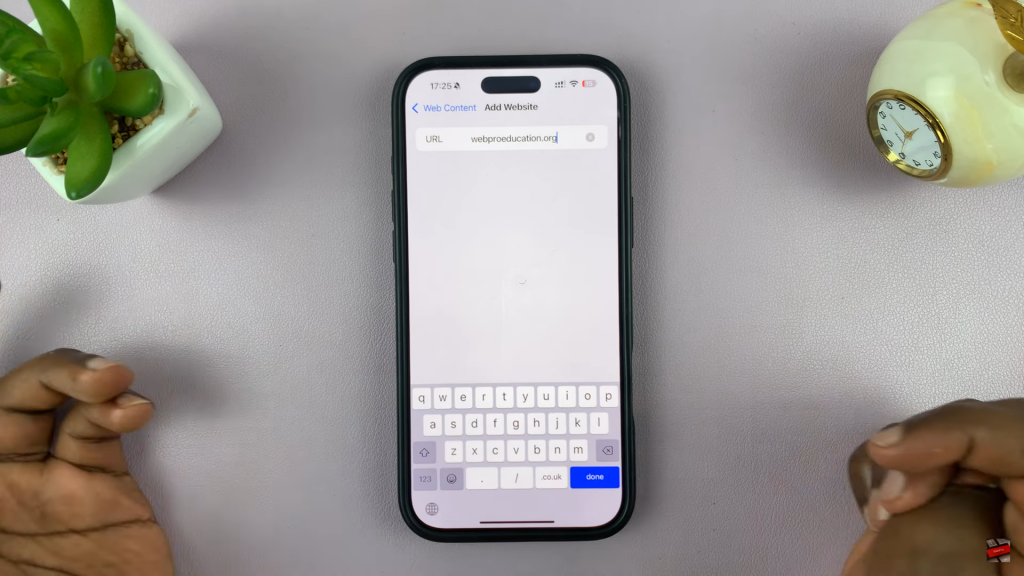
Test the Block
Open Safari and try accessing the blocked website.
You should see a restriction message.
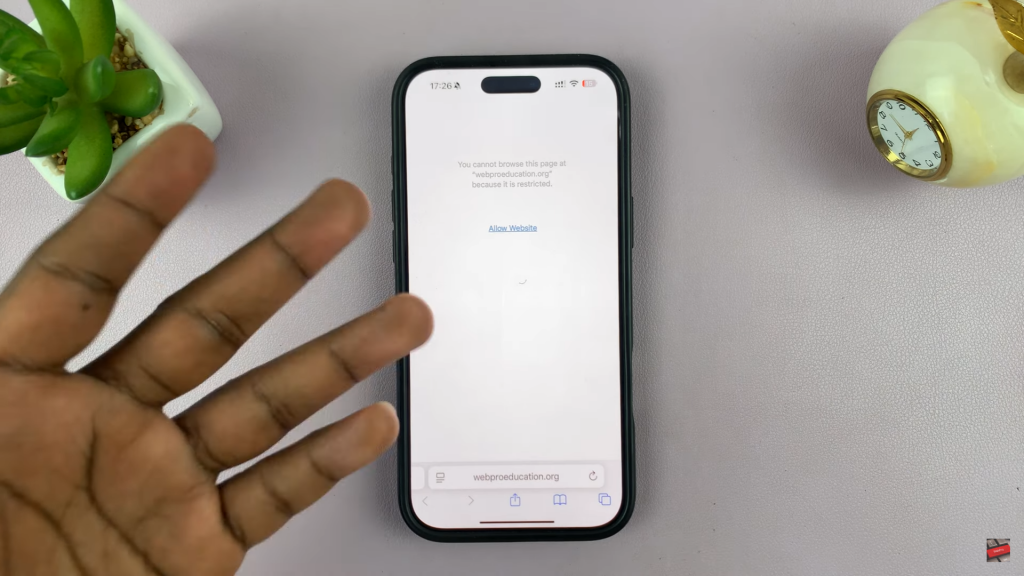
Important Notes
This only works on Safari. Other browsers require separate settings.
To unblock a website, remove it from the Never Allow list.