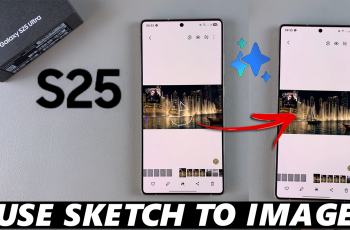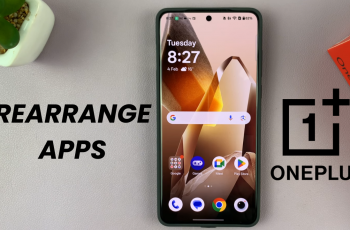In this article, we’ll highlight how to block a phone number / contact on your Samsung galaxy S25, S25+ or S25 Ultra. Unwanted calls and spam messages can quickly become a nuisance. Fortunately, Samsung’s latest Galaxy S25 and S25 Ultra offer robust features that allow you to easily block them.
Whether you’re dealing with telemarketers, scammers, or simply need to manage your contacts more effectively, this guide will walk you through the process step by step.
Blocking a phone number not only helps maintain your privacy but also reduces interruptions during your day-to-day activities. With the ability to block both individual numbers and entire contacts, you can tailor your call experience and keep your communications secure.
Watch: Change Time Zone Of Roaming Clock On Galaxy S25
Block Phone Number / Contact On Galaxy S25
There are a number of ways you can use to block phone numbers and contacts. You can do so via the Contacts app or the Phone app.
via Contacts App
Begin by locating and opening the Contacts app on your device. This app is typically represented by an icon with a silhouette of a person and can be found on your home screen or in the app drawer.
Once inside the Contacts app, scroll or search for the contact you wish to block. You can browse through your entire contact list or use the search bar at the top of the screen for quicker access. Tap on the contact’s name and select the i icon to open their details.
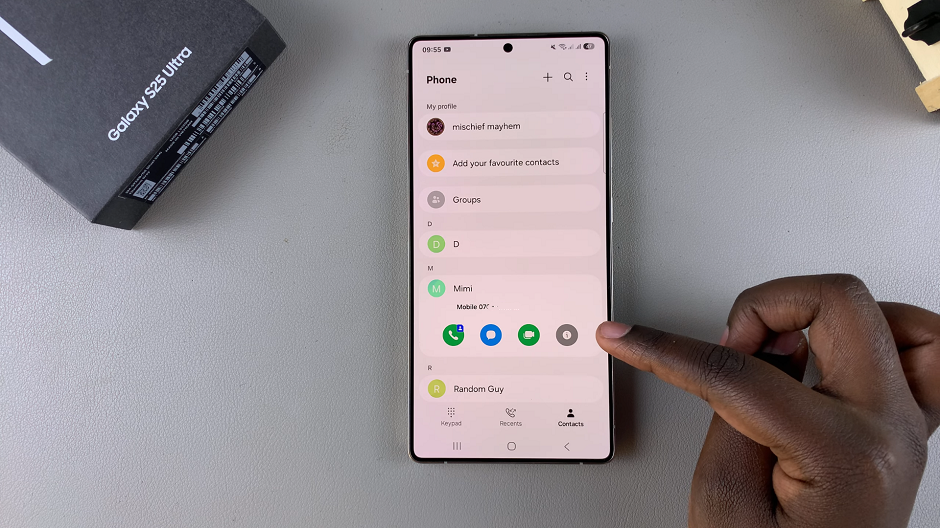
Once you’ve opened the contact’s details, look for the More option in the bottom menu. In the menu that appears, look for an option labeled Block Contact. Tap on this option to initiate the blocking process.
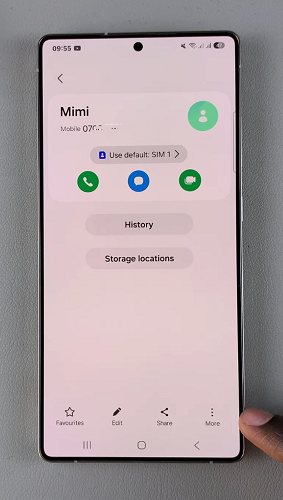
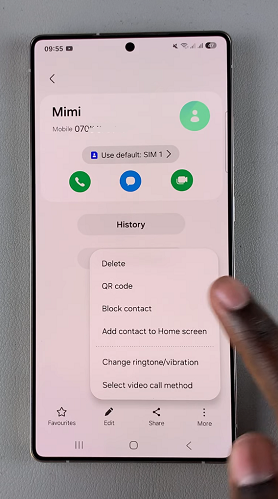
A confirmation pop-up message will appear, asking if you’re sure you want to block the contact. Confirm your decision by tapping Block. A block icon will appear next to the contact, just below the name and you will no longer receive calls or messages from that contact.

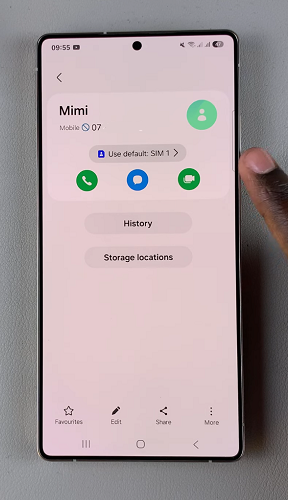
via Recents Tab On phone App
You can also block a contact from the Recents tab. Begin by opening the Phone app on your Samsung Galaxy S25. Make sure you’re in the Recents tab.
Locate and tap on the phone number or contact you want to block. From the resulting menu, tap on last icon (Details) to open the contact details. Under the contact details, you should see various options. Tap on Block.
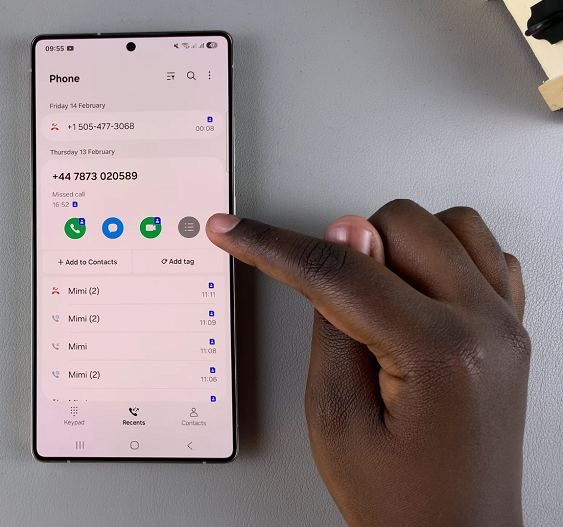
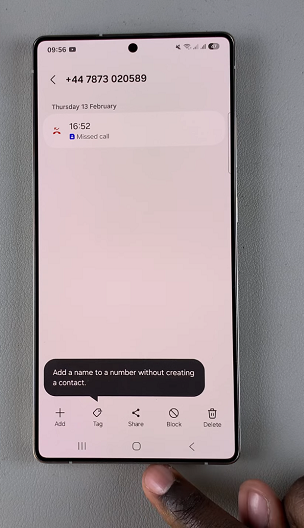
Then, from the prompt, confirm you want to block the contact by selecting Block.
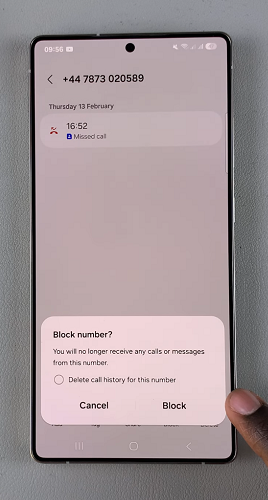
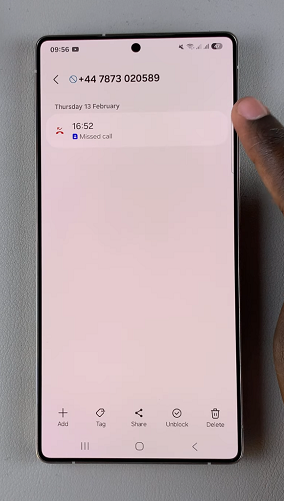
This method is effective to block especially phone numbers that you have not saved.
via Call Settings
To start, launch the Phone App by tapping on the Phone icon from your home screen. Ensure you’re in the Keypad tab. Tap the three-dot menu (⋮) at the top-right corner and select Settings. This will open the call settings menu.
Select the Block Numbers option to see options to manage blocked contacts.
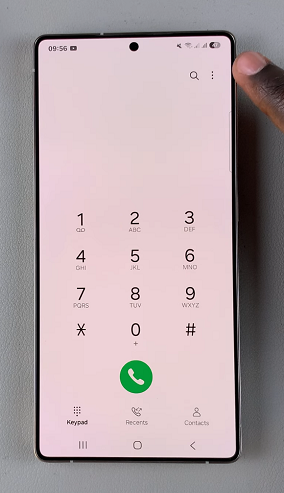
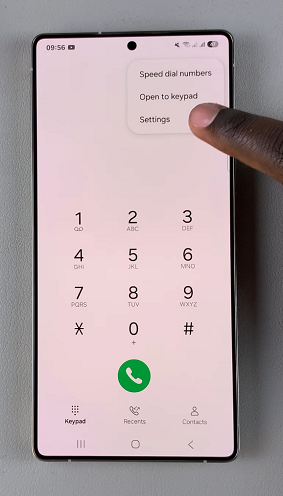
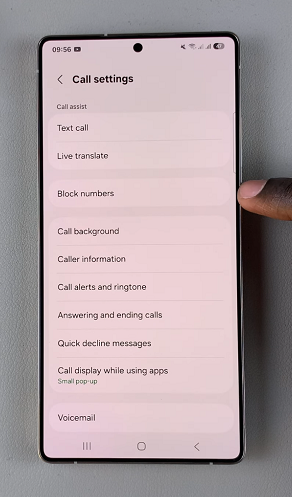
Enter the number you wish to block. Select Recents, Messages or Contacts to find the number you want to block, if you don’t have it at that point.
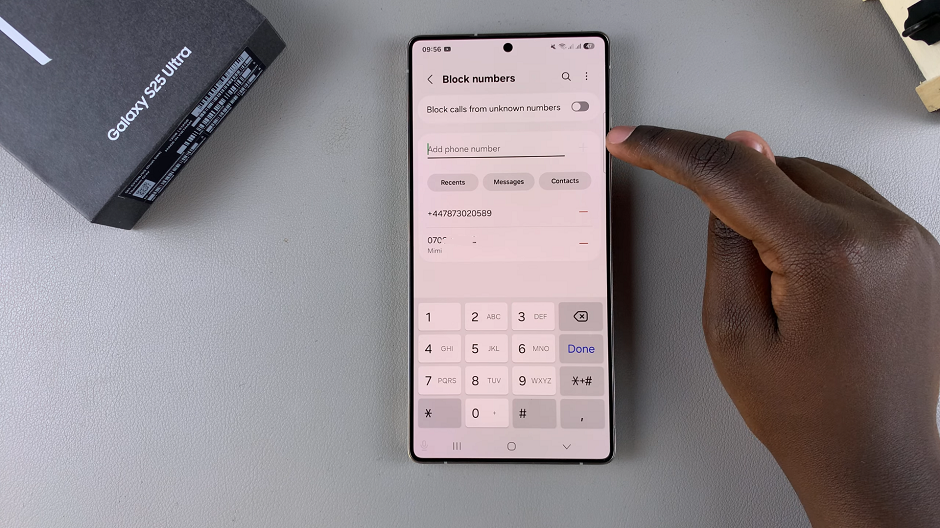
Once you enter the phone number, tap on the + icon next to it. That phone number will now be added to the blocked list. Any call that is blocked should have a blue icon next to it. You can view this in the Recents tab.
Read: How To Change Region & Time Zone Of Roaming Clock On Galaxy S25