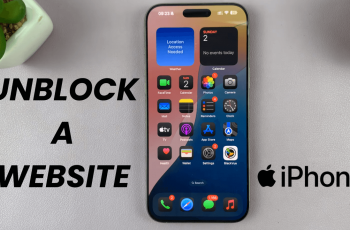Backing up important data is essential, and knowing how to back up Samsung Galaxy S25/S25 Ultra to USB external storage makes the process even more convenient. Whether you want to save contacts, messages, photos, or other files, having a secure backup ensures that your data remains safe. USB external storage provides an efficient way to store files without relying on cloud services.
With the right steps, you can quickly transfer your data and access it whenever needed.Keeping a backup of your Samsung Galaxy S25/S25 Ultra to USB external storage helps prevent data loss in case of unexpected issues. It also allows for easy restoration whenever necessary.
By connecting a compatible USB storage device, you can securely transfer and store files without any hassle. Whether you prefer a flash drive or an external hard drive, setting up a backup ensures peace of mind and quick access to your important files.
Watch:How To Change Auto Lock Period On Samsung Galaxy S25/S25 Ultra
Back Up Samsung Galaxy S25/S25 Ultra To USB External Storage
Connect USB Storage
Insert your USB storage device into the phone. If using an older model, connect it with an OTG adapter.
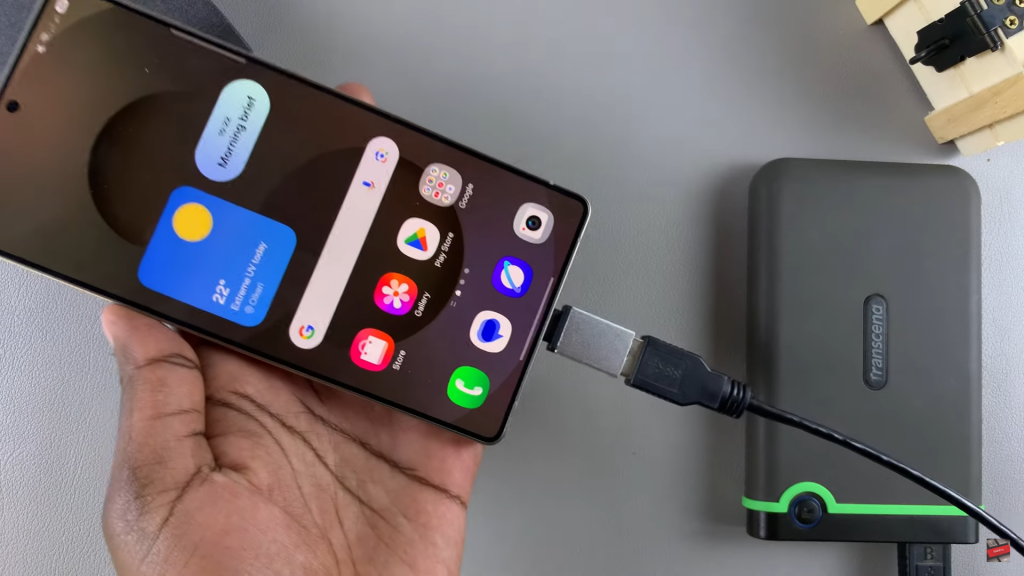
Confirm Detection
Wait for the phone to recognize the USB device. Check notifications for “USB storage added.”
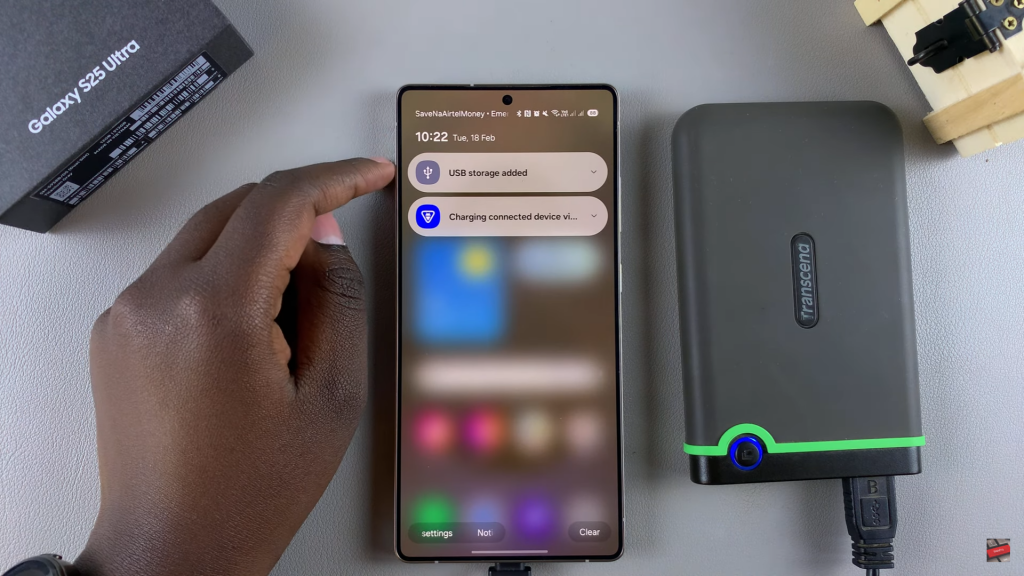
Open Backup Settings
Go to Settings > Accounts & Backup > External Storage Transfer.
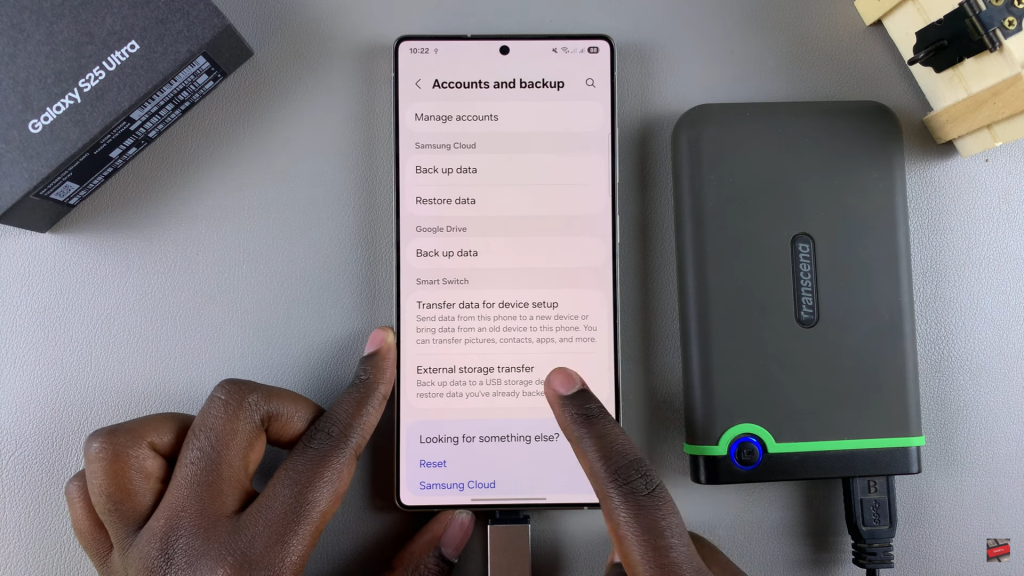
Select Backup Option
Choose USB Storage under Backup To. Wait for the device to scan available data.
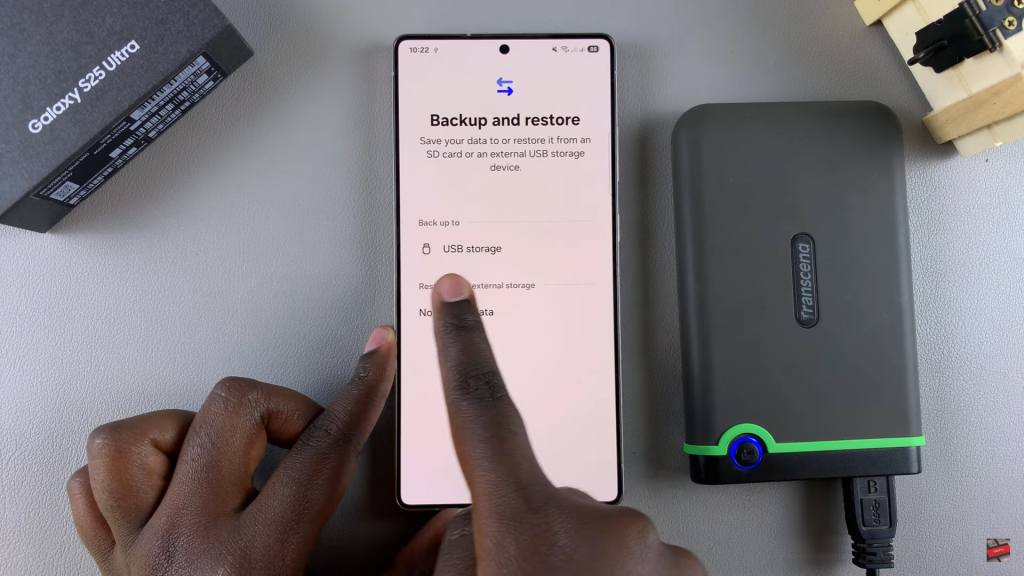
Choose Data to Backup
Select All Data, Calls, Contacts & Messages, or Custom to pick specific files.
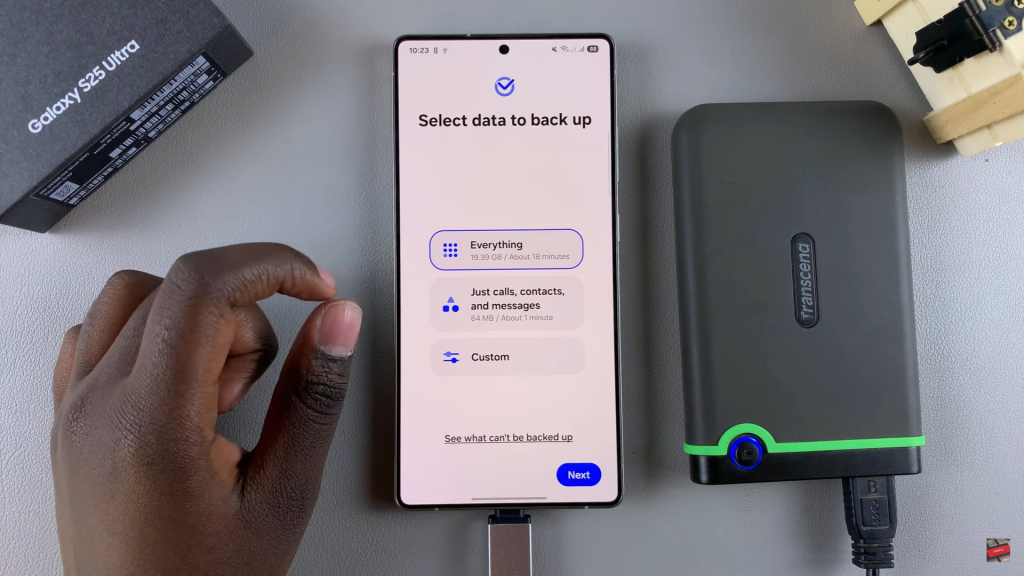
Start Backup
Tap Next and confirm encryption with your Samsung account. Select OK to begin.
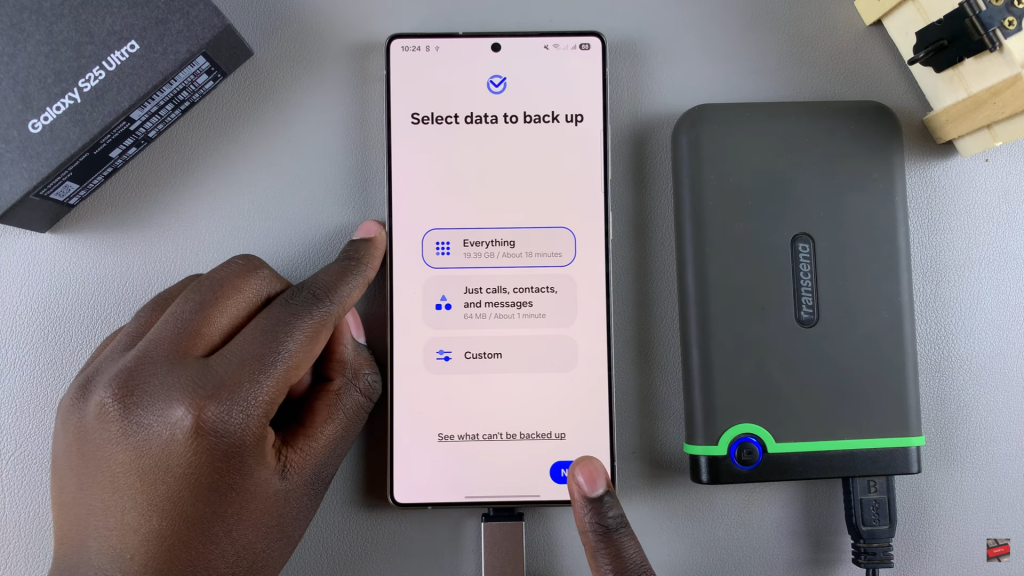
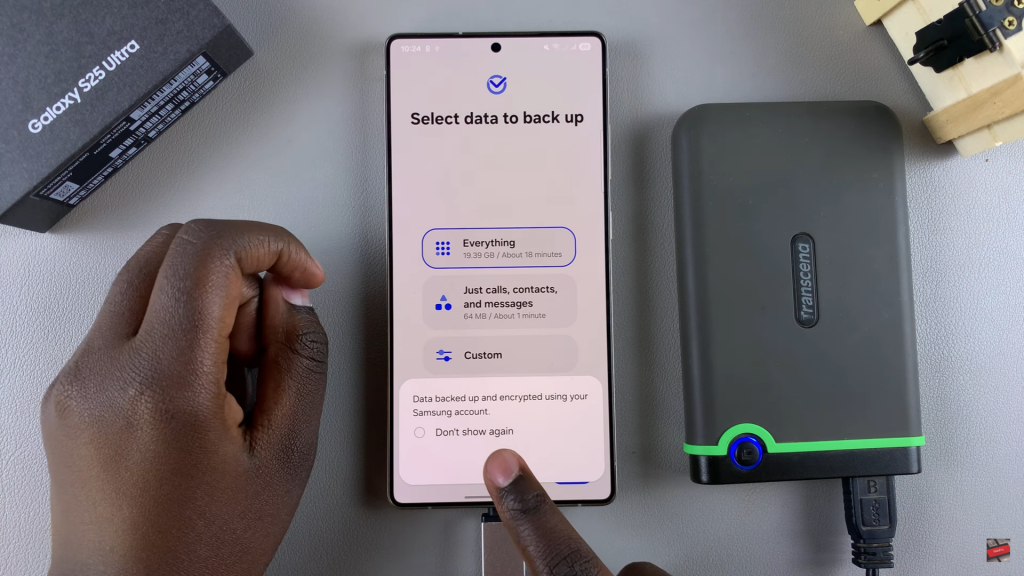
Monitor Progress
Enable Keep Screen On to track progress. Tap Stop if needed.
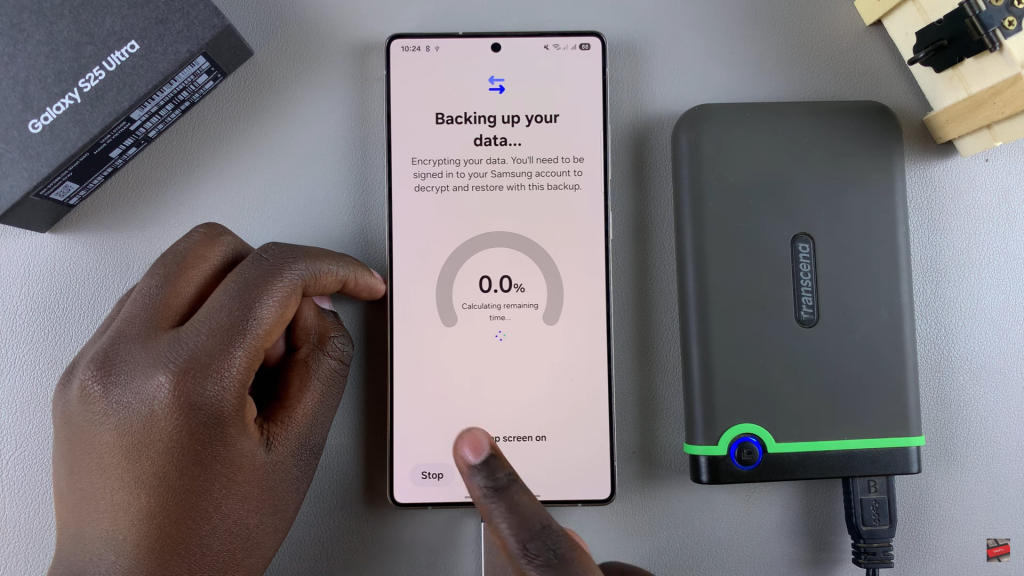
Complete & Unmount
Once finished, safely unmount the USB device. Your backup is now stored securely.
Read:How To Back Up Samsung Galaxy S25/S25 Ultra To USB External Storage