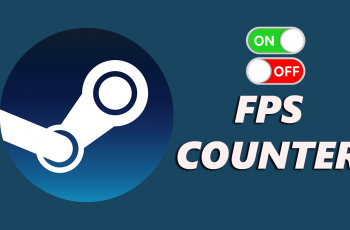Battery life is one of the most important aspects of any smartphone. The OnePlus 13 is equipped with advanced features that allow users to maximize battery performance, including the ability to enable and disable Power Saving Mode.
This feature ensures that your phone can seamlessly balance performance and energy efficiency. Here’s how you can automatically enter & exit power saving mode on OnePlus 13.
Power Saving Mode reduces the energy consumption of your phone by limiting background activity, reducing performance levels, and disabling non-essential features. It’s a great way to extend battery life, especially when your battery is running low or you’re unable to charge your phone immediately.
Manually toggling Power Saving Mode can be inconvenient, especially if you’re busy or forget to enable it. By automating the process, you can preserve battery life without constant monitoring, avoid performance dips when battery levels are sufficient and enjoy a hassle-free experience while staying energy efficient.
Watch: Install App On OnePlus 13
Automatically Enter & Exit Power Saving Mode On OnePlus 13
First, unlock your OnePlus 13 and navigate to the Settings app. Scroll down and tap on Battery. In the Battery menu, look for Power Saving Settings. You should see the two power saving mode options at the top of the page:
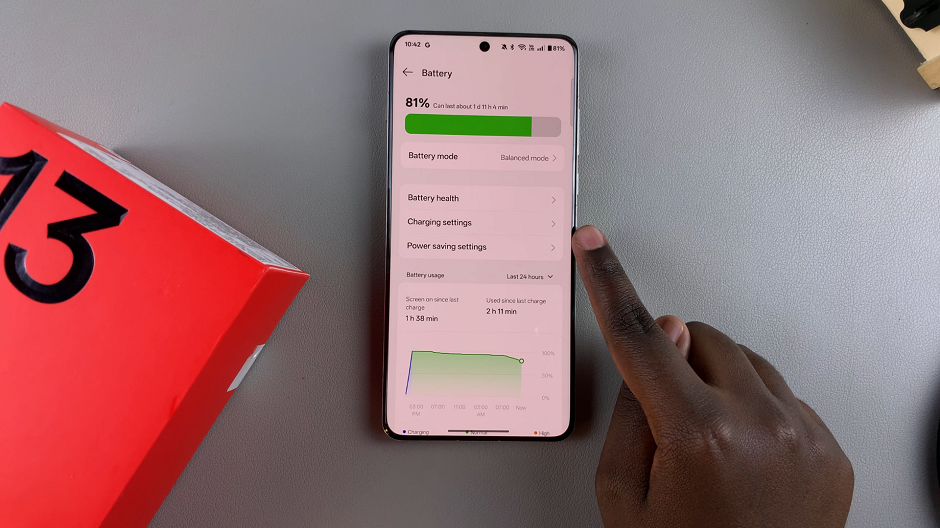
Automatically Enter Power Saving Mode: Your battery will automatically enter power saving mode when the battery reaches a set level.
Automatically Exit Power Saving Mode: Your device will automatically switch from Power saving mode to Balanced mode when the battery is charged to 90%.
To automatically enter power saving mode, tap on the Automatically Enter Power Saving Mode to enable it. A slider will appear, allowing you to set a percentage limit. Set a level between 5% & 75% for your OnePlus 13 to enter power saving mode.
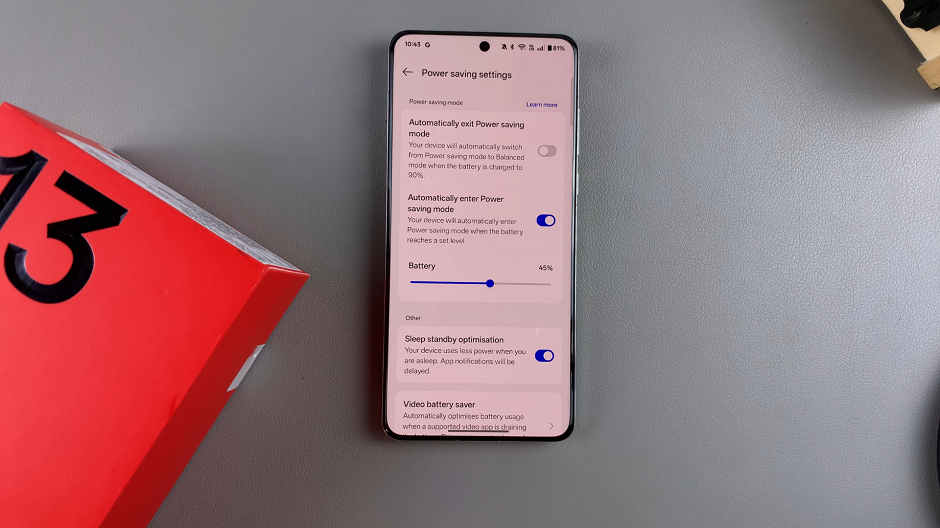
To automatically exit power saving mode, tap on the Automatically Enter Power Saving Mode to enable it. Once your device charges to 90%, it will enter normal mode.
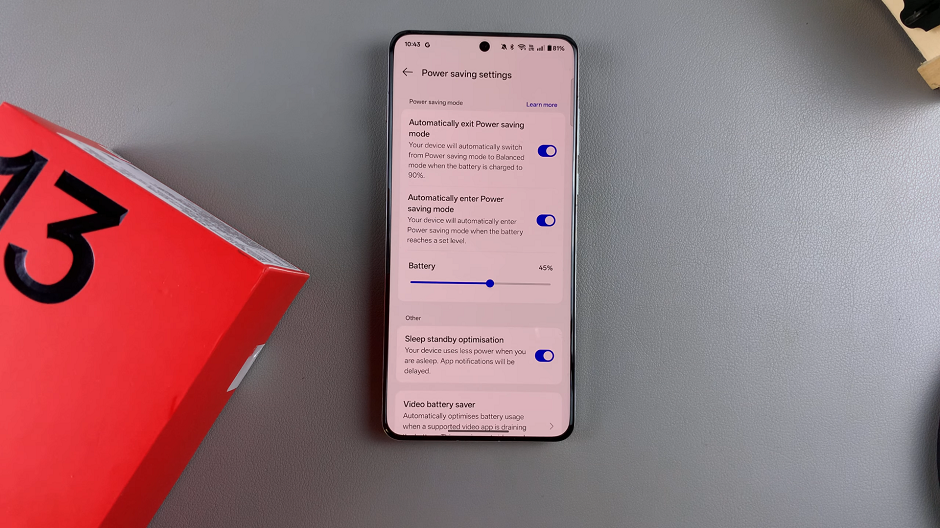
Your OnePlus 13 will now automatically enter and exit Power Saving Mode based on the conditions you set.
Tips for Optimizing Battery Life on OnePlus 13
Manage Background Apps: Close apps running in the background that aren’t in use.
Enable Dark Mode: The AMOLED display on the OnePlus 13 consumes less power when displaying darker colors.
Update Software: Keep your phone’s software up to date to benefit from the latest battery optimizations.