The Samsung Galaxy S25 and S25 Ultra come with an automatic sleep mode designed to save battery by dimming or turning off the screen after a period of inactivity. While this is helpful for extending battery life, it can interrupt tasks like reading, watching videos, or using navigation apps.
Disabling automatic sleep mode allows your phone screen to stay on longer or remain active when needed. This is especially useful during presentations, gaming sessions, or hands-free use, where you don’t want your screen turning off unexpectedly.
In this guide, you’ll learn how to disable or manage automatic sleep mode on the Samsung Galaxy S25 and S25 Ultra. Follow the steps to keep your screen awake as long as you need, whether temporarily or permanently.
READ: How To Open Advanced Hotspot Settings On Samsung Galaxy S25
Disable Automatic Sleep Mode On Samsung Galaxy S25 / S25 Ultra
Open the Settings app from your home screen or app drawer.
Scroll down and tap on Modes and Routines to access automated features.
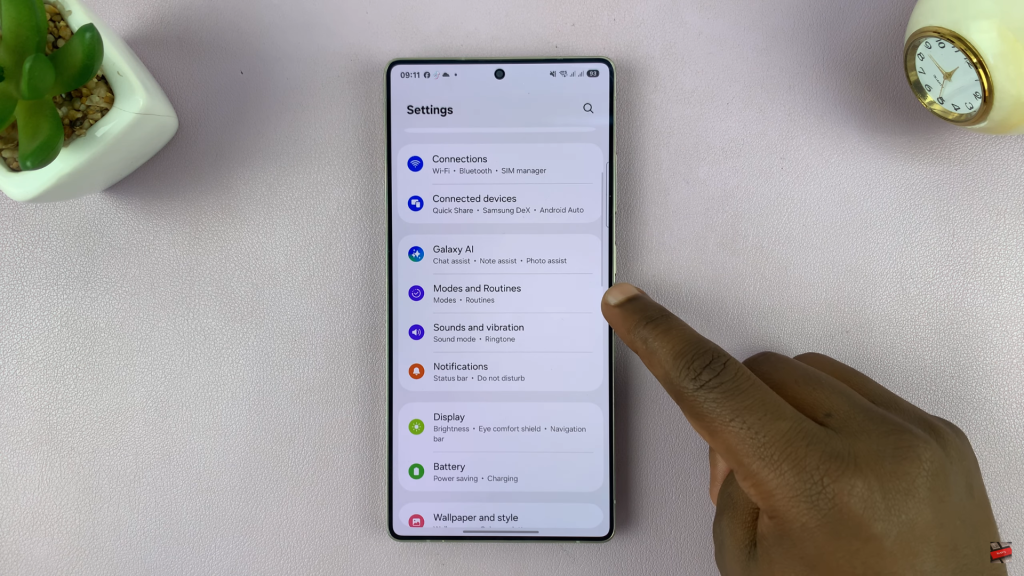
From the list of modes, choose Sleep to view its settings.
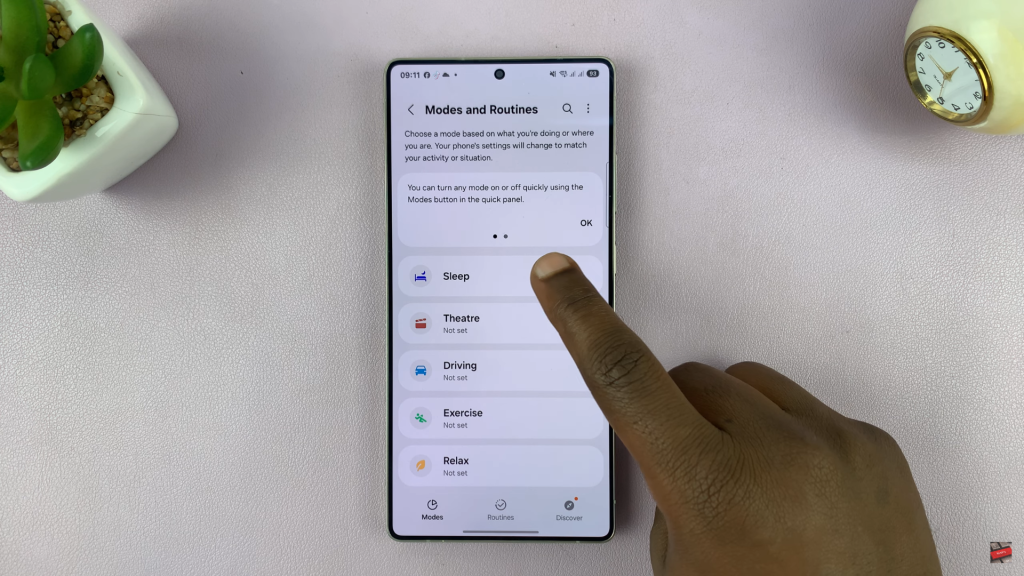
Under “Turn on automatically,” tap on your existing sleep schedule.
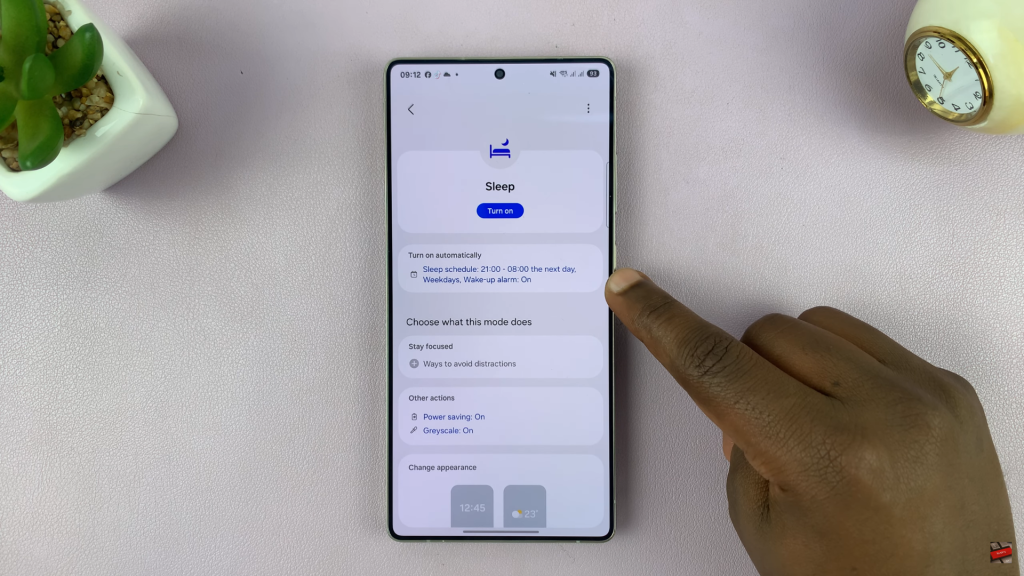
Tap the minus (-) icon next to the schedule you want to remove.
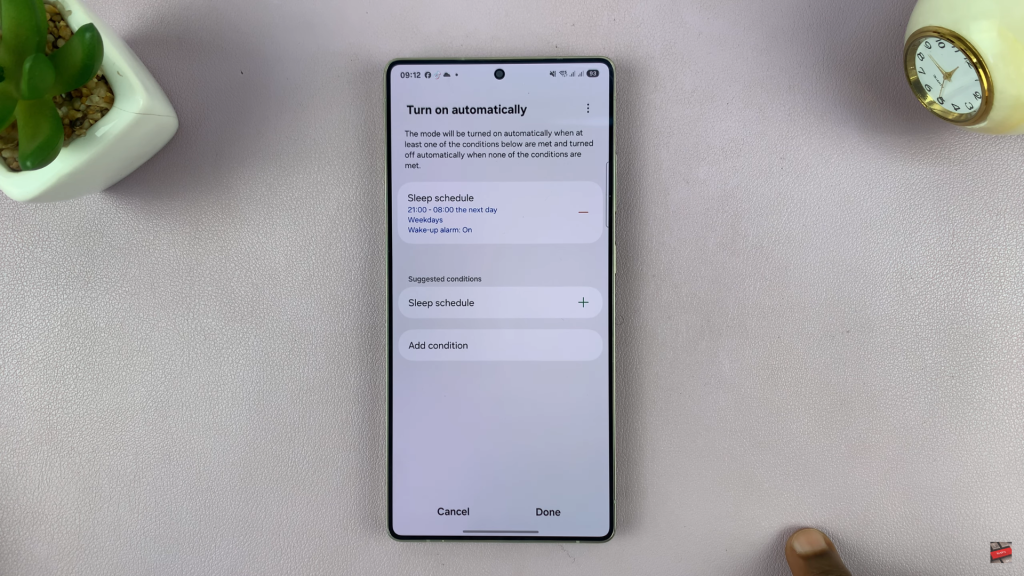
When prompted, confirm that you want to delete the sleep schedule.
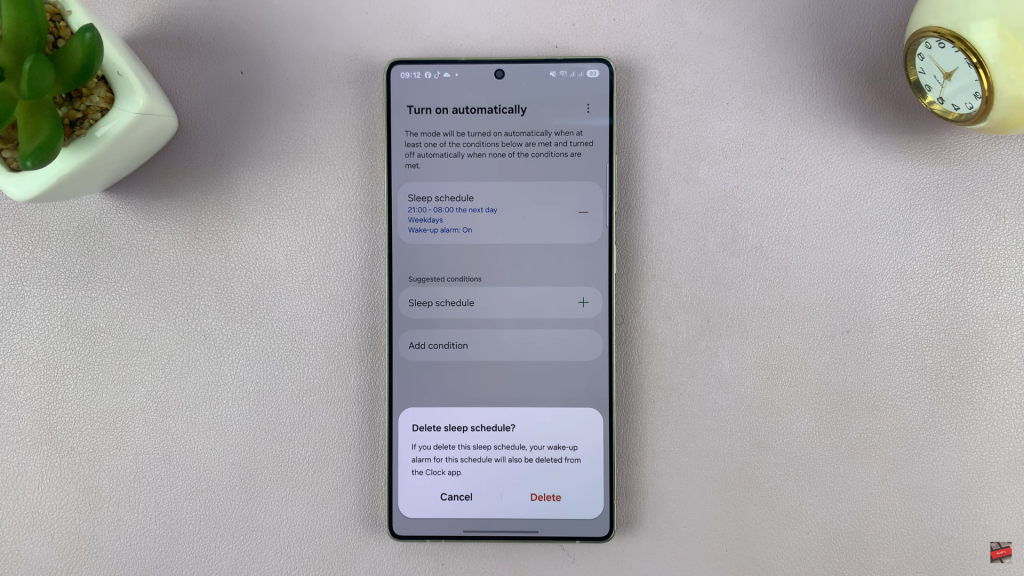
Finally, tap Done to save your changes and disable automatic sleep mode.
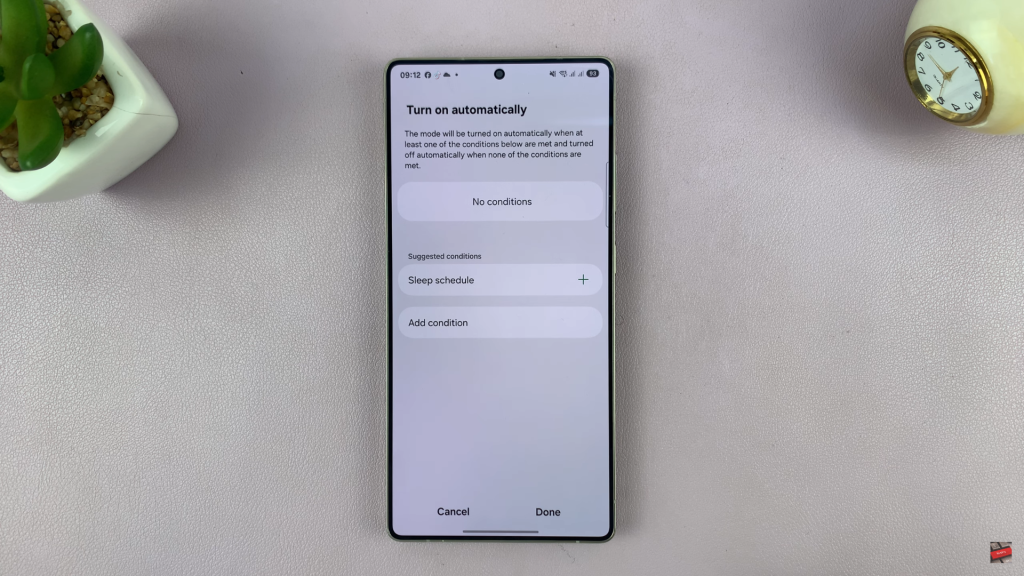
Disabling automatic sleep mode on your Samsung Galaxy S25 or S25 Ultra gives you greater control over how and when your phone stays active.

