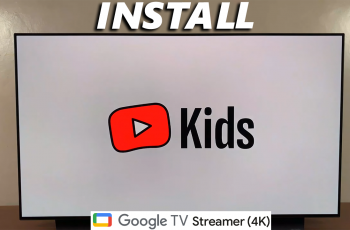In this guide, we’ll show you how to archive games on the Nintendo Switch 2 step by step. Whether you’re managing a large digital library or preparing to install a new title, archiving helps you stay organized without sacrificing progress.
Running out of storage space on your Nintendo Switch 2? Archiving games is a smart way to free up room without permanently deleting your data. This feature lets you remove game files while keeping your save data and icon intact, so you can quickly redownload and pick up where you left off anytime.
Archiving is ideal for players who rotate between games or want to make space without losing access. Follow along to learn how to efficiently manage your storage using the built-in archiving feature.
Read: How To Unarchive Games On Nintendo Switch 2
Archive Games On Nintendo Switch 2
To Archive a Game:
Launch Settings from your Nintendo Switch 2 Home screen.

Scroll down and select Data Management.
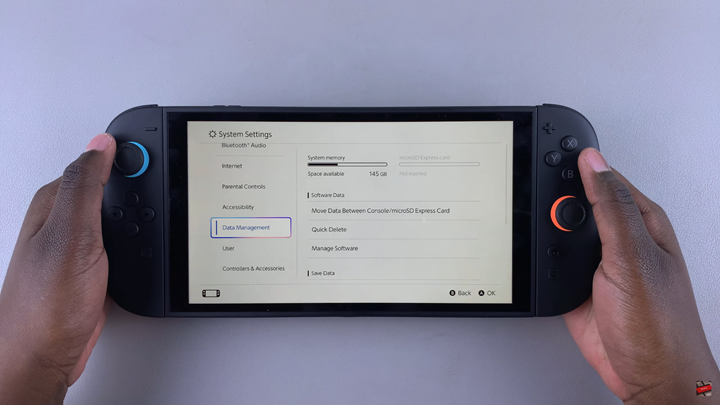
Tap on Manage Software.
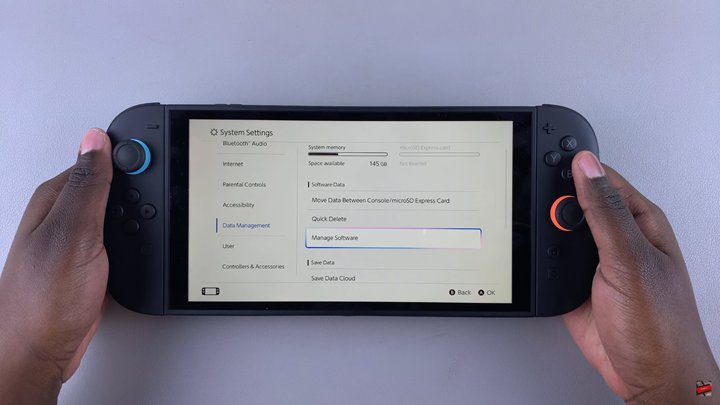
Choose the game you want to archive from the list.

Tap on Delete Software.
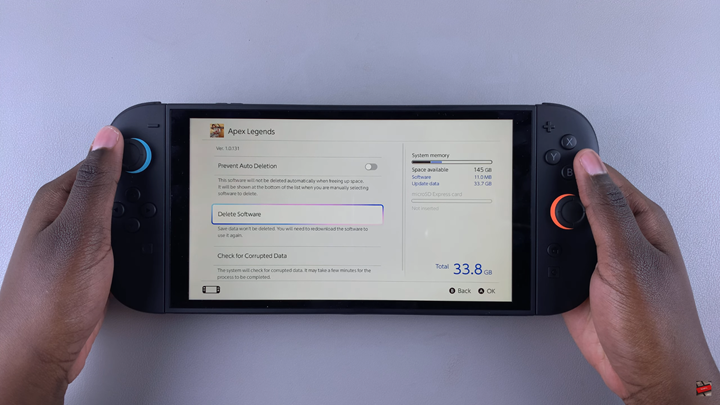
Confirm your choice to archive the game (your save data will remain intact).

To Unarchive the Game:
Launch Virtual Game Cards on your console.
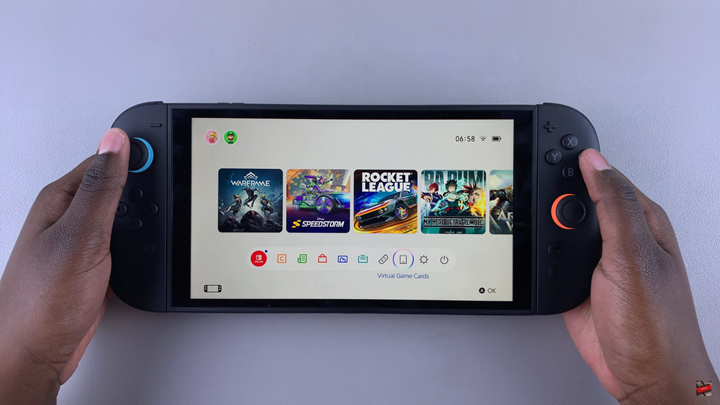
Select your account that owns the game.
Choose the game you want to reinstall and tap Load to This Console.
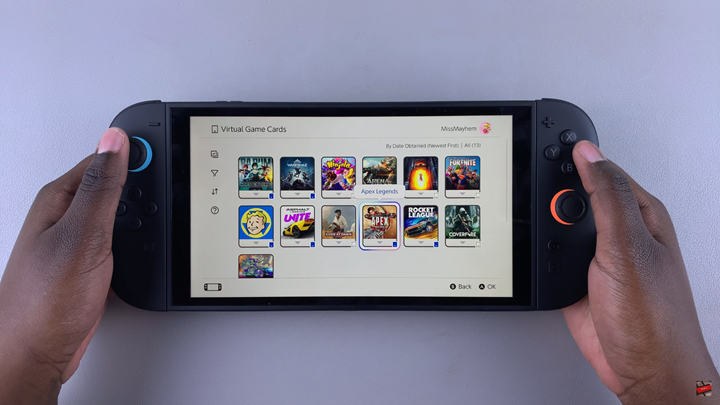
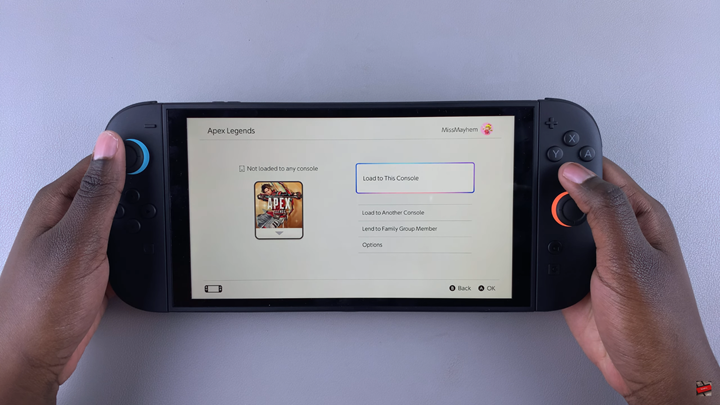
Watch: FIX Stick Drift On Nintendo Switch 2