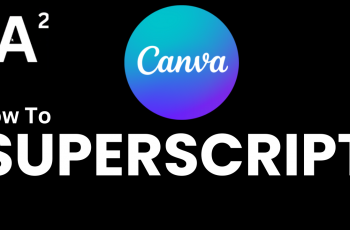In this guide, we’ll walk you through how to enable the “Auto Switch to Better Wi-Fi” feature on your Samsung Galaxy phone. This smart feature detects stronger networks nearby and connects you automatically eliminating the need to manually switch between Wi-Fi sources.
Staying connected to the strongest and most reliable Wi-Fi network is essential for smooth browsing, streaming, and downloads. Fortunately, Samsung phones come with a built-in feature that automatically switches to a better Wi-Fi network when available, ensuring you’re always on the fastest connection possible.
Whether you’re at home, in the office, or moving between hotspots, enabling this option helps prevent interruptions and slow speeds. Follow the steps ahead to keep your Samsung phone connected to the best available Wi-Fi network at all times.
READ: How To Create a Folder In USB Flash Drive On Samsung Phone
Allow Samsung Phone To Automatically Switch To Better Wi fi Networks
Launch the Settings app on your Samsung phone.
Tap on Connections.
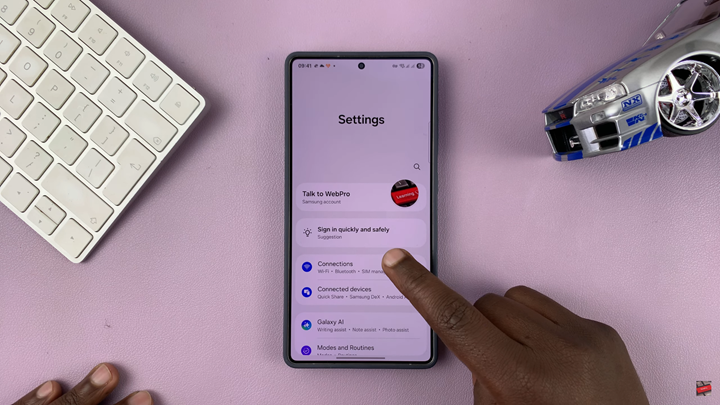
Find and select Wi-Fi.
Tap the three-dot menu in the top right corner of the screen.
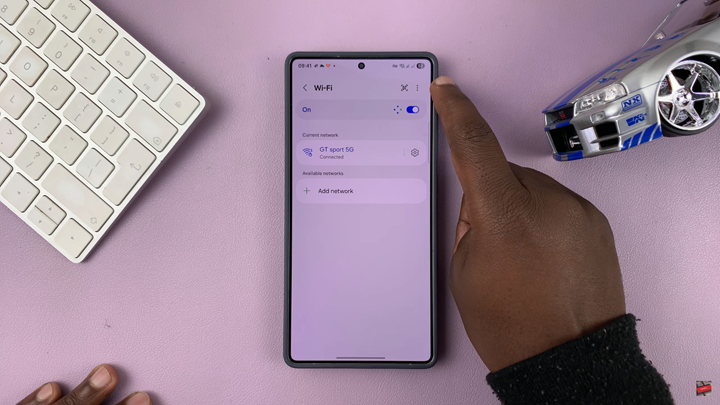
Choose Intelligent Wi-Fi from the options that appear.
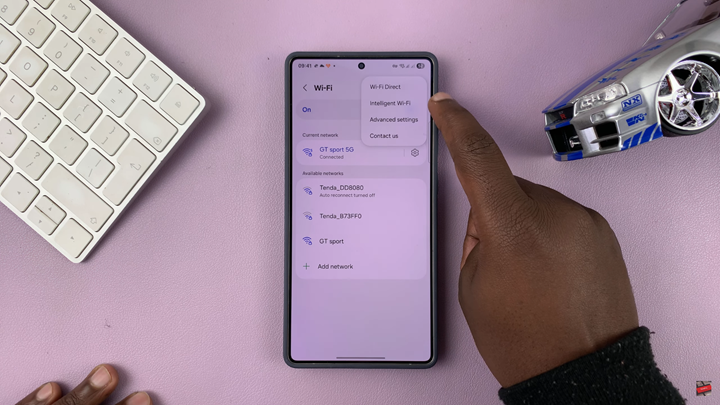
Enable the toggle next to Switch to better Wi-Fi networks.
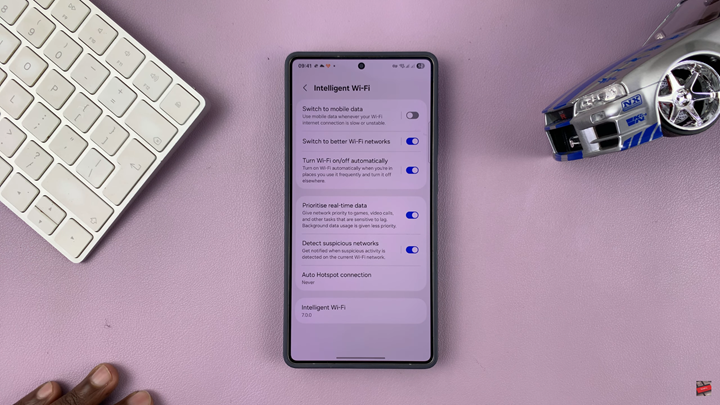
Once enabled, your phone will automatically connect to stronger or more stable Wi-Fi networks when they’re available, helping you maintain the best possible internet connection.
Watch: Turn OFF Ultra Wide Band UWB On Samsung Galaxy Phone