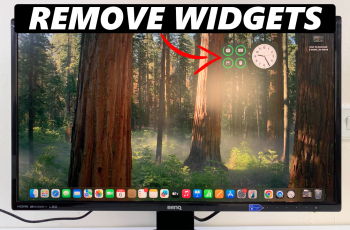In this quick guide, we’ll show you how to adjust the screen size on your Nintendo Switch 2 when it’s connected to a TV. The built-in settings allow you to fine-tune the display area so it aligns perfectly with your television, regardless of the brand or resolution.
If your Nintendo Switch 2 display looks cut off or doesn’t fill the entire screen while connected to a TV, adjusting the screen size can help deliver the perfect fit. Whether you’re playing in docked mode or watching content, screen scaling ensures you get the best viewing experience with no missing edges or black bars.
Making this simple adjustment can drastically improve how your games and menus appear on-screen. Follow the steps ahead to correctly resize your Nintendo Switch 2’s display and enjoy a fully immersive experience on your TV.
Watch: Change Restrictions In Parental Controls On Nintendo Switch 2
Adjust Screen Size On Nintendo Switch 2 When Connected To TV
Launch Settings from the Home screen of your Nintendo Switch 2.
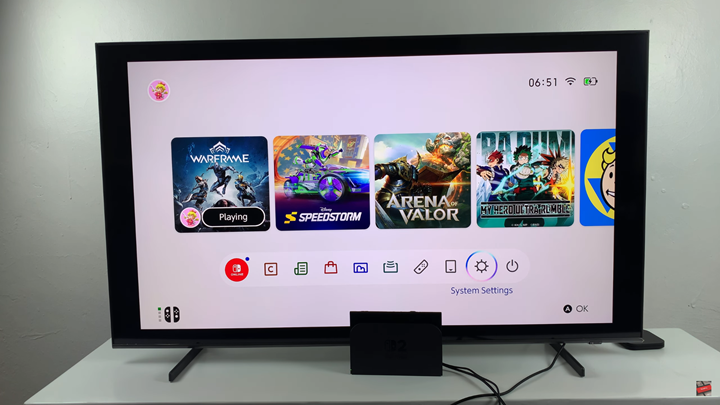
Scroll down and select Display.
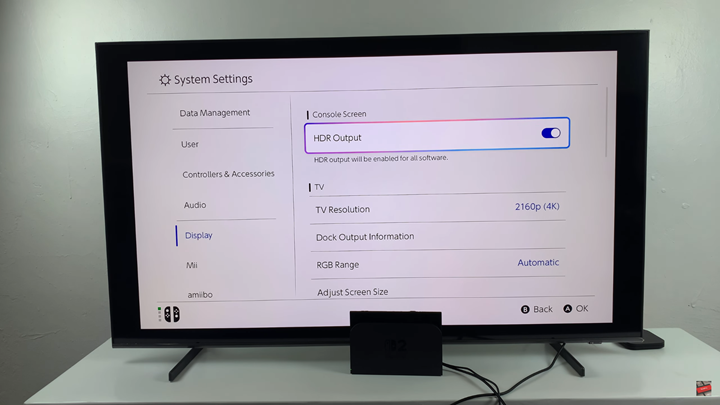
Tap on Adjust Screen Size.
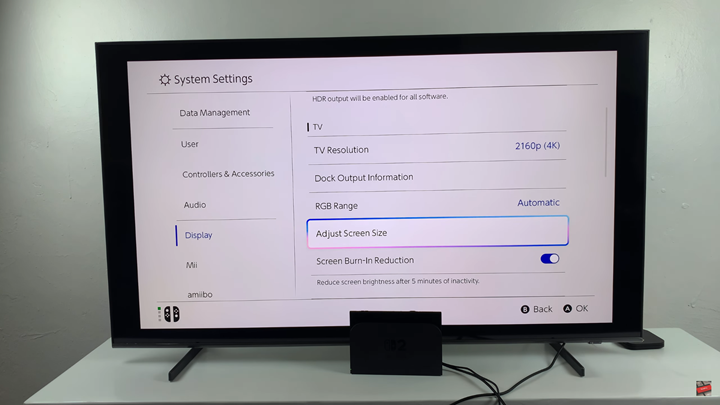
Use the controller to increase or decrease the screen size until it fits your TV properly.
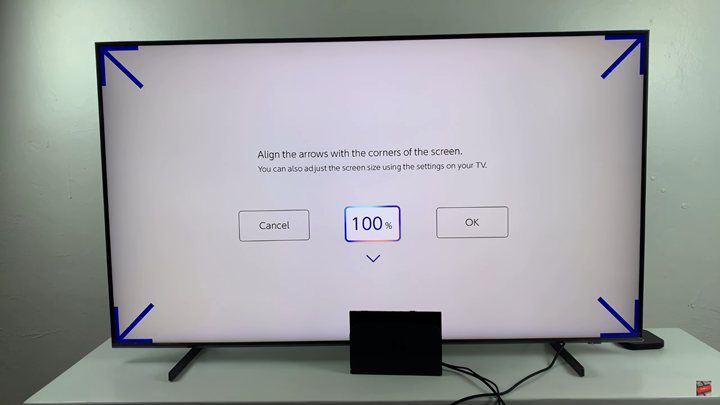
Once satisfied, select OK to apply the changes.
READ: How To Calibrate Motion Controls Of Nintendo Switch 2 Controllers