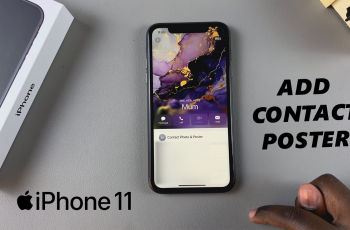OnePlus 13 is feature-packed, with features targeted at giving users a smooth, personalized experience. On the other side, though, sometimes it may get overwhelming when trying to control notification volume, particularly if one is new to the device or desires fine-tuning in their audio configuration.
Regardless of whether you prefer your notification volume low and subtle or heard to signal an important message, controlling the volume for notifications is important in order to remain informed without being bombarded. In this tutorial, learn how to easily adjust notification volume on your OnePlus 13 and how to personalize your sound settings to your style for the most from your device.
Whether trying to troubleshoot small volume or taking the next step in customizing your OnePlus, this guide will walk you through the process of taking control of your notifications with confidence.
Watch: How To Enable App-Specific Volume On OnePlus 13
Adjust Notification Volume On OnePlus 13
Begin by unlocking your OnePlus 13 and accessing the home screen. Then, find & select the Settings app from home screen or app drawer. Now, scroll down and find the ‘Sounds & Vibrations‘ option. Tap on it to proceed.
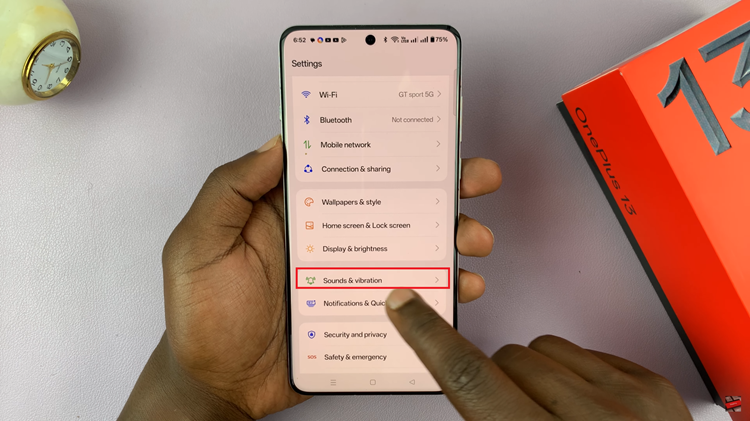
Following this, scroll down and locate the ‘Notification‘ option under the Volume section. Now, you’ll see a slider icon next to it. To adjust the notification volume, simply slide the icon to the left or right to increase or reduce the volume.
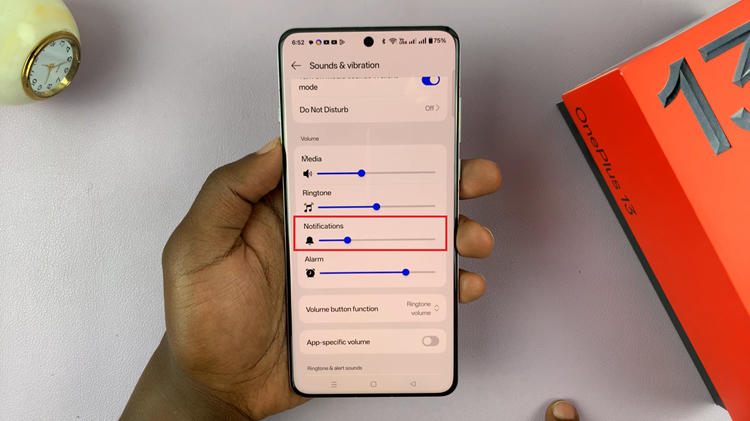
In conclusion, adjusting the notification volume on your OnePlus 13 is a quick and straightforward process that allows you to personalize your device to fit your lifestyle. The steps outlined in this guide make it easy to find the perfect balance.