How to adjust margins in Google Docs refers to changing the space between the text and the edges of your page. This is an essential formatting step when preparing academic papers, business reports, or personal documents. By adjusting the top, bottom, left, and right margins, you can improve the structure and readability of your content while meeting specific formatting requirements.
In this article, you’ll learn the step-by-step process to change your document’s margins, whether you’re working on the top, bottom, left, or right sides. We’ll also explore tips for setting custom margins and saving your preferred layout for future documents.
Watch: Double Line Spacing In Google Docs
Adjust Margins In Google Docs
If you need to change the spacing on the left and right sides of your document for example, to meet formatting guidelines or to better fit your content, Google Docs lets you do this visually using the ruler.
Enable the Ruler (if it’s hidden):
At the top of your screen, click on the “View” tab in the menu bar. From the dropdown, make sure “Show ruler” is checked. This will display a horizontal ruler above your document.
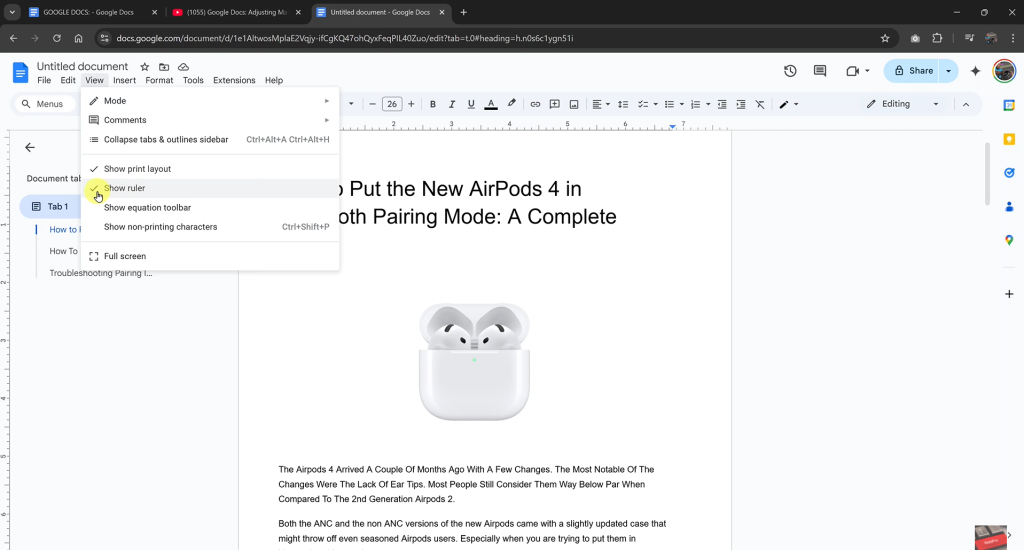
Adjust the Left Margin:
Move your mouse to the top of the ruler, where you’ll see a small blue triangle and rectangle on the far left. Click and drag this left margin indicator to adjust the starting point of your text.
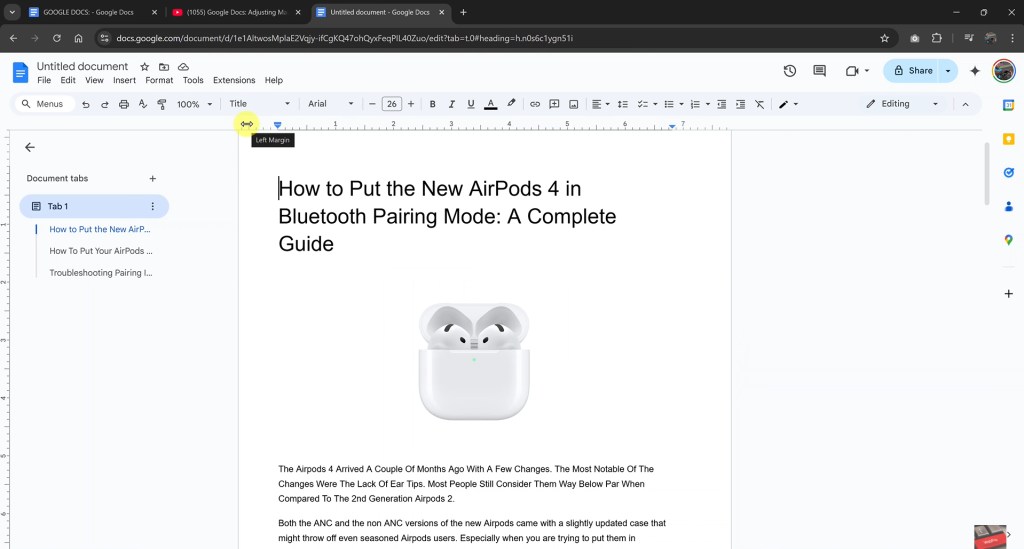
Adjust the Right Margin:
On the far right of the ruler, you’ll see another blue triangle. Drag it left or right to increase or decrease the right margin. This controls where your text wraps on the right-hand side of the page.
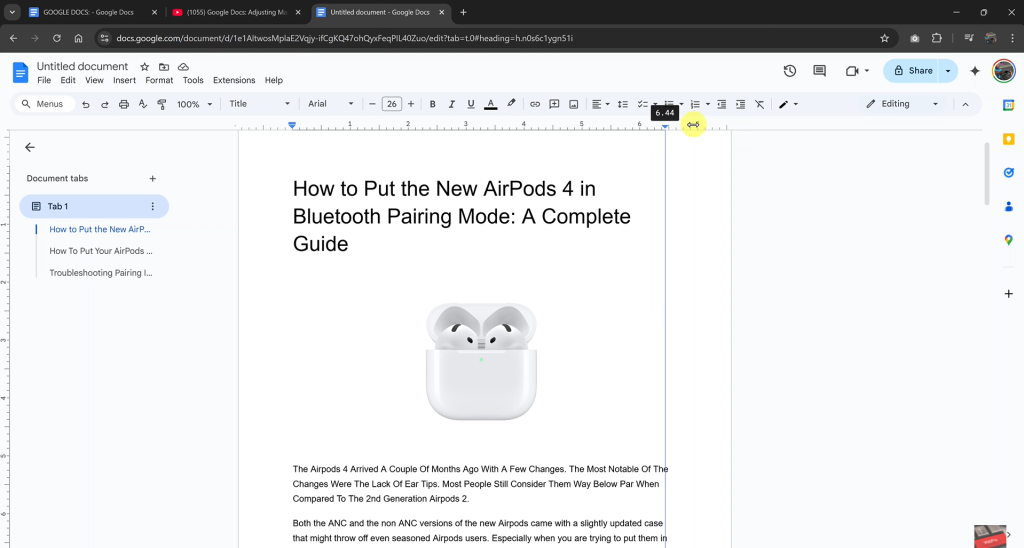
How To Adjust Top and Bottom Margins in Google Docs
For more precise control over the top and bottom spacing of your page, use the Page setup menu.
Access Page Setup:
Click on the ”File” tab in the top-left corner of your screen, then scroll down and select ”Page setup” from the dropdown menu.
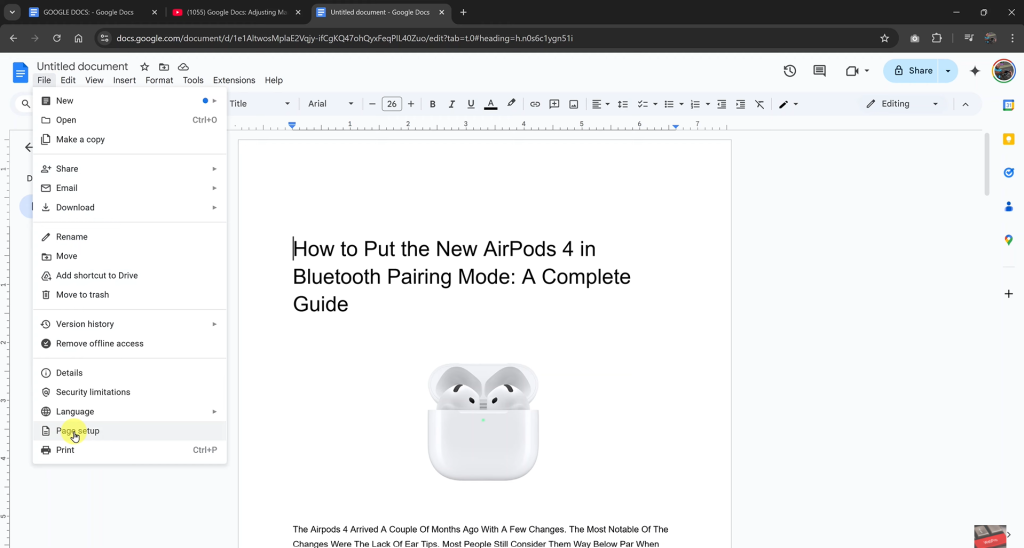
Set Top and Bottom Margins:
In the Page setup dialog box, you’ll see fields for ”Top” and ”Bottom” margins. Enter your preferred values—commonly 1 inch for standard documents.
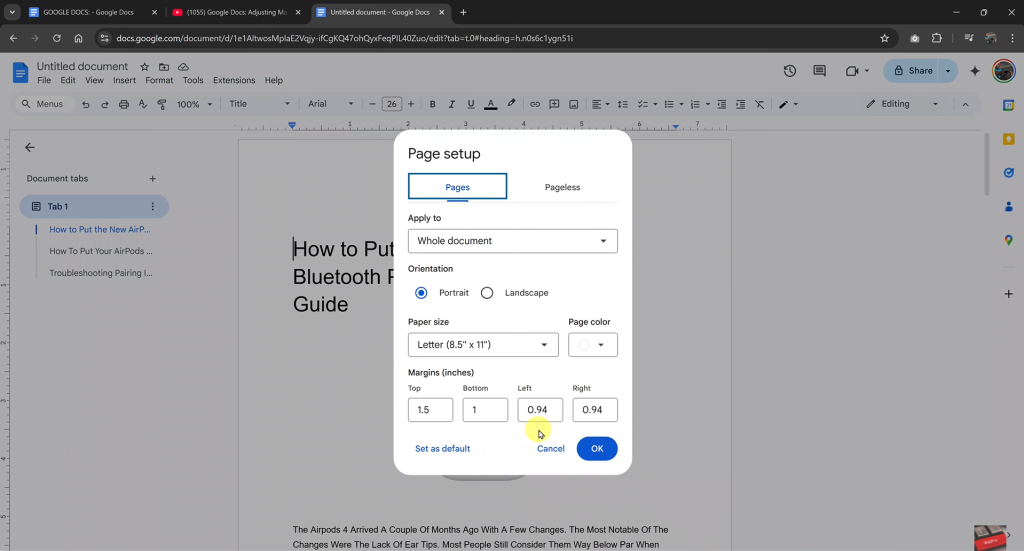
Save the Changes:
Click the ”OK” button to apply your new margin settings to the current document.

