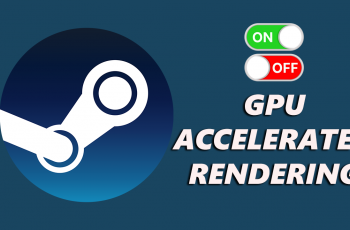Protecting your creative work and establishing your personal brand has never been easier with the advanced features of the Samsung Galaxy S25 and S25 Ultra. In today’s digital age, a watermark not only secures your images against unauthorized use but also helps in promoting your identity as a photographer or content creator.
This article will guide you through the process to add a watermark to your photos directly on your Samsung Galaxy S25, S25+ or S25 Ultra. A watermark is a recognizable image or text overlaid on a photo. It serves two primary purposes:
Protection: It deters unauthorized use by clearly marking the photo as your intellectual property.
Branding: A personalized watermark can help promote your brand or style every time your photo is shared online.
By embedding your signature style or logo, you ensure that your work is credited, regardless of where it appears.
Read: How To Create App Folders On Home Screen On Galaxy S25
Add Watermark To Photo On Galaxy S25
To start, launch the Gallery app and select the photo you wish to watermark. Tap the Edit option (pen icon) to enter the editing mode.
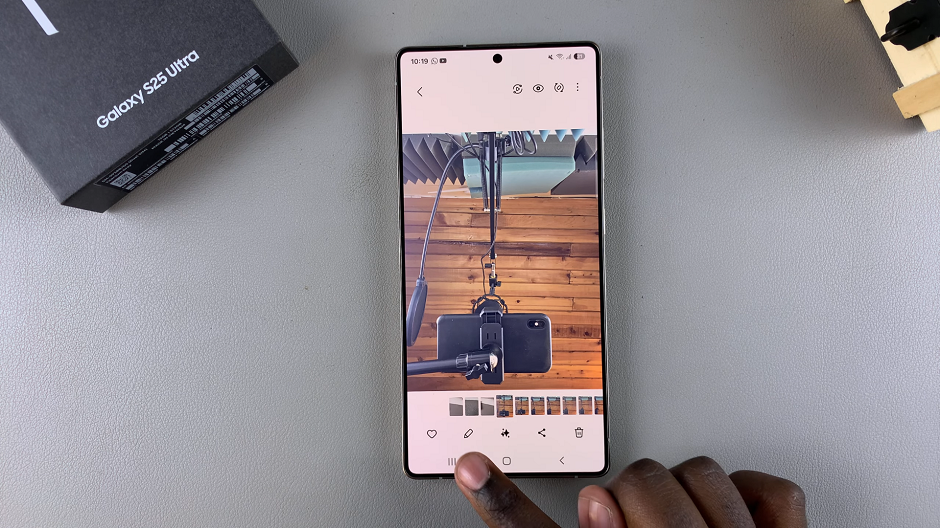
Select the Text or Sticker feature (smiley icon with a pen) within the editing toolbar. Here, select Draw, Stickers or Text.
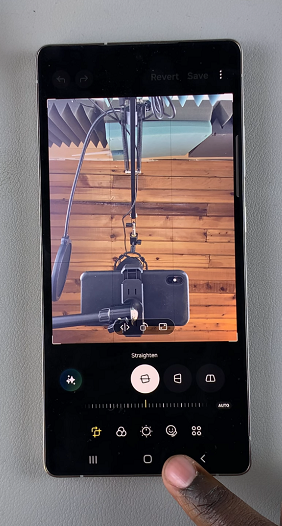
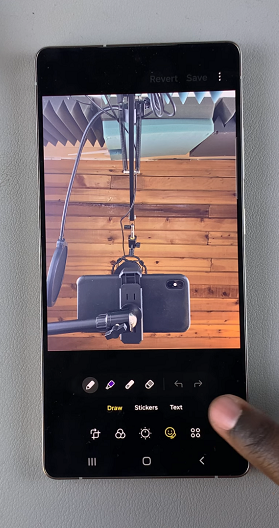
Depending on your preference, you can either type in your name or brand logo (if your device supports custom image overlays) or choose a pre-designed sticker as a watermark.
You can now customize your watermark.
Edit Text: Enter your desired text. Adjust the font style, size, and color to align with your branding.
Position & Opacity: Drag the watermark to your preferred position on the photo. For a subtle yet effective watermark, adjust the opacity so it blends naturally without overpowering the image.
Rotation & Sizing: Use pinch gestures to resize and rotate the watermark if needed.

Once you’re satisfied with the result, tap on Done, then tap on Save. This will overwrite the original image.
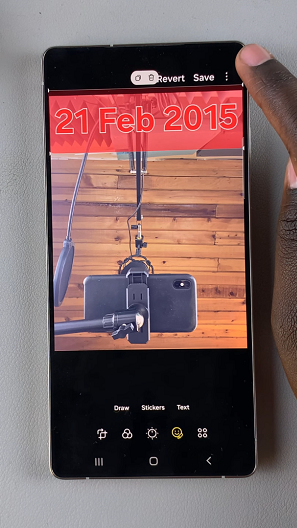
You can also save the edited image by tapping on three dots in the top-right corner. Select Save Copy. Your photo or image now contains a custom watermark that will remain intact when you share it.
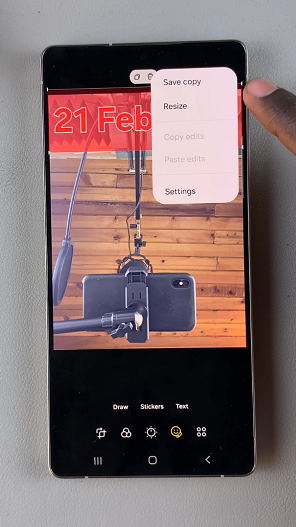
Tips for a Professional-Looking Watermark
Keep It Subtle: Ensure that your watermark is visible but not distracting. A lower opacity usually works best.
Placement Matters: Place the watermark in a location that does not obscure the main subject but is still noticeable enough to deter misuse.
Consistency: Use a consistent watermark across all your photos to strengthen your brand identity.
Test Different Styles: Experiment with various fonts, sizes, and placements until you find the perfect balance that complements your images.