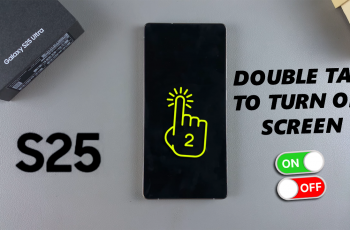Adding a timestamp/frame to photos on OnePlus 13 helps preserve important details while enhancing the overall look of your images. Whether capturing special moments or organizing pictures for reference, having a visible date or decorative border adds clarity & style.
With simple adjustments, you can ensure each photo reflects the exact time it was taken, making it easier to sort & share.OnePlus 13 provides different ways to apply timestamps or frames to your photos, allowing you to personalize them effortlessly.
Whether using built-in options or third-party apps, you can customize the appearance to suit your preference. This feature is useful for documenting events, creating professional-looking images, or simply adding a unique touch to your gallery.
Watch:How To Connect & Transfer Files With USB Flash Drive On OnePlus 13
Add Timestamp/Frame To Photos On OnePlus 13
Open the Photos App
Launch the Photos app and find the photo you want to edit.
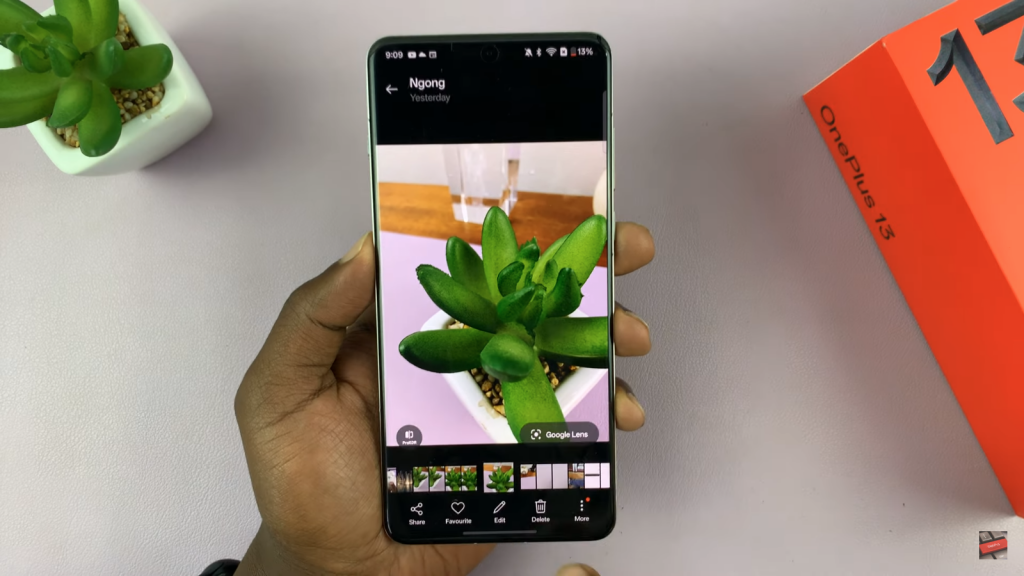
Tap the Edit Button
Select the Edit option to access editing tools.
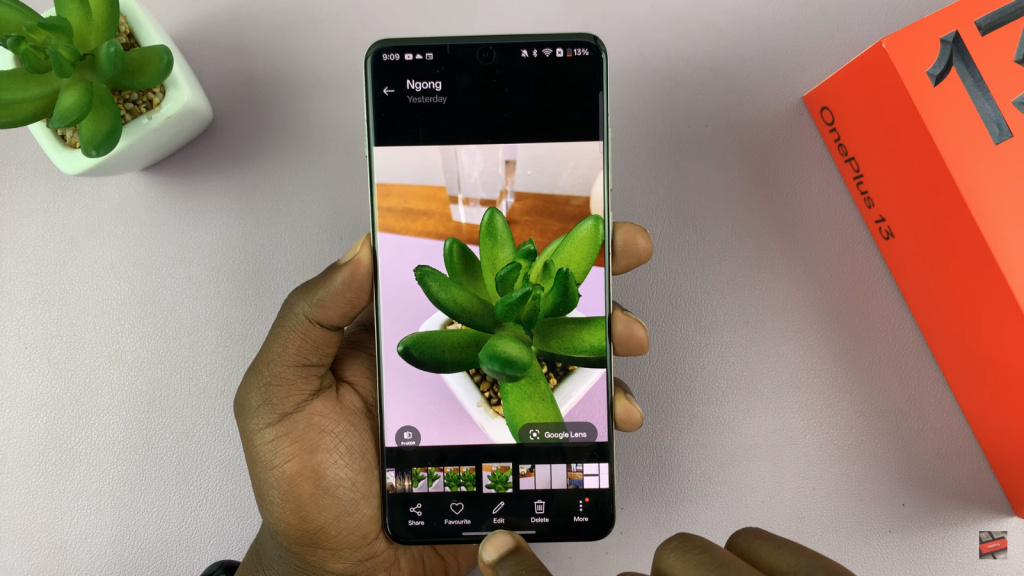
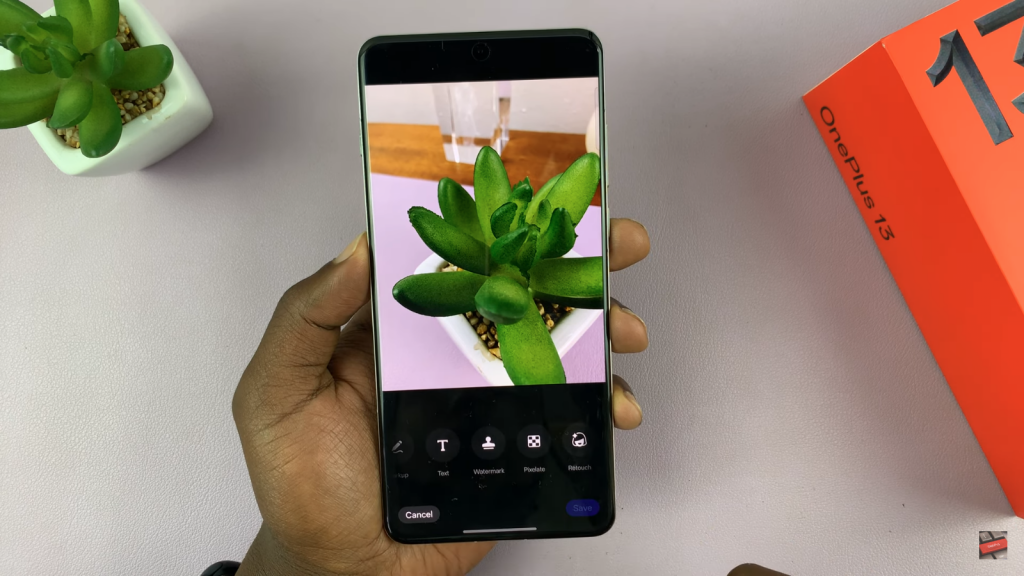
Choose the Watermark Option
Scroll through the editing menu & tap Watermark to add a timestamp or frame.
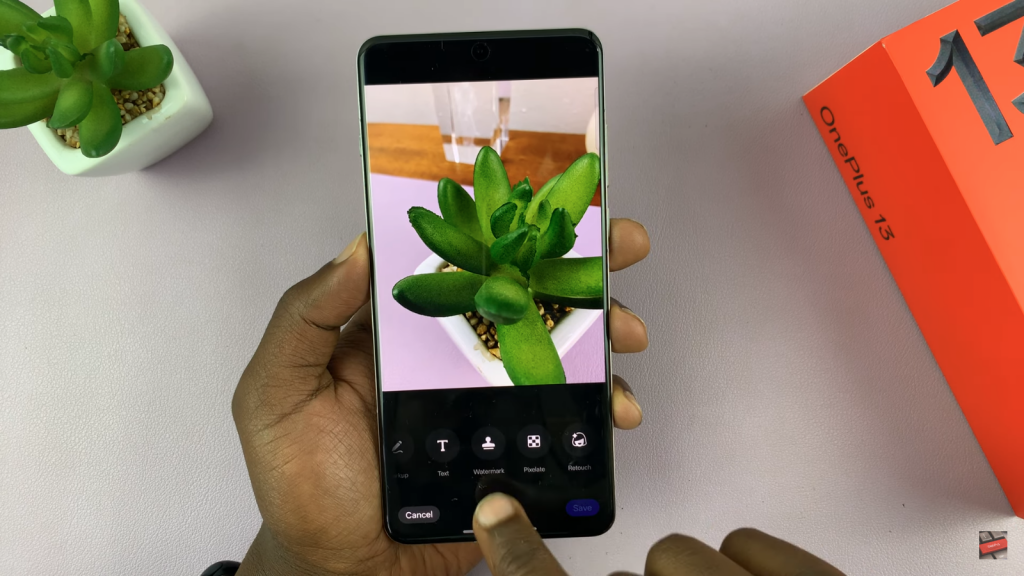
Select a Timestamp or Frame
Pick a date & time stamp or a decorative frame from the available options.
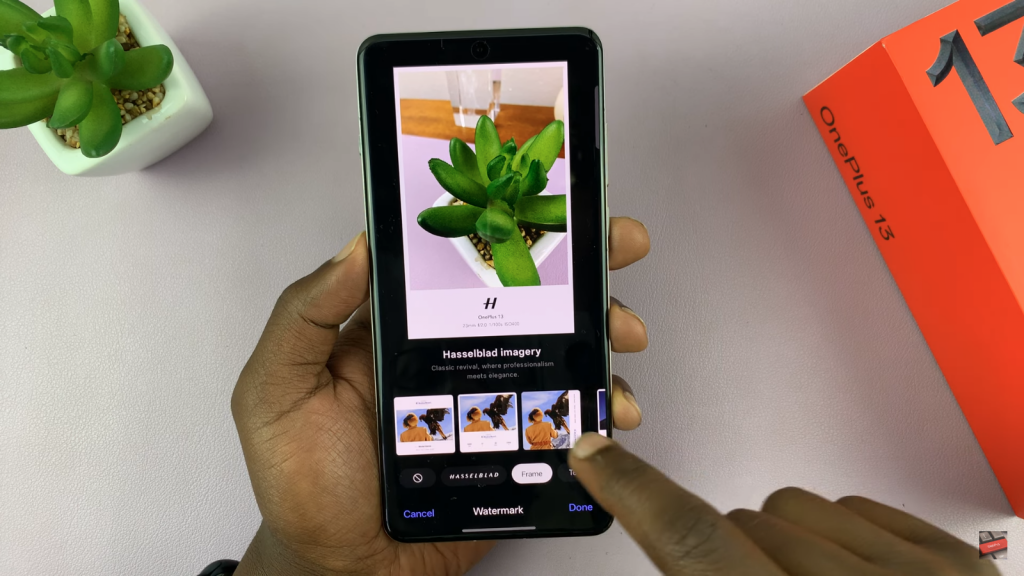
Customize Placement & Size
Move the watermark to your preferred position & adjust its size.
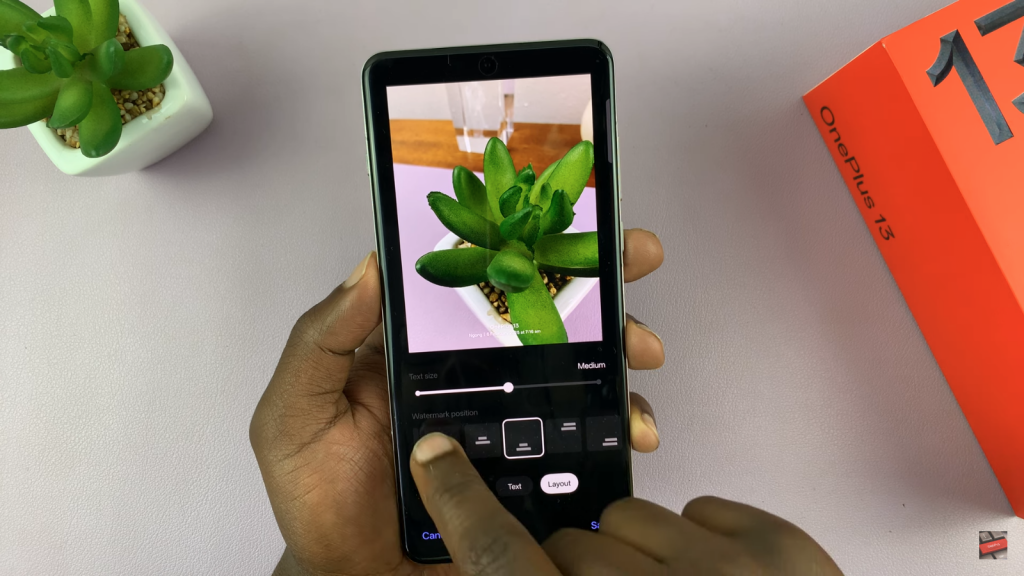
Apply & Save Changes
Tap Apply, then choose Save New Copy to keep the original or Replace Original to overwrite it.
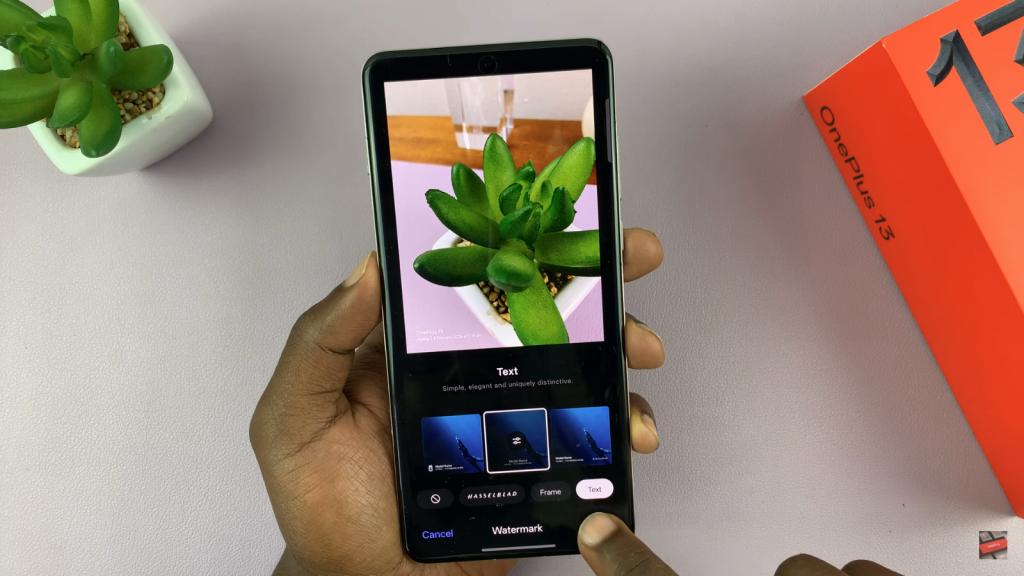
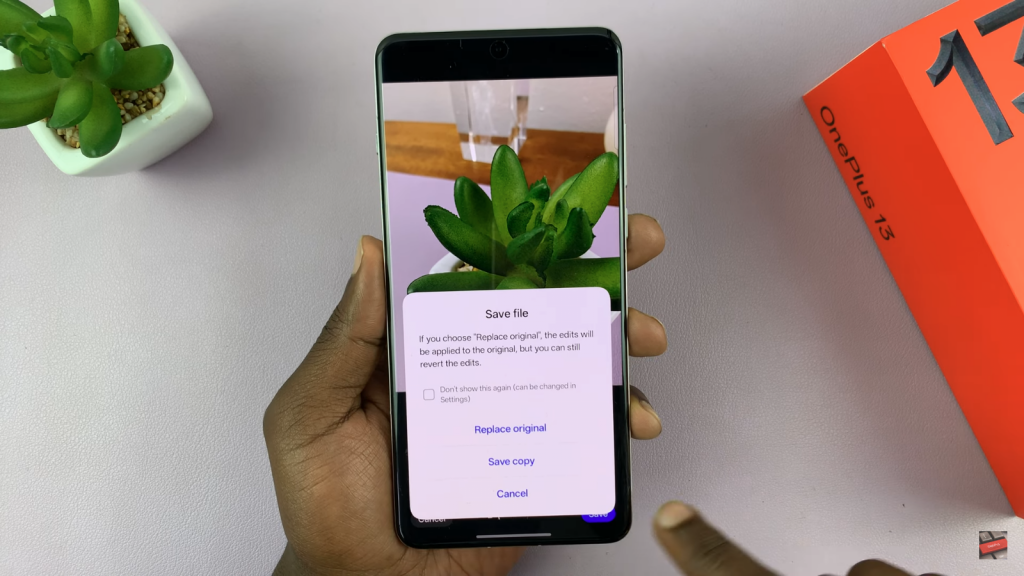
View the Edited Photo
Open your gallery & check the saved photo to confirm the timestamp or frame appears correctly.
Read:How To Connect & Transfer Files With USB Flash Drive On OnePlus 13