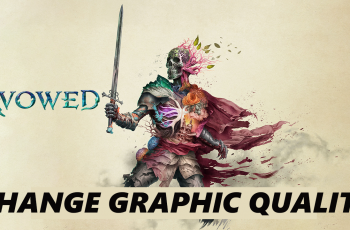Customizing your lock screen can significantly improve your Samsung Galaxy S25 or S25 Ultra experience. By adding lock screen shortcuts, you can quickly access apps without unlocking your device. This feature helps streamline your phone’s functionality, offering a more efficient way to interact with your most-used applications.
Whether you’re looking to speed up everyday tasks or improve accessibility, knowing how to add lock screen shortcuts on Samsung Galaxy S25/S25 Ultra provides a convenient solution.
With various customization options available, adding lock screen shortcuts on Samsung Galaxy S25/S25 Ultra allows you to tailor your device to fit your needs. You can choose which apps to display, making it easier to access them right from the lock screen. This small adjustment can have a big impact on how you use your phone day-to-day, offering a personalized touch that enhances your mobile experience.
Watch:How To Customize Side Button Long Press On Samsung Galaxy S25/S25 Ultra
Add Lock Screen Shortcuts On Samsung Galaxy S25/S25 Ultra
Access the Lock Screen Editor
Start by opening the Settings app and selecting Lock Screen.
Tap Edit Lock Screen to open the editor. Alternatively, long press on the lock screen, enter your lock type, and access the editor directly from there.
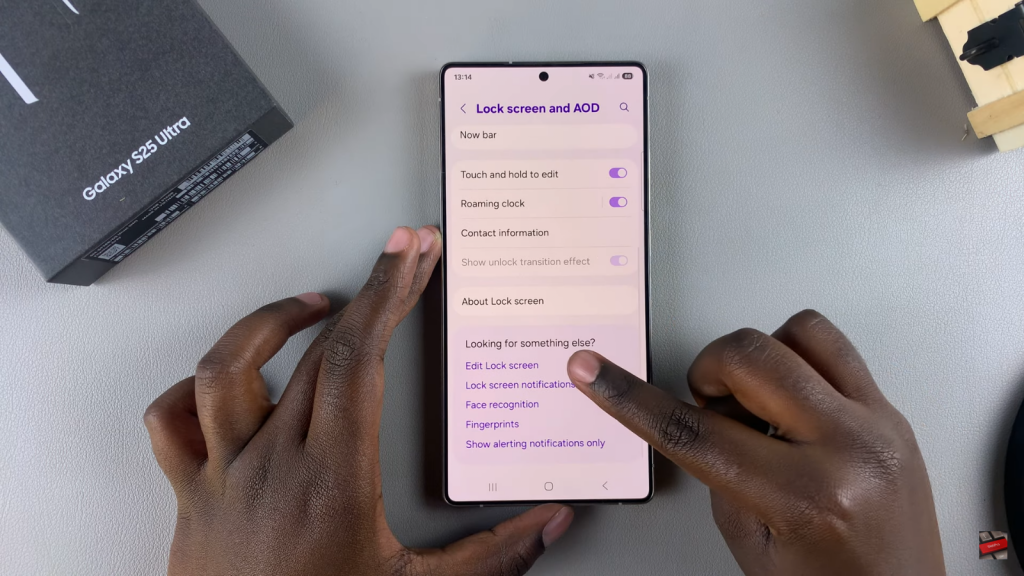
Add Shortcuts
Tap the plus icon to add shortcuts.
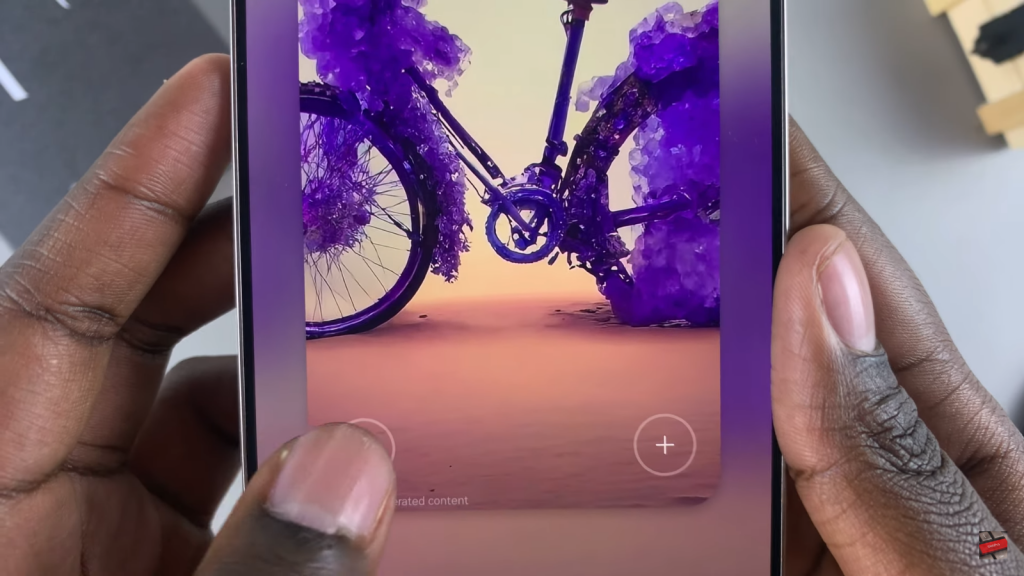
Choose either an action or app from the options provided. For example, you can select the Torch app or another preferred feature.
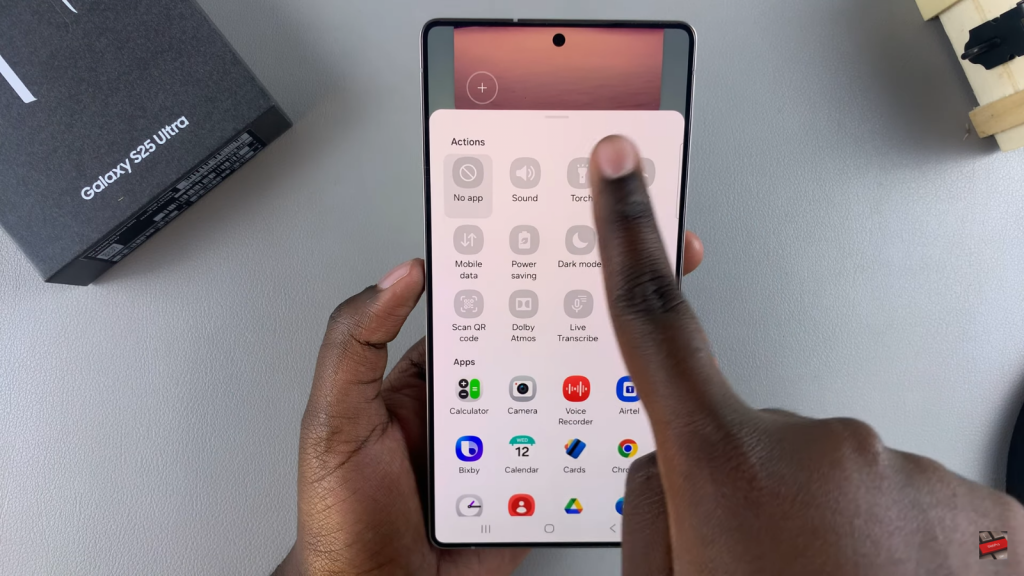
Once you’ve selected your shortcuts, tap Done to save your changes.

Now, when you swipe on the lock screen, you can easily activate or deactivate these shortcuts. Whether it’s turning on the torch or opening an app, it’s all just a swipe away!
Read:How To Customize Side Button Long Press On Samsung Galaxy S25/S25 Ultra