Setting a screen lock passcode on the iPhone 11 is among the critical security measures for protecting personal information and privacy. This passcode serves as a barricade to unauthorized access, guaranteeing that nobody will succeed in unlocking your gadget to view it except for you.
Starting from the very simple four-digit code to even complex alphanumeric combinations, the options for passcodes on the iPhone 11 vary. Such flexibility gives you the latitude to choose the level of security that best fits your needs and lifestyle.
Setting up a passcode is important nonetheless, especially for backup means when authenticating. This guide will walk you through the detailed process to add a lock screen passcode on your iPhone 11.
Watch: How To Install Gmail On iPhone 11
Add Lock Screen Passcode On iPhone 11
Firstly, locate and tap the “Settings” app, represented by a gear icon, typically found on your home screen. Then, scroll down the settings menu and look for the “Face ID & Passcode” option. Tap on it to proceed.
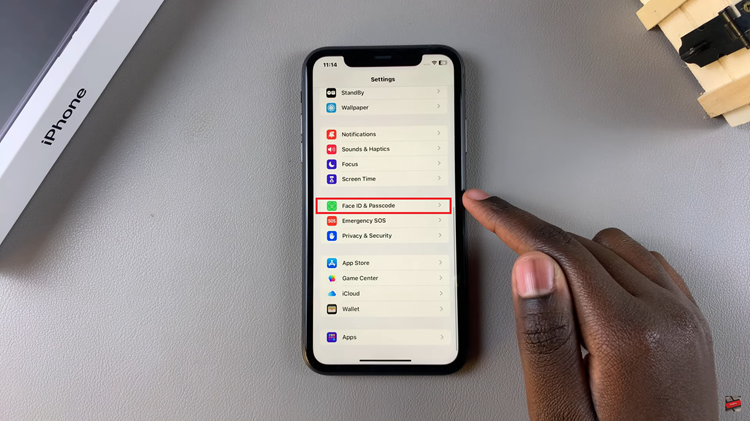
At this point, scroll down, find the “Turn Passcode ON” option, and tap on it to proceed. Now, you’ll be prompted to type in a passcode that you can use.
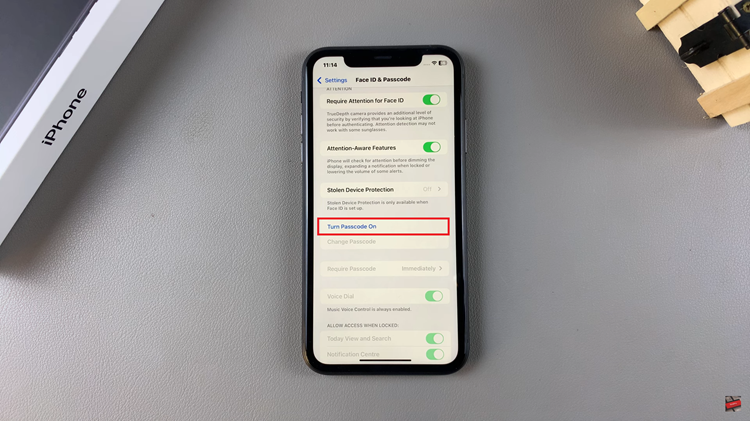
Following, this, you’ll be prompted again to type in the password to confirm the passcode. Once enabled, exit the settings page and the changes will be applied. You can lock your screen and type in the passcode to ensure that it’s working.
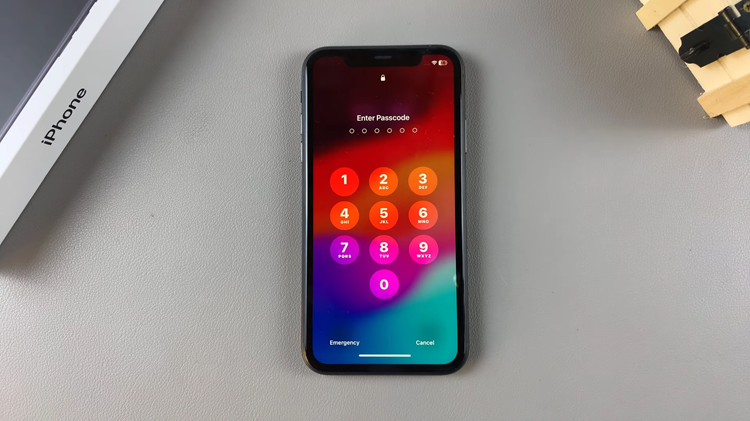
Ultimately, it is very easy and important to set a passcode on an iPhone 11 for the protection of personal data and private information. This guide will help you add a layer of security to your iPhone to protect your data.

