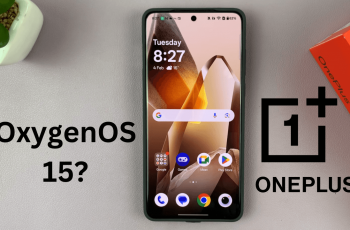Adding location details to your pictures helps organize memories and makes it easier to track where each photo was taken. Knowing how to add location to photos on Samsung Galaxy S25/S25 Ultra ensures that every captured moment includes precise geographical information. This can be useful for travel albums, personal records, or simply enhancing photo details for future reference.
Many users prefer having location tags on their images for better sorting and sharing. When enabled, this setting automatically attaches location data to new photos, making it convenient to revisit past moments. By understanding how to add location to photos on Samsung Galaxy S25/S25 Ultra, you can keep your photo collection well-organized while enjoying a more personalized experience.
Watch:How To Enable Disabled Apps On Samsung Galaxy S25/S25 Ultra
Add Location To Photos On Samsung Galaxy S25/S25 Ultra
Open the Gallery App
Launch the Gallery app on your Samsung Galaxy S25/S25 Ultra. Find the photo or video you want to add a location to.
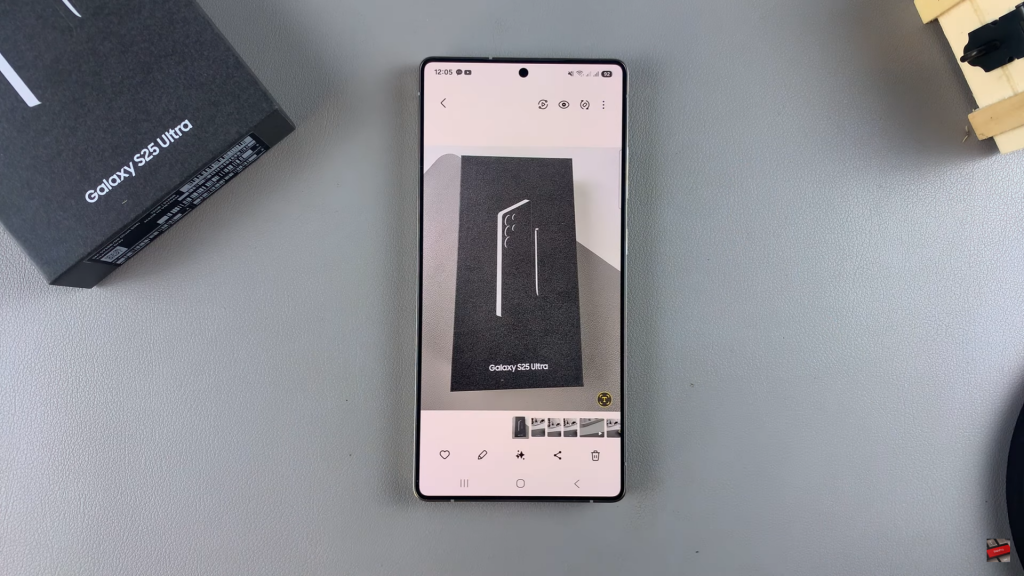
Access Photo Details
Tap on the three-dot menu in the top-right corner and select Details. If no location is assigned, tap on Edit to start adding one.
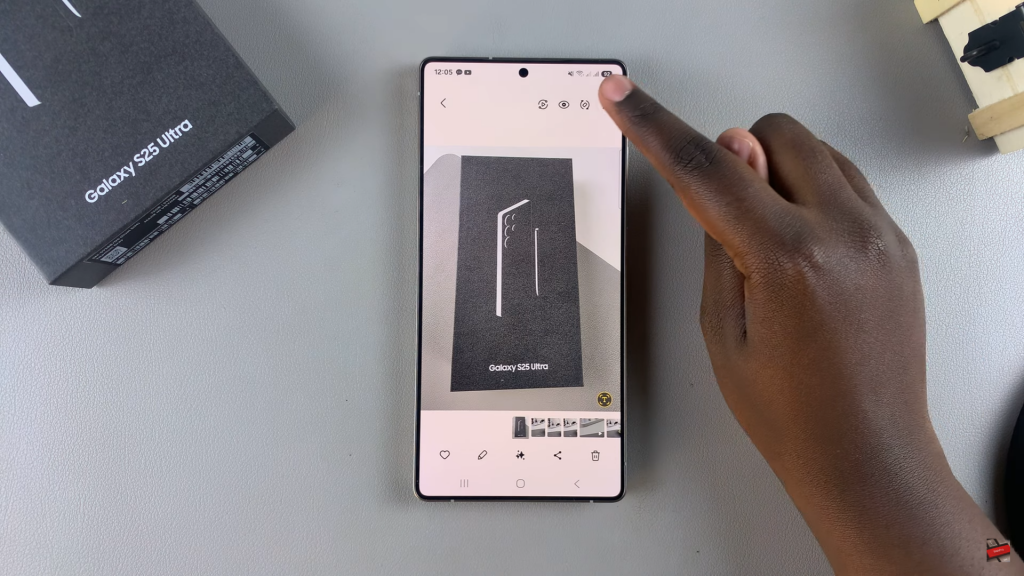
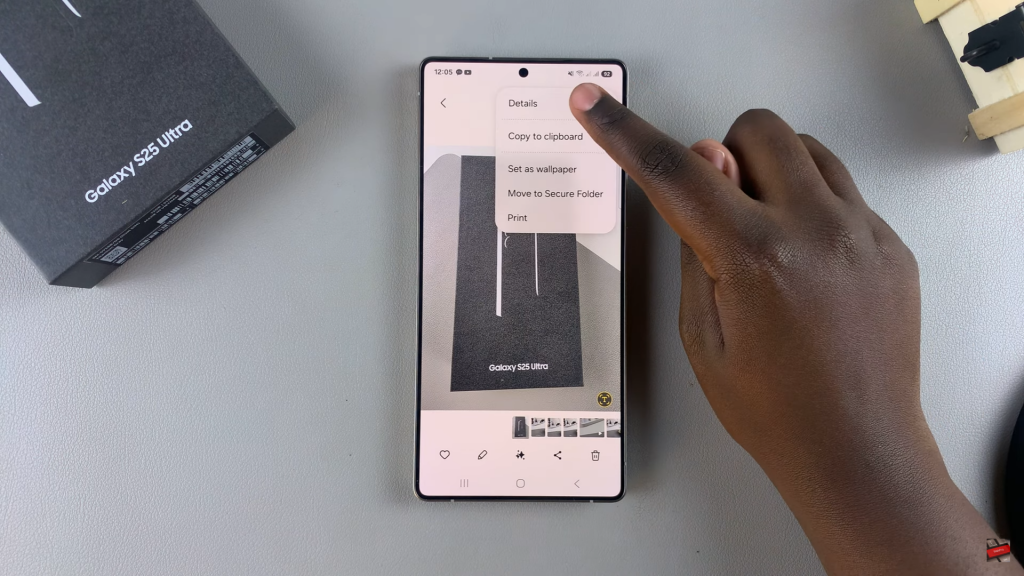
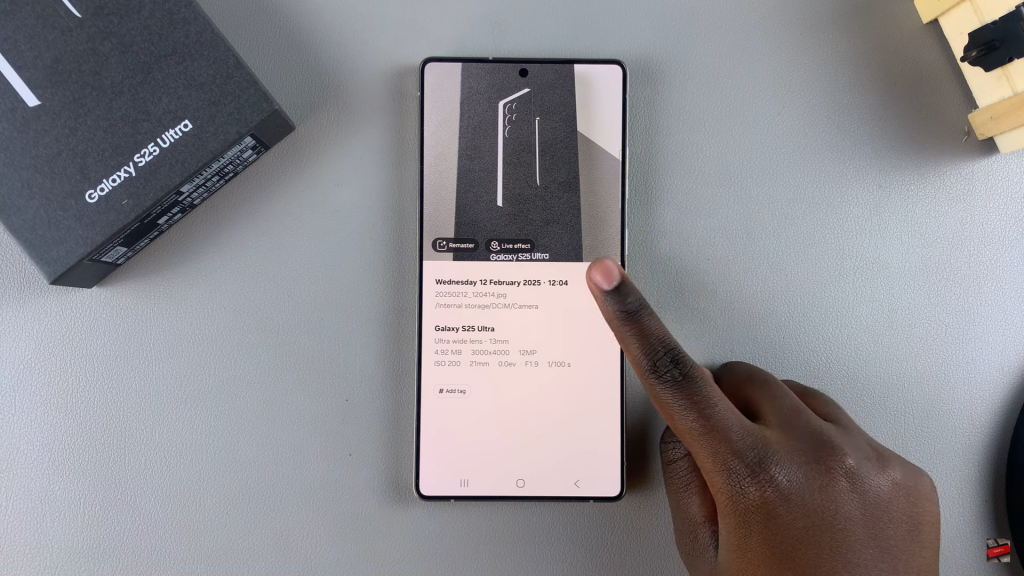
Add Location Information
Tap the plus icon next to the location field. You can either search for a place or manually zoom in on the map to find the exact spot.
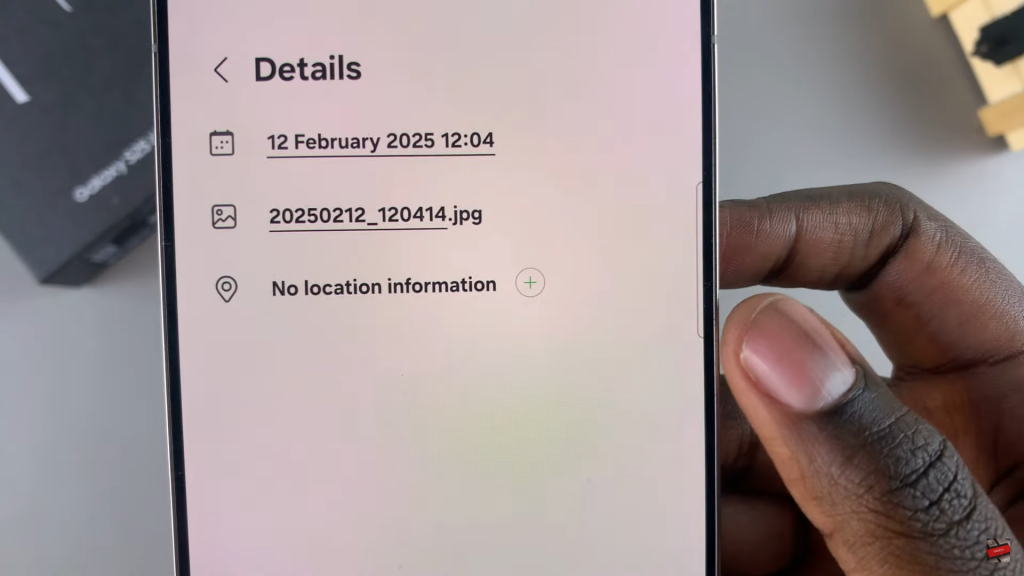
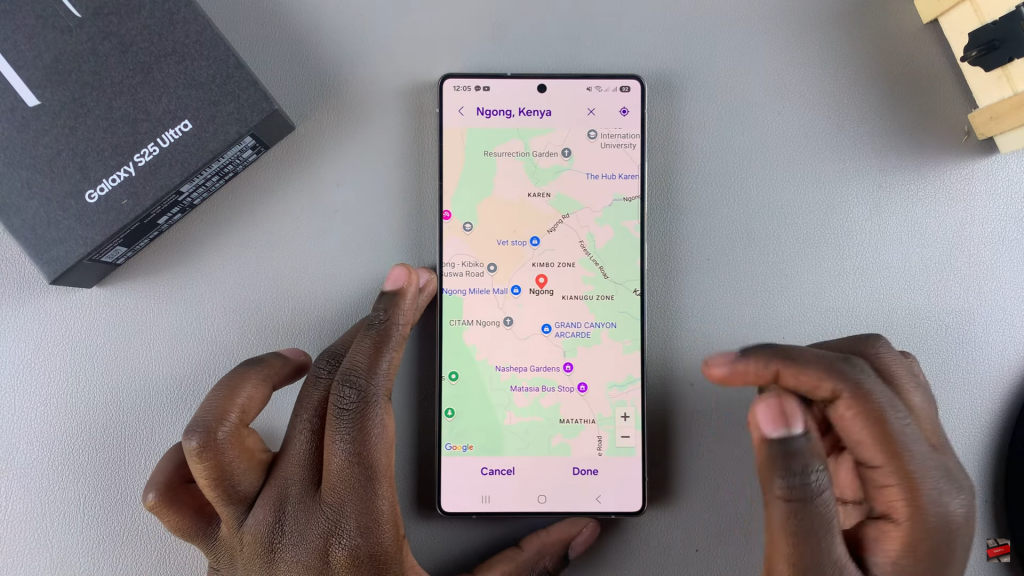
Save the Location
Once you’ve selected the desired location, tap Done and then Save. The location will now be attached to your photo or video.
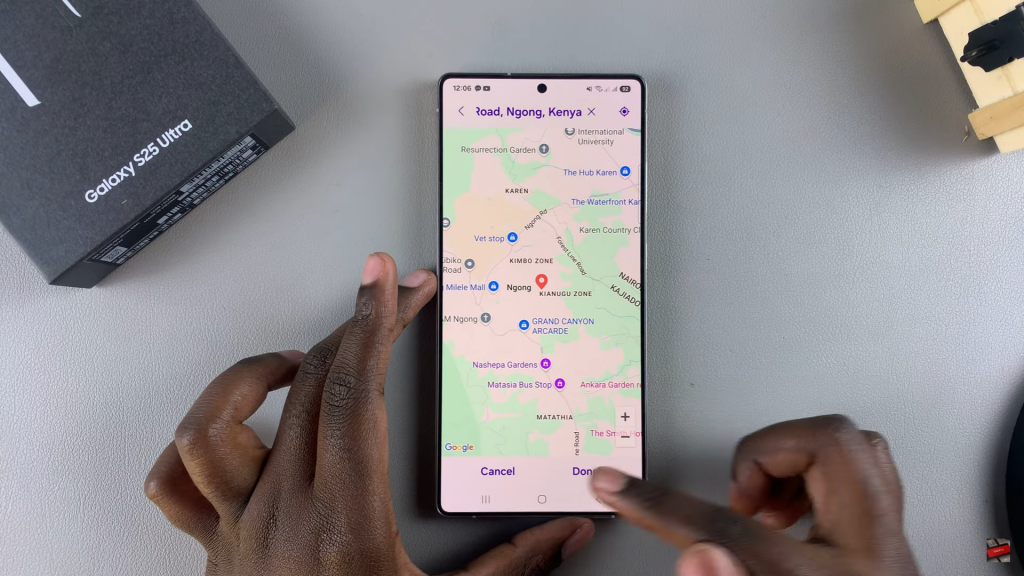
Read:How To Enable Disabled Apps On Samsung Galaxy S25/S25 Ultra