Adding the Google Password Manager shortcut to your Samsung Galaxy A06 home screen makes accessing your saved passwords quicker and more convenient. Instead of navigating through multiple menus, you can simply tap the shortcut to manage or retrieve your stored login information with ease. This small adjustment can save you time, especially when you frequently use password-protected apps & sites.
In addition, having the shortcut readily available improves your device’s usability by streamlining your workflow. Whether you need to check a password or update your login details, knowing how to add the Google Password Manager shortcut to the home screen simplifies the process and enhances your overall user experience.
Watch:How To Make Pattern Invisible On Samsung Galaxy A06
Add Google Password Manager Shortcut To Home Screen On Samsung Galaxy A06
Open the Settings App
Start by opening the Settings app on your Samsung Galaxy A06.
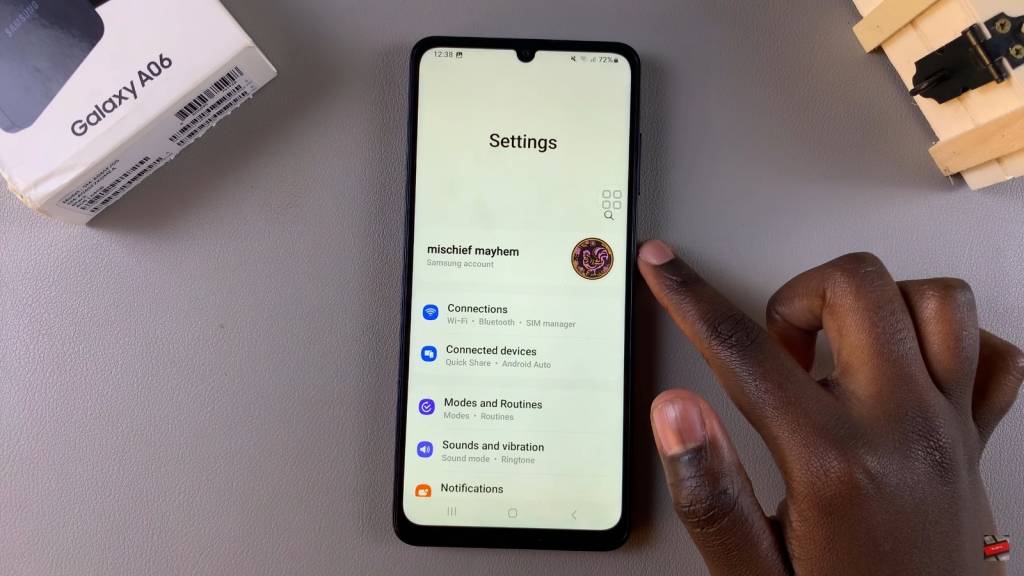
Navigate to General Management
Scroll down and select General Management.
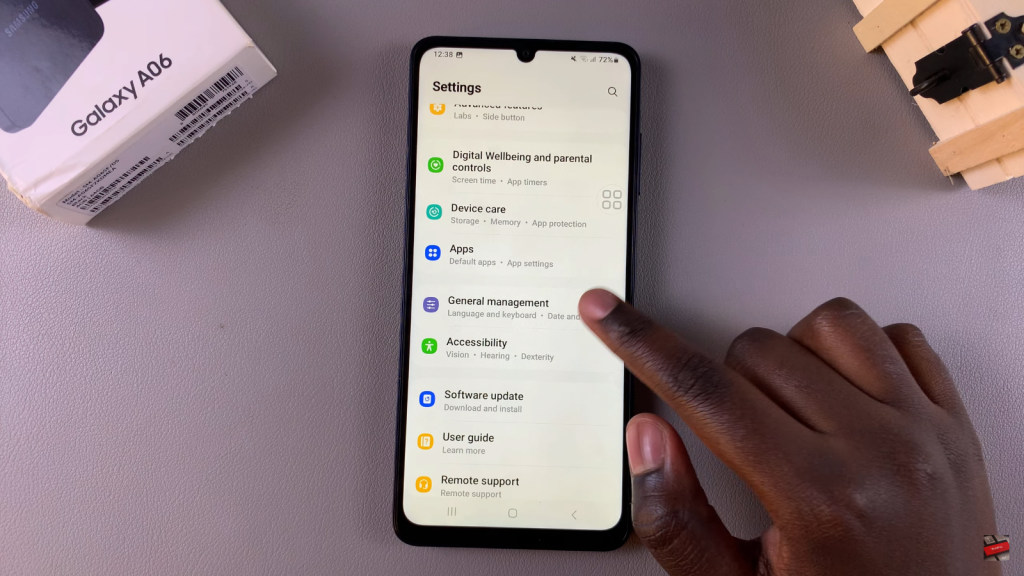
Access Passwords, Passkeys, & Autofill
Look for the option labeled Passwords, Passkeys, & Autofill and tap on it.
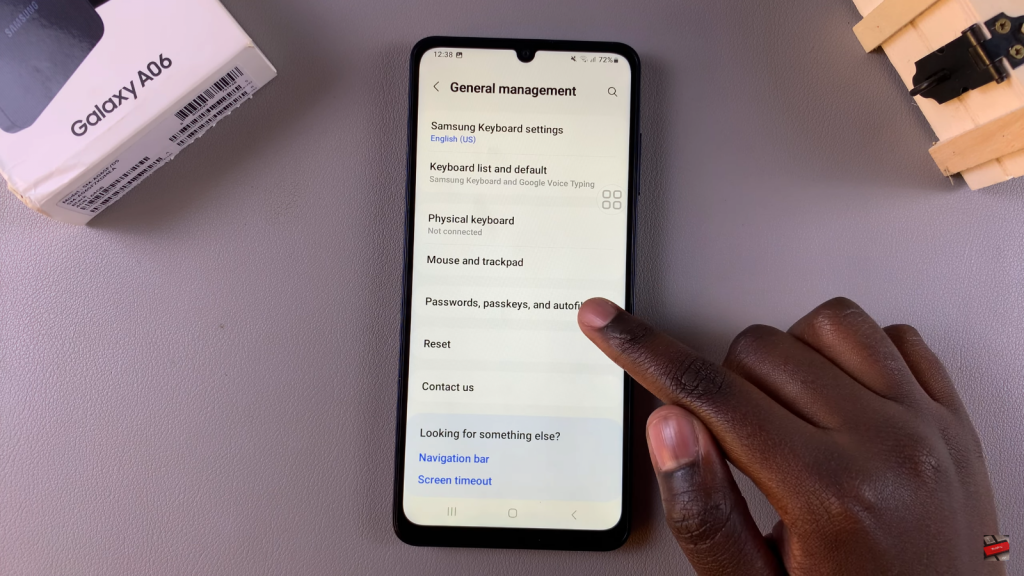
Select Google under Services
In this section, select Google under the Services option.
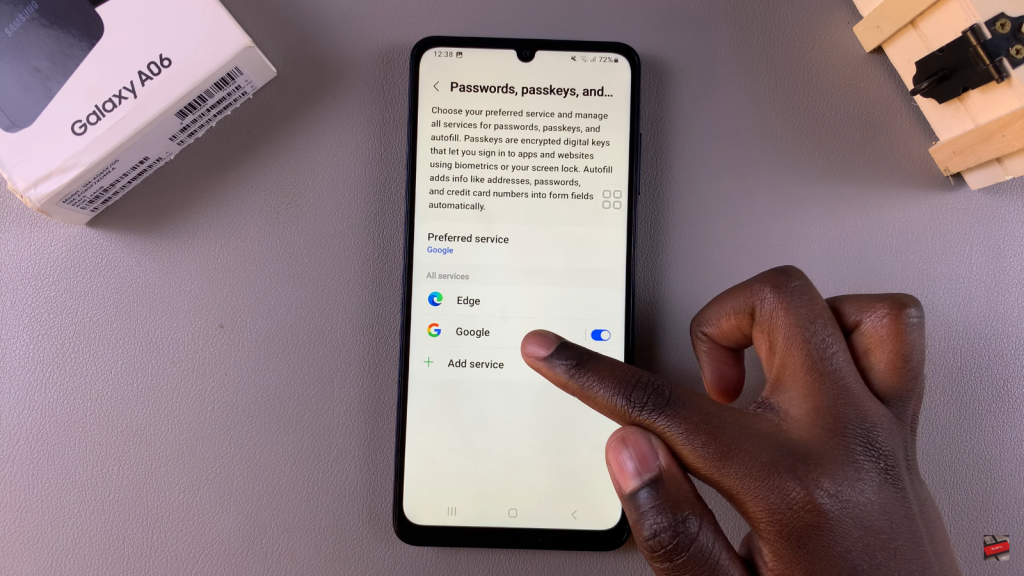
Open Google Settings
Tap on the Settings option to access the Google Password Manager settings.
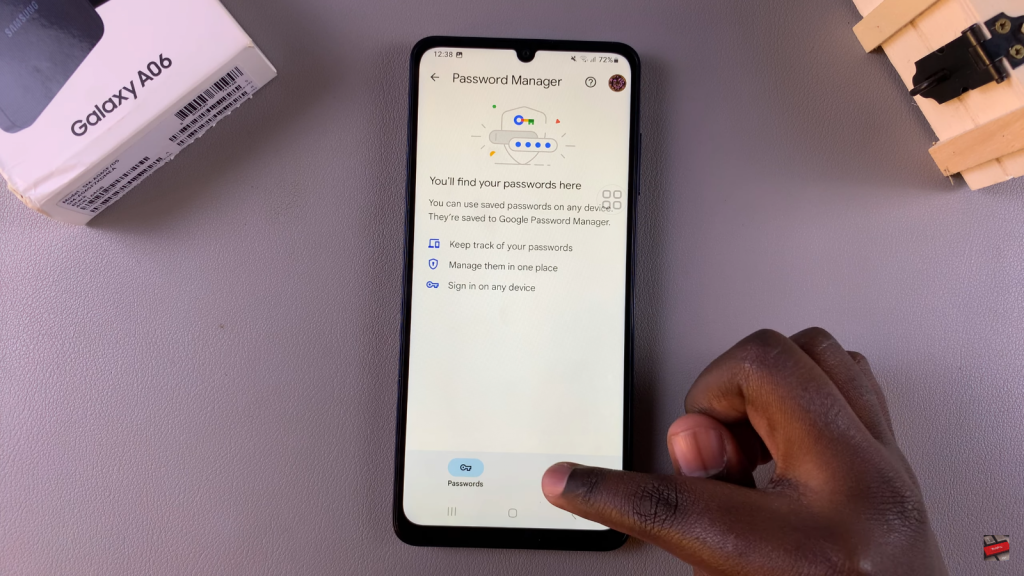
Add Shortcut to Home Screen
Locate the option that says Add Shortcut to Home Screen and tap on it. Confirm that you wish to add it to your home screen.
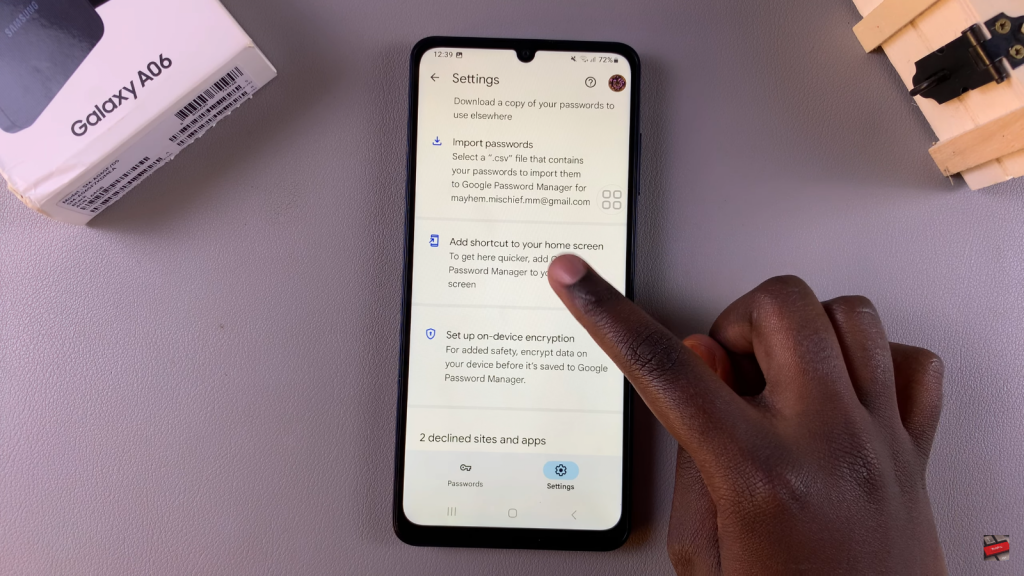
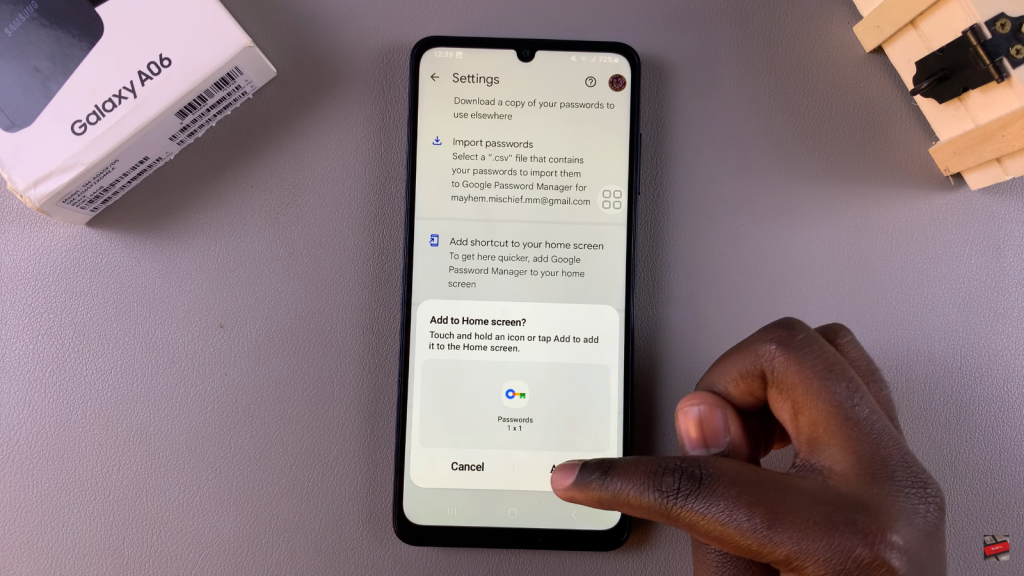
Confirm Shortcut Addition
Once confirmed, you should see that the Google Password Manager shortcut has been added to your home screen, allowing you to quickly access your passwords.


