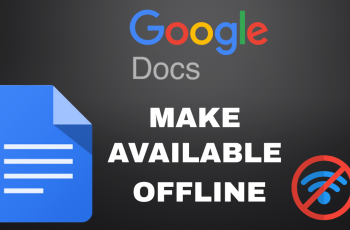Samsung Galaxy smartphones offer a wide range of customization options, allowing users to personalize their devices with themes, wallpapers, and icons. The Galaxy Theme Store is a dedicated platform where you can browse and apply various themes to give your phone a fresh new look.
However, you might not find the Theme Store app on your home screen or app drawer by default. In this guide, we’ll show you how to easily add the Galaxy Theme Store to your Home Screen and Apps Screen on the Samsung Galaxy S25, S25+ / S25 Ultra.
Adding the Galaxy Theme Store shortcut to your home screen or apps screen provides easy access to a wide range of customization options, allowing you to quickly change themes, wallpapers, and icon packs without navigating through multiple settings.
Read: How To Add Calendar Widget To Lock Screen Of Galaxy S25
Add Galaxy Theme Store To Home & Apps Screen On Galaxy S25
To start, launch the Settings app, scroll down and select Themes. This will open the Galaxy Theme Store.
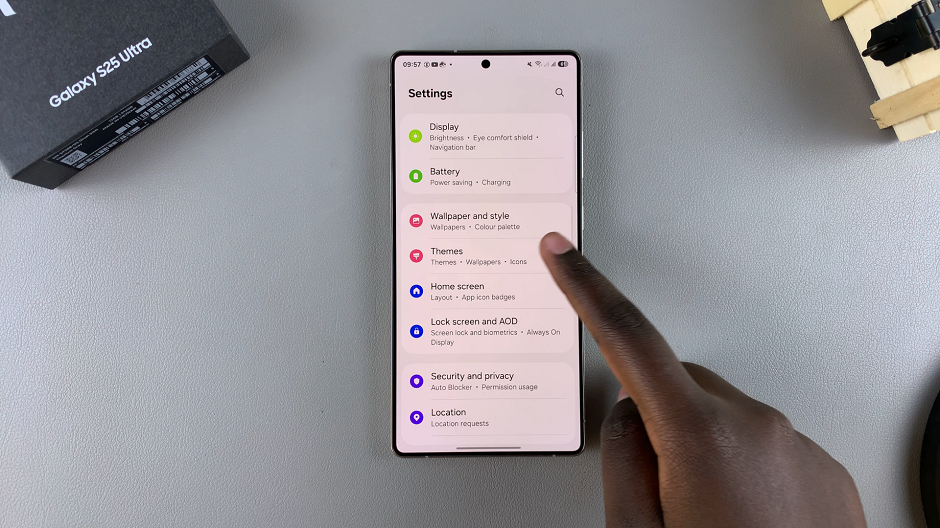
Once in the Theme Store, tap the Menu option in the bottom-right corner. Then select the Settings icon at the top right.
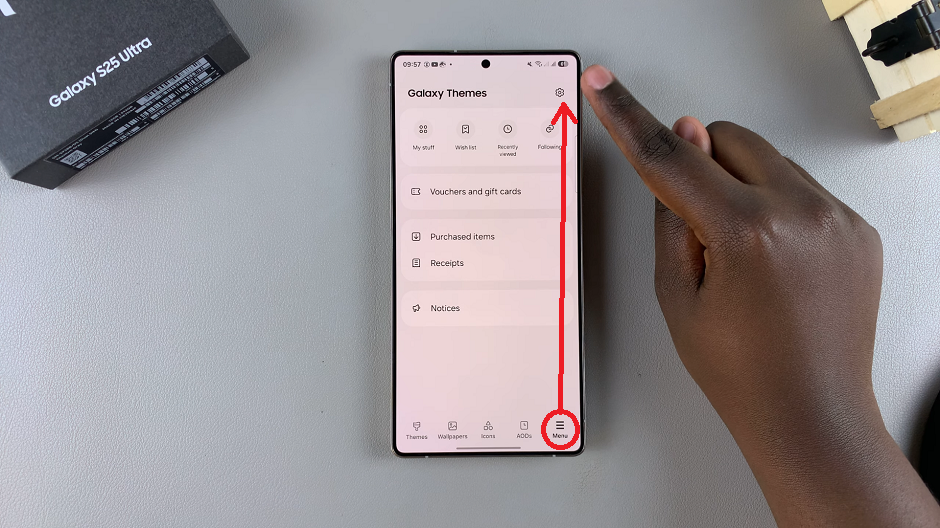
Under the General section, you should see the Add Galaxy Themes to Home and Apps Screens. It should have a toggle next to it. Tap on the toggle to switch it on. The Galaxy Themes Store icon will now be added to the home and apps screens.
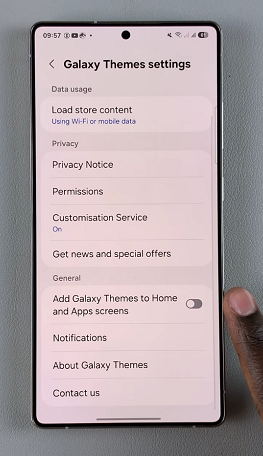
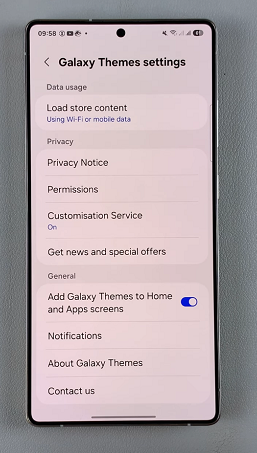
Swipe Up to Open the Apps Drawer and search for the Galaxy Theme Store or use the search bar to find it. Tap on it to launch it. You can also swipe through the Home Screens to find the icon there.
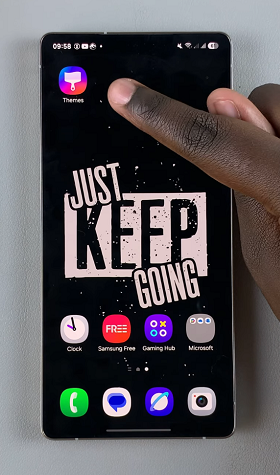
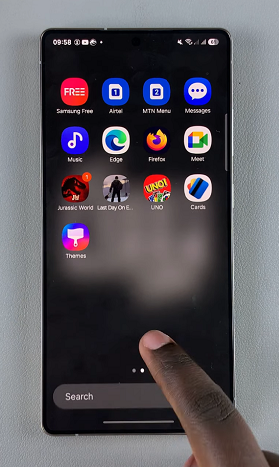
Once you’ve added the Galaxy Theme Store shortcut, you can explore a variety of themes to personalize your device.