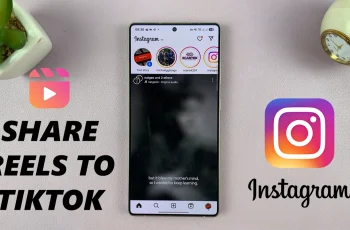Keeping track of time in multiple time zones is essential for those who travel frequently, work with international teams, or have family and friends abroad.
A dual clock allows you to simultaneously view the time in two different locations right from your lock screen, helping you stay organized and connected.
In this guide, we’ll walk you through the simple steps to add and customize a dual clock widget on your iPhone 16 / iPhone 16 Pro.
Watch: Make Phone Calls Using Siri On iPhone 16
Add Dual Clock Widget On iPhone 16
To start, access the lock screen settings. While on the lock screen, tap and hold on a space, unlock the screen with Face ID. This is if you have set up Face ID. Tap on the Customise option then under the Customise Wallpaper menu, select the Lock Screen page.
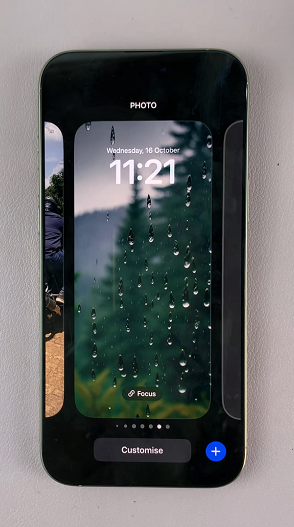
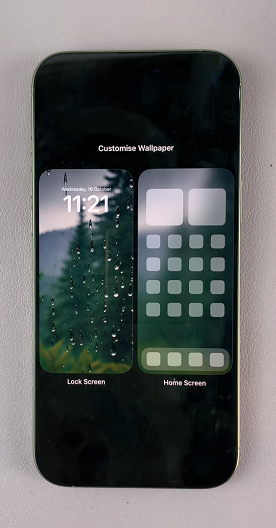
Beneath the clock icon, tap on the Add Widget option. From the resulting widget selections, choose Clock. Swipe through the clock options and find the City Digital option. Tap on it to add a clock to the widget section.
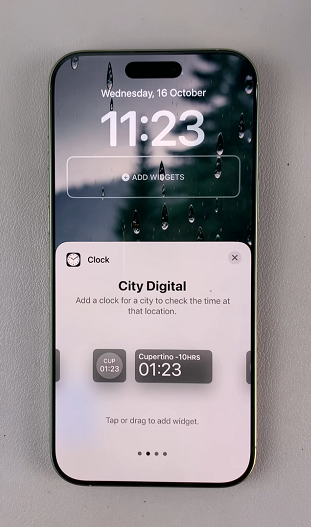
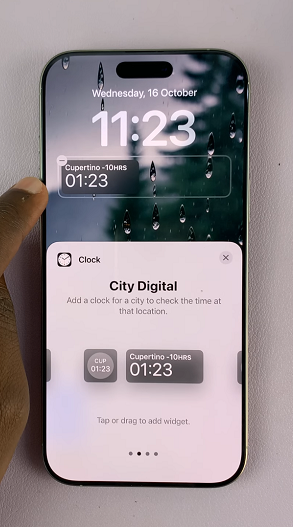
To set a clock from the time zone you want to monitor, tap on the widget and select the time zone from the list. Repeat the process to add another clock widget, then select a different time zone you want to use the clock for.
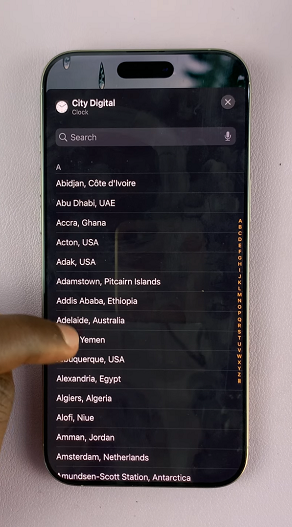
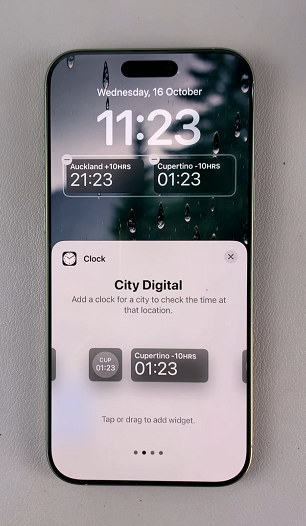
After you add your dual clocks, tap on Done in the top-right corner to save your changes.
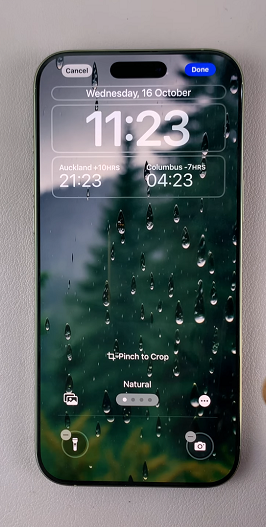
The dual clocks will now be available on your lock screen, as well as on the Always-on Display.

Benefits Of a Dual Clock Widget
There are several benefits to using a dual clock widget on your lock screen.
Stay Organized: If you work across different time zones, having both local and international times displayed on your home screen can help you avoid scheduling conflicts.
Stay Connected: Keeping track of loved ones in different parts of the world becomes much easier, ensuring you contact them at appropriate times.
Personalized Home Screen: The dual clock widget not only offers functionality but also adds a sleek, modern touch to your iPhone’s lock screen and Always-on Display.
Read: How To Turn Off Flashlight (Torch) Without Unlocking iPhone